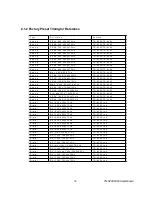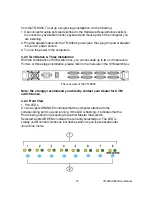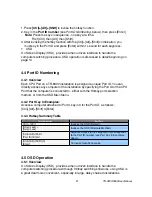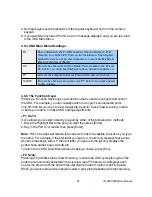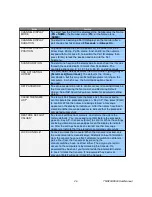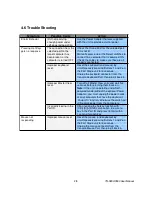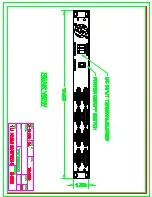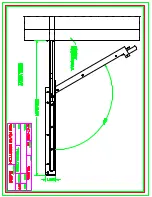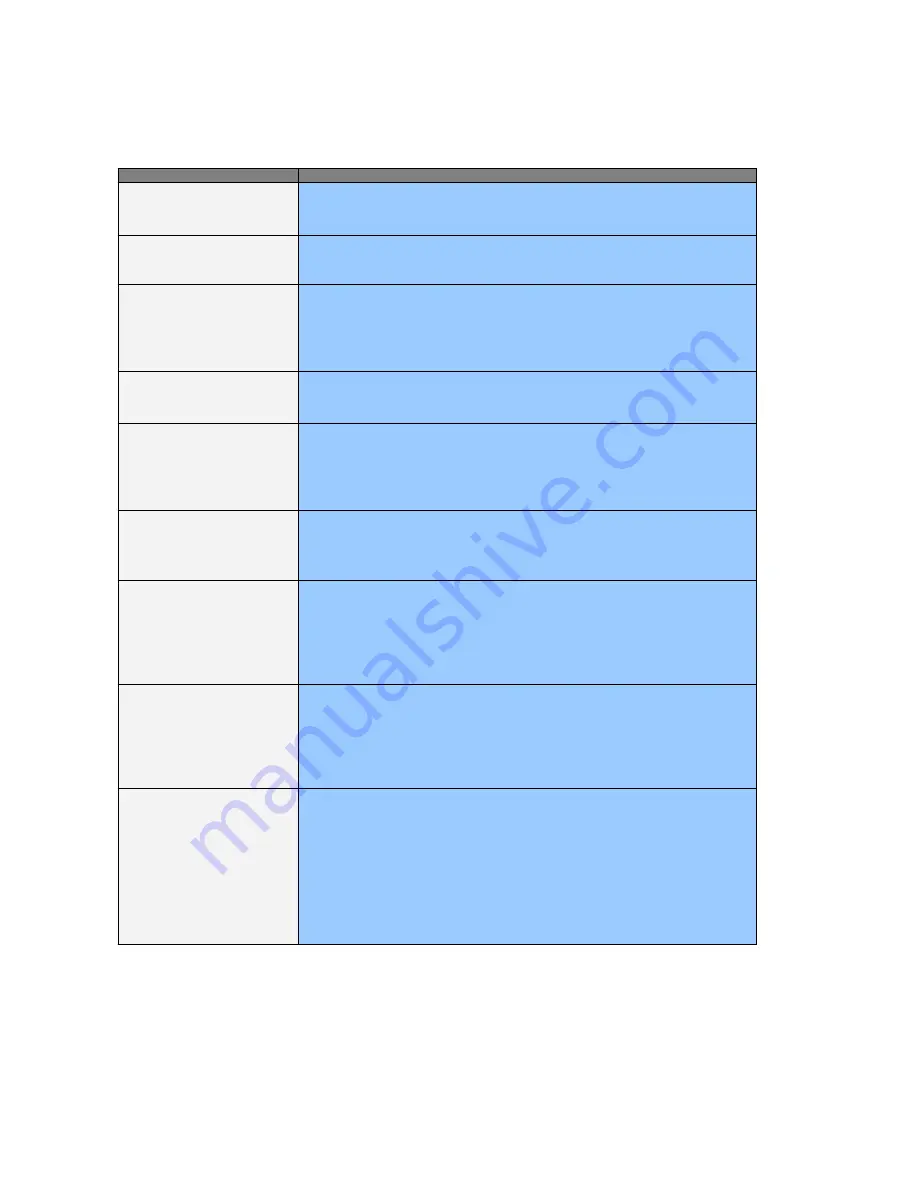
26
Setting
Function
CHANNEL DISPLAY
MODE
To select how the Port ID is displayed: the Number plus the Name
(
PN + NAME
); the Number alone (
PN
); or the Name alone
(
NAME
).
CHANNEL DISPLAY
DURATION
To determine how long a Port ID displays on the monitor after a
port change has taken place
: 3 Seconds
; or
Always On
.
CHANNEL DISPLAY
POSITION
To position where the Port ID appears on the screen. Use the
Arrow Keys, Pg Up, Pg Dn, Home, End, and 5 (on the numeric
keypad with Num Lock off), to position the Port ID display, then
press [Enter] to lock the position and return to the Set
Submenu.
SCAN DURATION
To determine how long the display dwells on each port as it cycles
through the selected ports in Quick View Scan Mode. The
available options are: 3, 5, 10, 15, 20, 30, 40, and 60 seconds.
OSD ACTIVATING
HOTKEY
To select which Hotkey activates the OSD function:
[Ctrl] [Ctrl]
or
[Scroll Lock] [Scroll Lock]
. The default is the Ctrl key
combination, but this may conflict with programs running on the
computers, in which case, the Scroll Lock option should
be used.
SET PASSWORD
To set a password in order to control access to:Locking/Unlocking
the Console; Clearing the Name List; and Restoring Default
Values. See
OSD Security Features
, below, for password setting
details.
CLEAR THE NAME
LIST*
To clear all Port Names from the Name List. You are asked to
confirm before the procedure goes on. Key in
Y
, then press [Enter]
to confirm. While the names are being cleared, a message
appears on the display to indicate so. After the names have been
cleared, another message appears to indicate that the procedure
completed successfully.
RESTORE DEFAULT
VALUES*
To clear all settings from memory, and returns the unit to the
factory defaults. You are asked to confirm before the procedure
goes on. Key in
Y
, then press [Enter] to confirm. While the settings
are being cleared, a message appears on the display to indicate
so. After the settings have been cleared, another message
appears to indicate that the procedure completed successfully.
LOCK CONSOLE*
To lock or unlock the Console. When the Console is locked, only
the current monitor screen displays. Attempts to input information
from the console have no effect; attempts to switch to a different
port, either from the Console or by pressing the
manual switches, have no effect either. The only way to regain
access to the computers is by Unlocking the Console. If a
password has been set, you must provide the password in order
to Lock / Unlock the Console. If no password has been set,
pressing [Enter] will Lock / Unlock the Console.
TR-9200/9300 User Manual