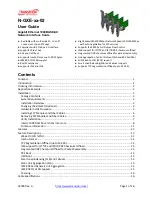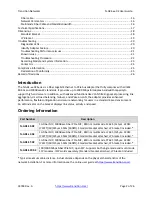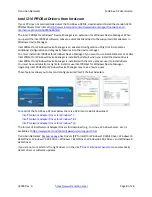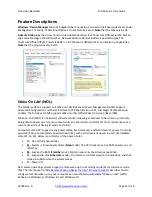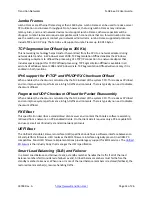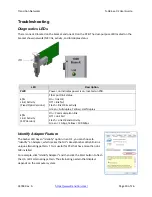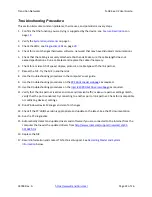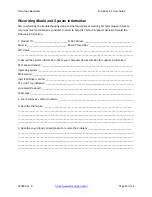Transition
Networks
N
‐
GXE
‐
xx
‐
02
User
Guide
33748
Rev.
A
https://www.transition.com/
Page
10
of
26
Driver Installation
1.
When
you
start
Windows,
if
the
“Found
New
Hardware”
wizard
displays
on
the
screen.
2.
Go
into
“My
Computer”
to
the
download
location
and
access
the
folder
for
your
OS
version.
3.
Double
‐
click
the
file
“Setup.exe”
to
start
the
driver
installation
program.
4.
Complete
the
wizard
to
automatically
install
the
drivers/software.
Restart
the
computer
if
prompted.
Driver Install Example
The
Windows
7
64
‐
bit
installation
procedure
is
as
follows.
1.
Download
the
Drivers
[ZIP]
file
from
https://www.transition.com/
(login
required).
2.
Unzip
the
driver
to
your
computer
(e.g.,
for
Windows
7
64
bit
OS,
the
driver
should
be
unzipped
in
the
C:\WINDOWS7\64
directory.
3.
Shut
down
the
computer
and
then
remove
the
N
‐
GXE
NIC
from
the
computer.
4.
Run
"WinUinst64.exe"
(under
C:\WINDOWS7\64
)
and
make
sure
the
old
version
driver
is
deleted
completely.
5.
Run
"Winsetup64.exe"
(under
C:\WINDOWS7\64
)
and
pre
‐
install
the
new
driver.
6.
Insert
the
N
‐
GXE
NIC
into
the
computer
and
after
you
make
sure
it
is
installed
properly,
restart
the
computer.
The
computer
should
detect
the
network
adapter
and
automatically
install
the
driver.
Notes
:
1.
If
a
message
displays
saying
that
the
driver
is
not
digitally
signed
by
Microsoft,
click
Yes
.
2.
If
the
message
"
Windows
has
finished
installing
the
software
for
this
device
"
displays,
click
Finish
to
complete
the
installation,
and
then
restart
Windows
if
needed.