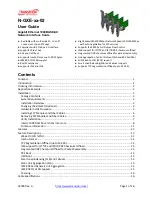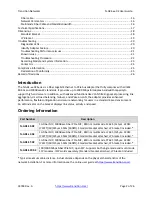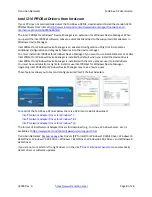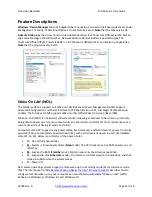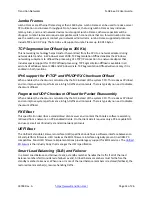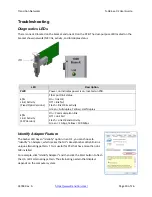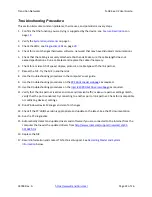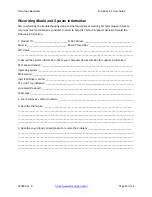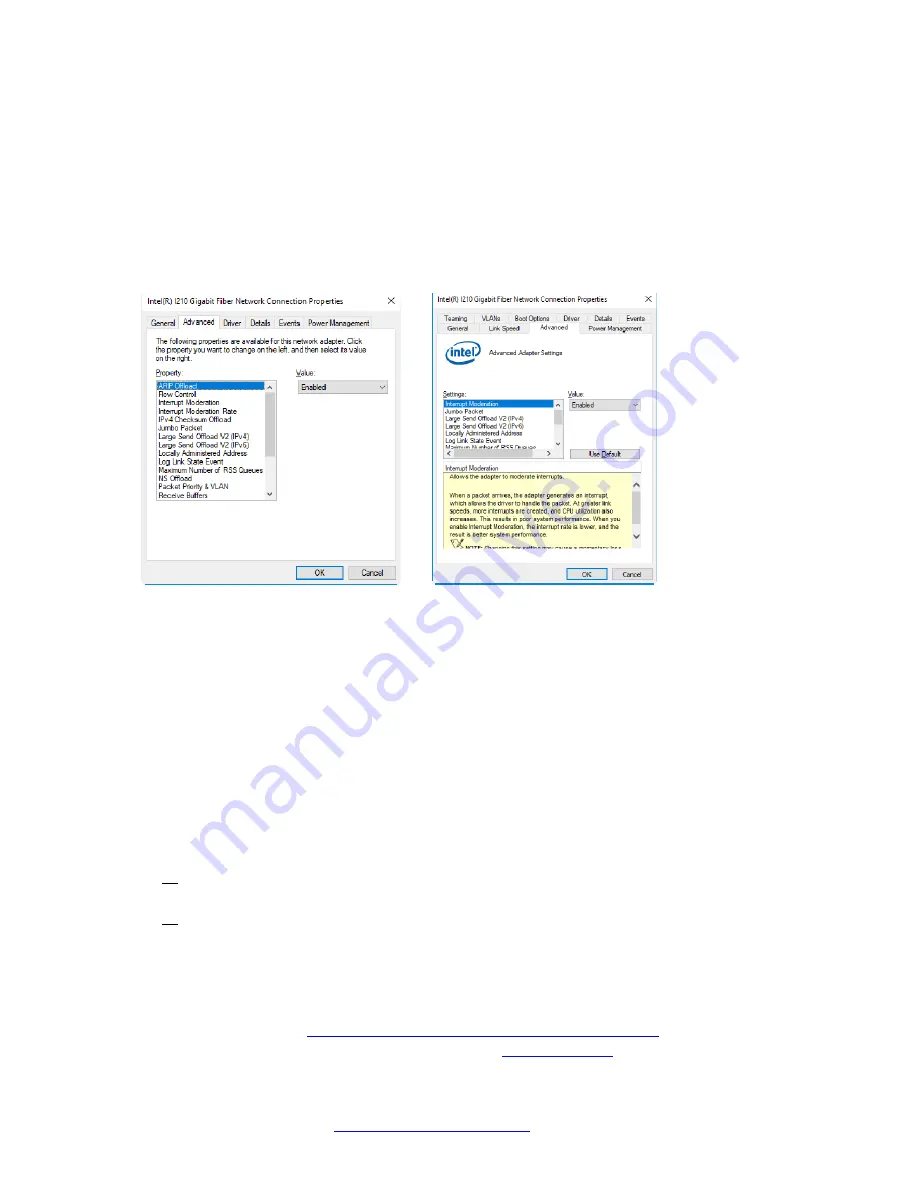
Transition
Networks
N
‐
GXE
‐
xx
‐
02
User
Guide
33748
Rev.
A
https://www.transition.com/
Page
13
of
26
Feature
Descriptions
Windows’
Device
Manager
tabs
(I210
Gigabit
Fiber
Connection):
General,
Link
Speed,
Advanced,
Power
Management,
Teaming,
VLANs,
Boot
Options,
Driver,
Details,
Events.
Note
that
the
tabs
vary
by
OS.
Advanced
tab
properties:
Flow
Control,
Interrupt
Moderation,
IPv4
Checksum
Offload,
Jumbo
Packet,
Log
Status
Messages,
Max
IRQ
per
Sec,
Network
Address,
Receive
Buffers,
Speed
&
Duplex,
TCP
Checksum
Offload
(IPv4),
Transmit
Buffers,
UDP
Checksum
Offload
(IPv4),
and
Wake
‐
Up
Capabilities.
Note
that
the
properties
vary
by
OS.
Wake On LAN (WOL)
The
N
‐
GXE
‐
xx
‐
02
NIC
supports
Full
Wake
‐
on
‐
LAN
(Advanced
Power
Management
(APM)
Support,
Advanced
Configuration
and
Power
Interface
(ACPI)
Specification
v2.0c,
and
Magic
Packet
Wake
‐
up
enable)
.
The
N
‐
GXE
‐
xx
‐
02
NIC
supports
Wake
‐
on
‐
LAN
(WOL)
Wake
from
sleep
(
S1
and
S3
).
Wake
‐
on
‐
LAN
(WOL)
is
a
hardware/software
solution
allowing
a
computer
to
be
woken
up
remotely.
Being
able
to
power
up
a
remote
computer
lets
an
administrator
perform
off
‐
hours
maintenance
at
a
remote
site
without
having
to
send
a
technician.
Computers
with
ACPI
support
many
power
states.
Each
state
sets
a
different
level
of
power,
from
fully
powered
(S0)
up
to
completely
powered
down
(S5),
with
partial
levels
of
power
in
each
intermediate
state
(S1,
S3,
S4).
Below
is
a
summary
of
the
power
states:
S0
‐
On
and
fully
operational.
S1
‐
System
is
in
low
‐
power
mode
(
Sleep
mode).
The
CPU
clock
stops,
but
RAM
powers
on
and
refreshes.
S3
‐
Suspend
to
RAM
(
Standby
mode).
Most
components
shut
down
except
RAM.
S4
‐
Suspend
to
disk
(
Hibernate
mode).
The
memory
contents
swap
to
the
disk
drive,
and
then
reload
into
RAM
when
the
system
wakes.
S5
‐
Power
off.
ACPI
aware
operating
systems
support
remote
wake
‐
up
from
Standby
mode
(S3)
or
Hibernate
mode
(S4).
The
Intel
Support
article
Remote
Wake
up
Basics
for
Intel®
Ethernet
Products
describes
how
to
configure
remote
wake
up
on
your
computer.
See
also
the
Microsoft
article
"Wake
on
LAN"
(WOL)
behavior
in
Windows
8,
Windows
8.1
and
Windows
10.