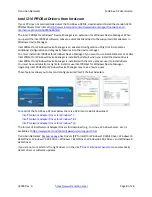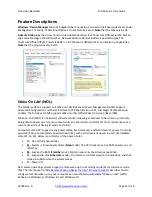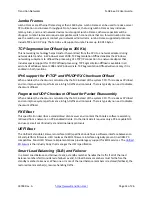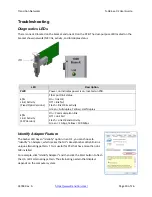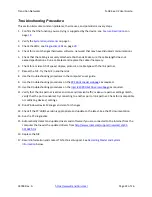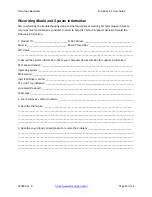Transition
Networks
N
‐
GXE
‐
xx
‐
02
User
Guide
33748
Rev.
A
https://www.transition.com/
Page
22
of
26
Troubleshooting
Procedure
This
section
lists
some
common
problems,
their
causes,
and
potential
recovery
steps.
1.
Confirm
that
the
function
you
are
trying
is
supported
by
the
device;
see
Feature
Description
s
on
page
12
.
2.
Verify
the
System
Requirements
on
page
4
.
3.
Check
the
LEDs;
see
Diagnostics
LEDs
on
page
20
.
4.
Check
for
recent
changes
(hardware,
software,
network)
that
may
have
disrupted
communications.
5.
Check
that
the
cabling
is
securely
attached
at
both
ends.
Make
sure
the
cable
length
does
not
exceed
specifications.
Run
a
cable
test
and
replace
the
cable
if
necessary.
6.
Check
for
a
mismatch
of
speed,
duplex,
protocol,
or
cable
type
with
the
link
partner.
7.
Reseat
the
NIC.
Try
the
NIC
in
another
slot.
8.
Use
the
troubleshooting
procedures
in
the
computer’s
user
guide.
9.
Use
the
troubleshooting
procedures
on
the
PXE
Boot
Loader
webpag
e
as
required.
10.
Use
the
troubleshooting
procedures
on
the
Intel
i210
PROSet
Drivers
webpage
as
required.
11.
Verify
that
the
link
partner
is
active
and
can
send/receive
traffic;
make
sure
partner
settings
match;
verify
that
the
port
is
enabled;
try
connecting
to
another
port
or
link
partner.
Check
for
incompatible
or
conflicting
devices
/
settings.
12.
Run
Windows
Device
Manager
and
scan
for
changes.
13.
Check
if
the
PC’s
BIOS
version
is
appropriate
and
update
to
the
latest.
See
the
PC
documentation.
14.
Run
the
PC
diagnostics.
15.
Automatically
detect
and
update
drivers
and
software
if
you
are
connected
to
the
Internet
from
the
computer
that
needs
the
updated
drivers
from
http://www.intel.com/support/network/sb/CS
‐
031482.htm
.
16.
Replace
the
NIC.
17.
Record
information
and
contact
TN
Technical
Support.
See
Recording
Model
and
System
Information
below.