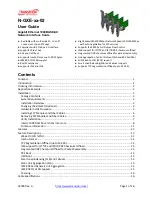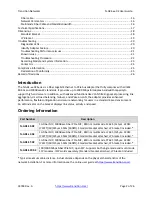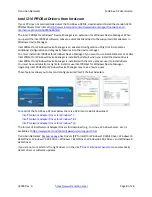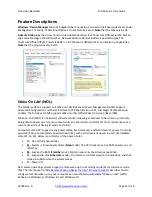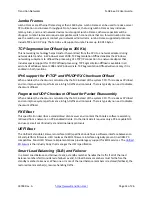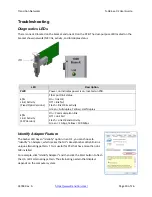Transition
Networks
N
‐
GXE
‐
xx
‐
02
User
Guide
33748
Rev.
A
https://www.transition.com/
Page
5
of
26
Hardware Install Procedure
Warning
:
PCI
Express
cards,
like
all
computer
equipment,
can
be
badly
damaged
by
static
electricity.
Be
sure
that
you
are
properly
grounded
before
opening
your
computer
case
or
touching
your
NIC.
We
recommend
that
you
wear
an
anti
‐
static
strap
when
installing
any
computer
component.
If
an
anti
‐
static
strap
is
unavailable,
discharge
yourself
of
any
static
electricity
build
‐
up
by
touching
a
large
grounded
metal
surface
(such
as
the
computer
case)
for
several
seconds.
Also,
be
careful
to
handle
the
NIC
by
its
edges
and
not
by
the
gold
connectors.
Caution
:
Only
qualified
persons
should
install
the
NIC.
Failure
to
observe
this
caution
could
result
in
poor
performance
or
damage
to
the
equipment.
Before
installing
the
NIC,
review
the
System
Requirements
and
Installation
Overview
.
Caution
:
Wear
a
grounding
device
and
observe
electrostatic
discharge
precautions
when
installing
the
NIC
in
a
system.
Failure
to
observe
this
caution
could
result
in
damage
to
the
NIC.
Before
installing
the
NIC,
ensure
that
system
power
is
OFF,
the
power
cord
is
unplugged
from
the
power
outlet,
and
that
proper
electrical
grounding
procedure
has
been
followed.
Warning
:
High
voltage
inside
the
system
may
present
a
safety
hazard.
Make
sure
that
the
system
power
is
off
before
removing
the
cover.
Unplug
and
disconnect
the
PC
and
then
wait
for
15
‐
20
seconds
before
plugging
the
NIC
into
the
PC.
When
removing
the
NIC,
unplug
the
Ethernet
cable
before
removing
the
PC
cover.
To
install
the
N
‐
GXE
NIC,
do
the
following:
1.
Turn
Off
power
to
the
PC
or
file
server
and
unplug
the
power
cord.
2.
Turn
Off
any
peripherals
connected
to
the
computer
(Printers,
external
hard
drives,
etc.).
3.
Remove
the
cover
from
the
computer
case.
See
your
computer
system
documentation
for
details.
Keep
all
screws.
4.
Locate
an
open
PCI
Express
slot
and
remove
the
metal
cover
plate
on
the
rear
of
the
computer
case
See
system
documentation
for
PCIe
slot
location.
Remove
and
retain
the
faceplate.
5.
Remove
the
network
N
‐
GXE
NIC
from
the
shipping
package
and
store
the
packaging
material
in
a
safe
place.
6.
Gently
insert
the
NIC
into
the
open
PCI
Express
slot
and
fasten
the
bracket
to
the
rear
of
the
case.
Note
:
Replacing
the
pre
‐
installed
installation
bracket
may
be
required
now
depending
on
the
profile
of
the
system
it
is
being
installed
in.
Apply
even
pressure
on
the
corners
of
the
N
‐
GXE
NIC,
pushing
down
until
it
seats
firmly
into
the
PCIe
slot.
7.
Replace
the
PC
or
file
server
cover
and
secure
it
with
the
screws
removed
in
Step
3
above.
8.
Insert
the
power
cable
into
the
socket
on
the
power
supply
and
reconnect
all
other
connectors
removed
in
Step
2.
9.
Disconnect
any
antistatic
devices.
10.
Power
up
the
PC
or
file
server.
Windows
Device
Manager
reports
the
fixed
optic
version
NIC
as
"i210
Gigabit
Fiber
Connection"
in
Windows
7,
8,
10.
Windows
Device
Manager
reports
the
SFP
version
NIC
as
"i210
Gigabit
Network
Connection.