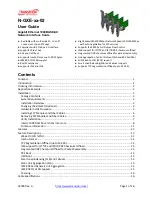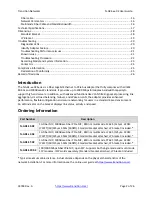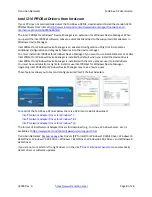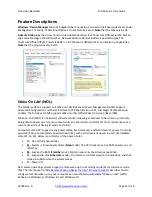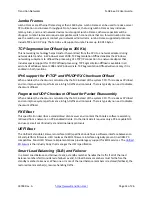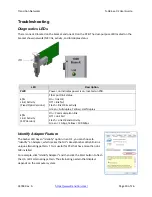Transition
Networks
N
‐
GXE
‐
xx
‐
02
User
Guide
33748
Rev.
A
https://www.transition.com/
Page
6
of
26
Installing SFP Modules and Fiber Cables
The
N
‐
GXE
‐
SFP
‐
02
has
a
100/1000MBps
open
SFP
cage
for
connecting
fiber
‐
optic
cable.
See
the
SFP
manual
for
important
cautions
and
warnings.
To
install
the
SFP
into
the
N
‐
GXE
‐
SFP
‐
02
SFP
cage:
Warning:
Visible
and
invisible
laser
radiation
when
open:
DO
NOT
stare
into
the
beam
or
view
the
beam
directly
with
optical
instruments.
Failure
to
observe
this
warning
could
result
in
an
eye
injury
or
blindness.
Use
of
controls,
adjustments
or
the
performance
of
procedures
other
than
those
specified
herein
may
result
in
hazardous
radiation
exposure.
1.
Locate
the
SFP
to
be
used.
2.
Position
the
SFP
with
the
SFP
cage.
Caution
:
It
is
recommend
that
you
do
not
install
or
remove
the
SFP
module
with
fiber
‐
optic
cable
attached
to
it
because
of
the
potential
damage
to
the
cables,
the
cable
connector,
or
the
optical
interfaces
in
the
SFP
module.
Disconnect
all
cables
before
removing
or
installing
an
SFP
module.
3.
Insert
the
SFP
fully
into
the
cage.
4.
Position
the
LC
fiber
cable
at
the
SFP.
5.
Insert
the
LC
fiber
cable
end
completely
into
the
SFP.
6.
Connect
the
LC
cable
at
the
far
end
device.
Removing SFP Modules and Fiber Cables
To
remove
the
SFP
from
the
N
‐
GXE
‐
SFP
‐
02
SFP
cage:
1.
Attach
an
ESD
‐
preventive
wrist
strap
to
your
wrist
and
to
a
bare
‐
metal
grounded
surface.
2.
Have
a
replacement
SFP
or
a
transceiver
‐
cage
plug
ready,
as
well
as
an
antistatic
mat
and
a
rubber
safety
cap
for
the
SFP.
Caution:
Avoid
bending
fiber
‐
optic
cable
beyond
its
minimum
bend
radius;
any
arc
smaller
than
a
few
inches
in
diameter
can
damage
the
cable
and
cause
problems
that
are
difficult
to
diagnose.
3.
Disconnect
the
LC
cable
for
the
SFP.
4.
Pull
the
bale
clasp
handle
out
from
the
SFP
to
unlock
the
SFP.
5.
Grasp
the
SFP
bale
clasp
and
pull
the
SFP
approximately
0.5
in
(1
.3
cm)
out
of
the
cage.
6.
Using
your
fingers,
grasp
the
body
of
the
SFP
and
pull
it
completely
from
the
cage.
7.
Insert
the
rubber
protector,
shown
right,
into
the
SFP
module
to
protect
it.
8.
Place
the
SFP
module
in
an
antistatic
bag
or
other
protective
environment.