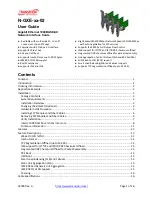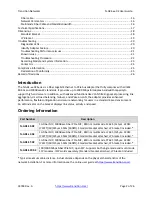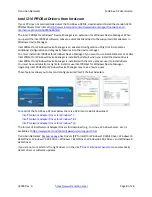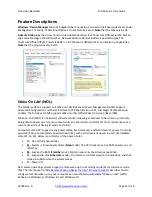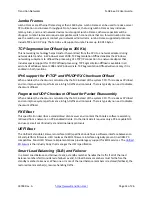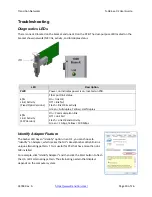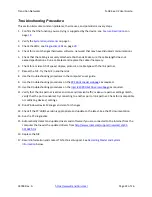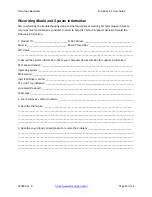Transition
Networks
N
‐
GXE
‐
xx
‐
02
User
Guide
33748
Rev.
A
https://www.transition.com/
Page
9
of
26
Intel
PROSet
for
Windows
Device
Manager
on
Older
Operating
Systems
On
systems
running
Microsoft
Windows
7
and
Microsoft
Windows
Server
2008
R2,
you
must
install
the
legacy
version
of
Intel
PROSet
for
Windows
Device
Manager.
If
it
is
available
on
your
install
media,
Autorun.exe
will
detect
your
operating
system
and
install
the
correct
drivers
and
software.
For
manual
installs,
the
software
and
installers
are
on
your
install
media
in
these
directories.
.\APPS\PROSETDX\Win32Legacy,
.\APPS\PROSETDX\Winx64Legacy
.\APPS\SETUP\SETUPBD\Win32Legacy,
and
.\APPS\SETUP\SETUPBD\Winx64Legacy
Note
that
the
legacy
version
of
the
software
will
not
change
on
every
release.
Installing
Drivers
and
Intel(R)
PROSet
for
Windows*
Device
Manager
You
must
have
administrator
rights
to
install
or
use
Intel
PROSet
for
Windows
Device
Manager.
Intel
recommends
the
following
procedure
for
installing
drivers:
1)
Cancel
any
Found
New
Hardware
Wizard
screens
that
open.
2)
Start
the
autorun
located
on
the
CD
or
in
your
download
directory.
3)
Click
"Install
Drivers
and
Software"
and
follow
the
instructions
in
the
install
wizard.
Intel(R)
PROSet
functionality
is
integrated
with
the
Windows
Device
Manager.
To
configure
Intel(R)
Ethernet
Adapters
and
Controllers,
open
the
Windows
Device
Manager.
Do
not
open
adapter,
team,
or
VLAN
properties
from
the
network
control
panel
as
you
may
be
prompted
to
reboot
your
system.
You
must
upgrade
PROSet
when
upgrading
drivers.
Failure
to
do
so
will
result
in
instability
and
missing
tabs
in
Windows
Device
Manager.
For
software
and
driver
versions
prior
to
Release
16.2,
if
you
have
Fibre
Channel
over
Ethernet
(FCoE)
boot
enabled
on
any
devices
in
the
system,
you
will
not
be
able
to
upgrade
your
drivers.
You
must
disable
FCoE
boot
before
upgrading
your
ethernet
drivers.
This
issue
is
resolved
in
Release
16.2
and
beyond.
Note
:
Support
for
the
Intel
PROSet
command
line
utilities
(prosetcl.exe
and
crashdmp.exe)
has
been
removed.
This
functionality
has
been
replaced
by
the
Intel
Netcmdlets
for
Microsoft*
Windows
PowerShell*.
Please
transition
all
of
your
scripts
and
processes
to
use
the
Intel
Netcmdlets
for
Microsoft
Windows
PowerShell.
Microsoft*
Windows*
8.1
and
Windows
Server*
2012
R2
are
the
last
operating
systems
to
support
the
Intel
PROSet
command
line
utilities.