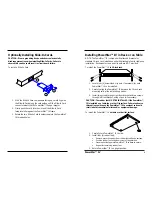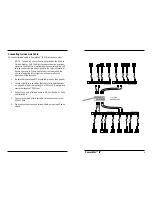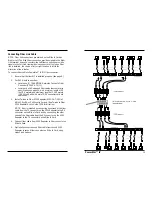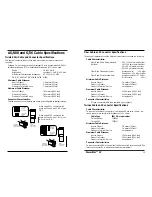7
PowerStar™ IV
Setting Twisted Pair Polarity Switches
There are two sets of polarity switches at the
PowerStar™ IV
front –
one set for the left controller or host port and seven device ports and
one set for the right controller or host port and seven device ports. The
A-B switch settings reverse the polarity of the twisted pair connector
active pins.
The factory default setting is "A". The following chart shows, for various
connector/pin options, the correct A-B switch setting and compatible
TRANSITION Networks baluns.
External Polarity Compatible
Connector
Pins
Switch Setting
TN Balun
RJ-11
3 & 4
A
3-1143
RJ-11
" B
3-1134
RJ-11
2 & 5
A
3-1152
RJ-11
" B
3-1125
RJ-45
1 & 2
A
3-4521
RJ-45
" B
3-4512
RJ-45
3 & 6
A
3-4563
RJ-45
" B
3-4536
RJ-45
4 & 5
A
3-4554
RJ-45
"
B
3-4545
NOTE: Set the Link Ports polarity switch to “A” when installing twinax
cable to the host.
PowerStarIV
T R A N S I T I O N
0
1
2
3
4
5
6
0
1
2
3
4
5
6
Line Sync
Parity Error
Left Link
Right Link
Polarity Setting Switch
Line Sync
Parity Error
B
A
Right
Left
Polarity
Settings
Ports
Link
Ports
Link
Powering the PowerStar™ IV
To power ON the PowerStar™ IV:
1. At PowerStar™ IV back, locate the power receptacle and
associated fuse.
NOTE: Fuse must be installed at correct setting for power source
voltage before connecting to AC outlet.
2. Verify that fuse is installed at correct setting for power source
voltage.
NOTE: The installed fuse rating is indicated by the reading at
lower right corner of fuse holder.
If not installed at correct setting for power source voltage:
•
Carefully open fuse receptacle, using a small flat blade
screwdriver.
•
Rotate fuse holder 180° to the correct rating orientation.
•
Install fuse holder in correct rating orientation.
•
Close fuse receptacle.
3. Plug unit end (female) of power cord into PowerStar™ IV power
receptacle.
4. Plug outlet end (male) of power cord into correct voltage AC
wall socket.
5. At PowerStar™ IV front, verify that POWER LED is illuminated.
110-120
110-120
220-240
220-240
110-120 Orientation
220-240 Orientation
Fuse Holder
Fuse Holder