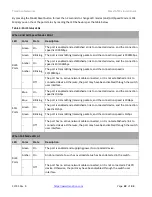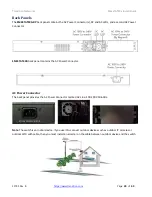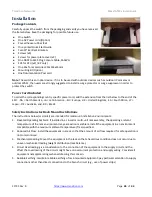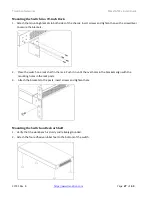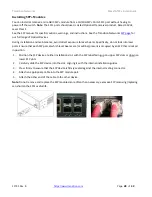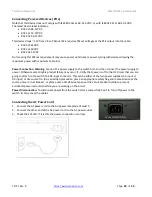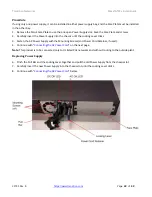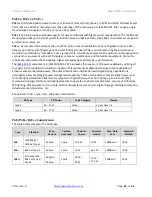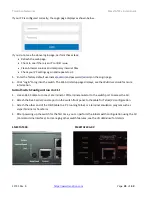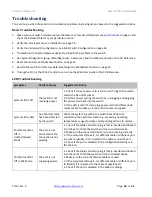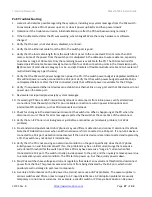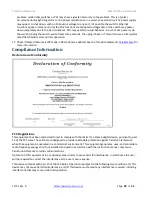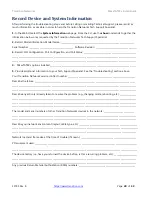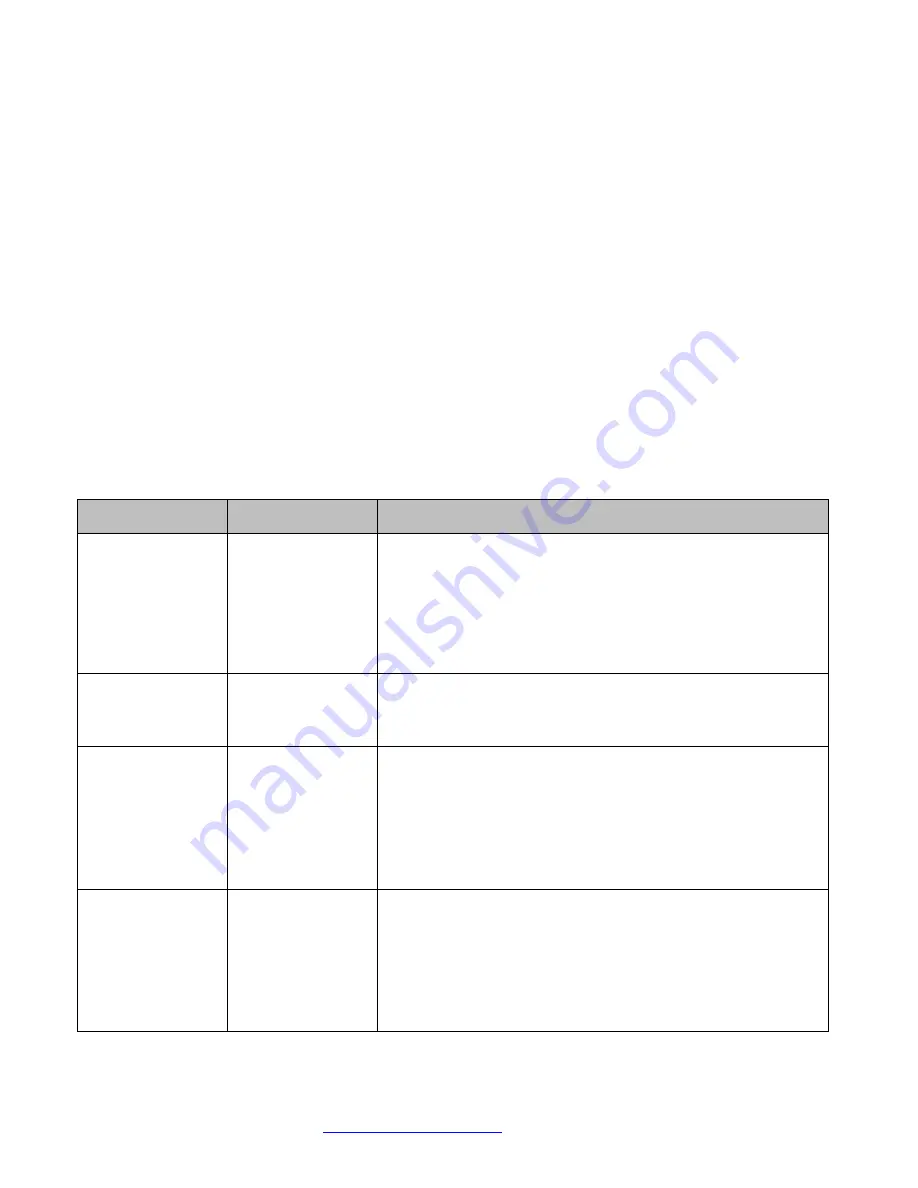
Transition Networks
SMxxTAT4Xx Install Guide
33785 Rev. B
Page
36
of
43
Troubleshooting
This section provides information to troubleshoot problems by taking actions based on the suggested solutions.
Basic Troubleshooting
1.
Make sure your switch model supports the feature or function attempted; see
Specifications
on page
7
and
check the Release Notes for your particular version.
2.
Verify the install process; see Installation on page 26.
3.
Verify the initial switch configuration; see Initial Switch Configuration on page 34.
4.
Troubleshoot connected network devices to pinpoint the problem to the switch.
5.
Run System Diagnostics (ping, cable diagnostics, traceroute). See the Web User Guide or the CLI Reference.
6.
Reset the switch; see Mode/Reset button on page 23.
7.
Restore the switch to its factory default settings; see Mode/Reset button on page 23.
8.
If using the CLI, try the Web UI and vice versa. See the Web User Guide or the CLI Reference.
LED Troubleshooting
Symptoms
Possible Causes
Suggested Solutions
System LED is Off
The switch is not
receiving power.
1. Check if correct power cord is connected firmly to the switch
and to the AC outlet socket.
2. Perform power cycling the switch by unplugging and plugging
the power cord back into the switch.
3. If the LED is still off, try to plug power cord into different AC
outlet socket to make sure correct AC source is supplied.
System LED is Red
An abnormal state
has been detected
by the switch.
Check the system log within the switch from Web UI to
understand the abnormal state (e.g., exceeding operating
temperature range) and take corresponding actions to resolve.
Port Status LED is
Off in
Link/Act/Speed
Mode
The port is not
connected or the
connection is not
working.
1. Check if the cable connector plug is firmly inserted and locked
into the port at both the switch and the connected device.
2. Make sure the connected device is up and running correctly.
3. If the symptom still exists, try different cable or different port,
in order to identify if it is related to the cable or specific port.
4. Check if the port is disabled in the configuration settings via
the Web UI.
Port Status LED is
Off in PoE Mode
The port is not
supplying power.
1. Check if the cable connector plug is firmly inserted and locked
into the port at both the switch and the connected device.
2. Make sure the correct Ethernet cables are used.
3. If the symptom still exists, try different cable or different port,
to identify if it is related to the cable or specific port.
4. Check if the port is disabled in the Web UI settings.