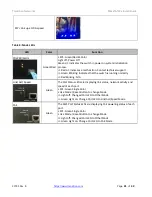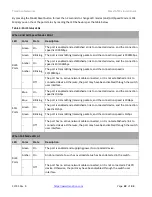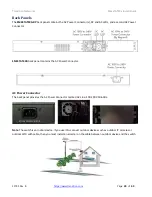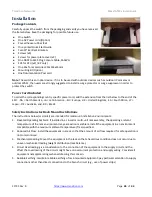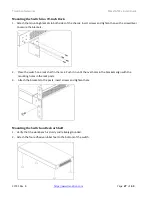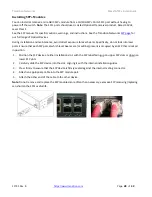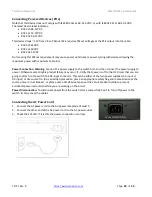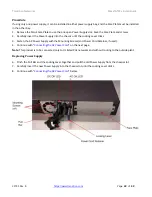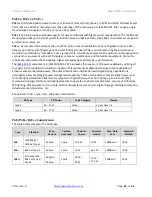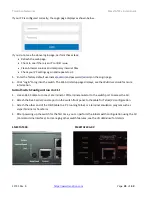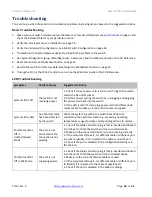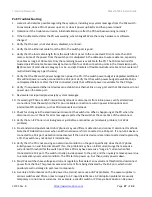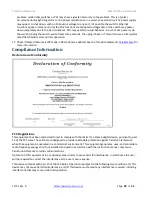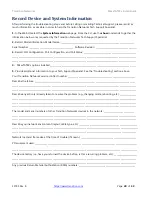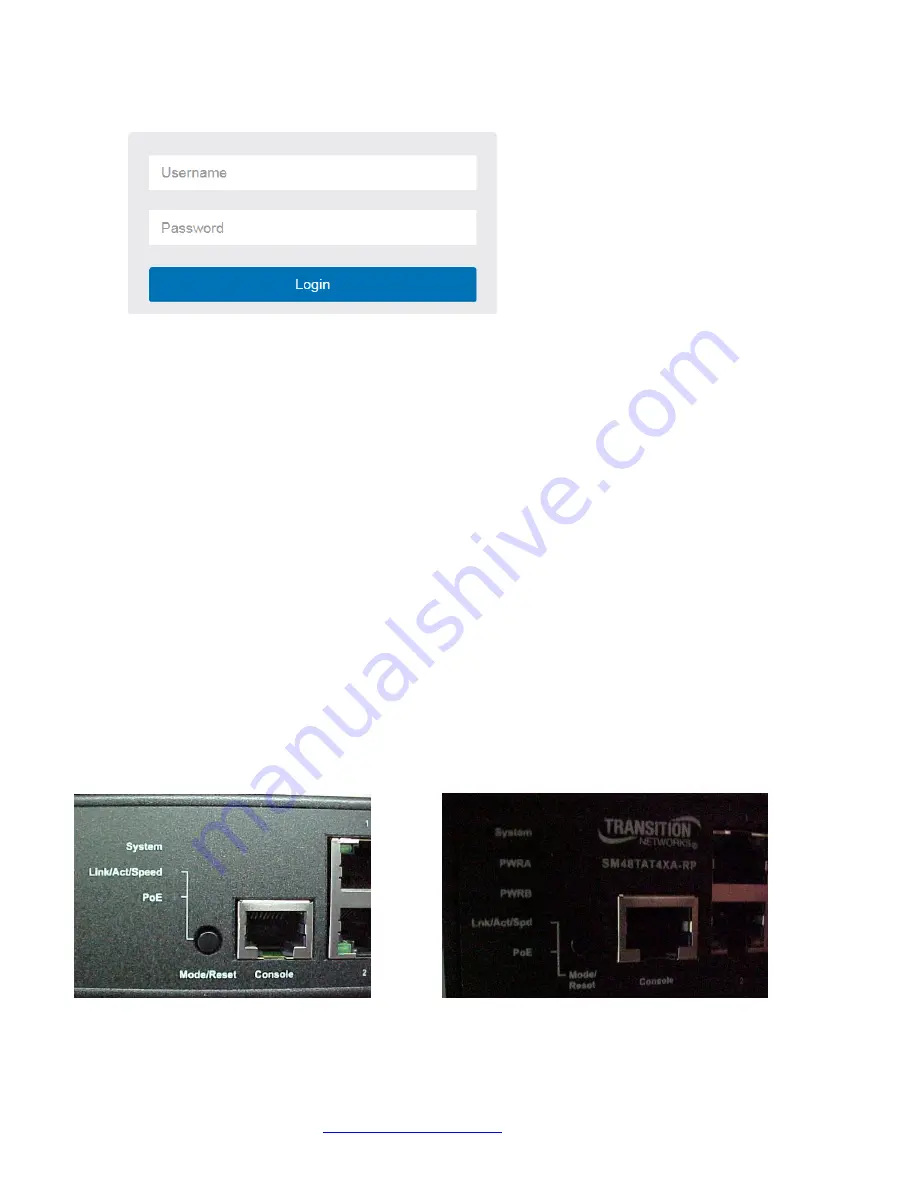
Transition Networks
SMxxTAT4Xx Install Guide
33785 Rev. B
Page
35
of
43
If your PC is configured correctly, the Login page displays as shown below.
If you do not see the above login page, perform these steps:
•
Refresh the web page.
•
Check to see if there is an IP conflict issue.
•
Clean browser cookies and temporary internet files.
•
Check your PC settings again and repeat step 2.
5.
Enter the factory default username (
admin
) and password (
admin
) on the Login page.
6.
Click “Login” to log into the switch.
The Web UI startup page displays; see the
Web User Guide
for more
information.
Initial Switch Configuration via CLI
1.
Use an RJ-45 cable to connect a terminal or PC/terminal emulator to the switch port to access the CLI.
2.
Attach the RJ-45 serial Console port on the switch front panel to the cable for Telnet/CLI configuration.
3.
Attach the other end of the DB-9 cable to a PC running Telnet or a terminal emulation program such as
HyperTerminal or TeraTerm.
4.
After powering up the switch for the first time, you can perform the initial switch configuration using the CLI
(Command Line Interface). For managing other switch features, see the
CLI Reference
for details.
SM24TAT4XB
:
SM48TAT4XA-RP
: