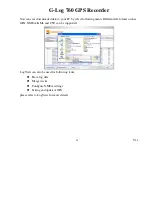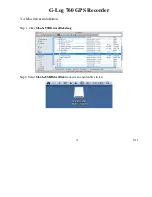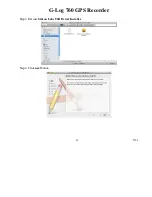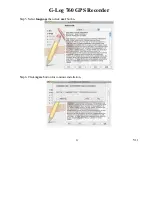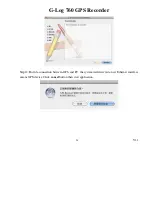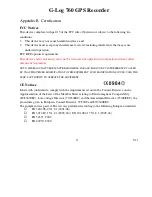Reviews:
No comments
Related manuals for G-Log 760

Optima
Brand: Eagle Pages: 36

Flex Mini
Brand: Bad Elf Pages: 19

EASY Finder 4G
Brand: PAJ GPS Pages: 3

GTKPRO2
Brand: Gator Pages: 20

Photo Finder
Brand: ATP Electronics Pages: 20

Unik2
Brand: ERTF Pages: 2

NAVNET 3D MFDBB
Brand: Furuno Pages: 25

MC330
Brand: Mictrack Pages: 9

Caliber P-3600
Brand: PROTRON Pages: 4

Car and Family GPS Locator
Brand: Zoombak Pages: 30

Aventura
Brand: Ordnance survey Pages: 15

POWER FINDER
Brand: PAJ Pages: 38
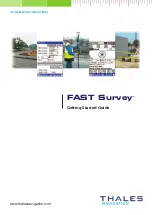
FAST Survey
Brand: Magellan Pages: 36

5430T-LM
Brand: Magellan Pages: 41

iCN 500 series
Brand: Navman Pages: 100

NB-5
Brand: San Jose Technology Pages: 47

One 2
Brand: Teasi Pages: 73

GPSMAP 5215
Brand: Garmin Pages: 84