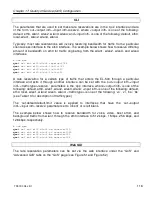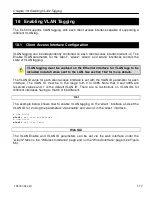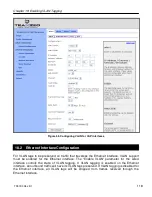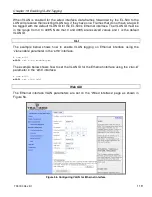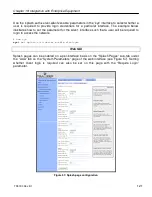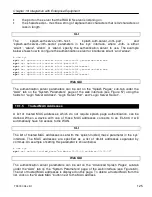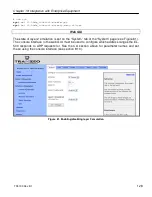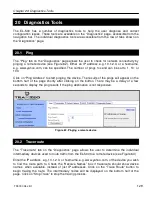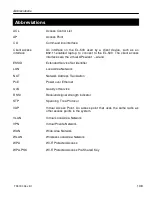Chapter 20: Diagnostics Tools
TR0190 Rev. B1
130
Figure 63. Determining the route from the EL-500 to a remote device using traceroute
20.3 Packet Capture
The “Packet Capture” tab on the “Diagnostics” page allows the user to capture traffic on the
EL-500’s network interfaces (see Figure 64). The captured data can either be displayed in the
web interface or saved to a file that can be downloaded and analyzed using 3
rd
-party tools,
such as Wireshark (
http://www.wireshark.org/
). At most, 10 captured files can be saved on the
EL-500 at any given time.
The full array of options available for packet capture is described in Table 14. A number of
examples of common packet capture scenarios are also presented below.
Capturing DHCP Traffic From Clients on wlan1
1. Set “Interface” to “wlan1”
2. Set “Protocol” to “all”
3. Set “Packet Count” to “20”
4. Set “Packet length” to 500
5. Click on “DHCP” next to “Common Protocols”
6. Set “Output” to “File”
7. Click on “Start Capture”
8. Allow the capture to complete automatically when the prescribed number of packets has
been captured or click on “Stop Capture” to halt the capture
9. The captured data is accessible by clicking on the link at the bottom of the page under
the heading “Available tcpdump files”. The file name format used is “<file
prefix>_MMDDYYY.HHMM. Click on this link to save it to your computer. The
downloaded file can be parsed by packet analyzers such as Wireshark.
10. Click the checkbox next to the filename in the “Available tcpdump list” and click on the
“Delete Selected” button. This will delete the file from the EL-500 and free up space for
other capture files.
Capturing All Traffic From a Specific Client Device
Summary of Contents for EL-500
Page 20: ...Chapter 3 Using the Web Interface TR0190 Rev B1 20 Figure 8 Rebooting the EL 500...
Page 68: ...Chapter 11 Ethernet Interface Configuration TR0190 Rev B1 68 Figure 38 Wired DHCP settings...
Page 108: ...Chapter 16 Controlling Access to the ER 1000 TR0190 Rev B1 108 Figure 50 VAP ACL configuration...