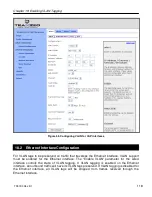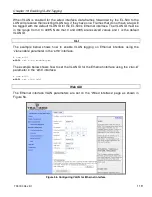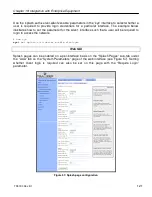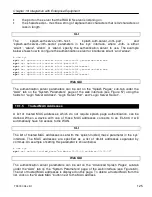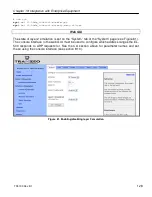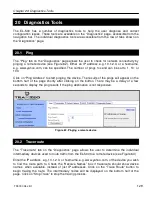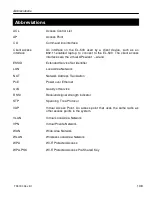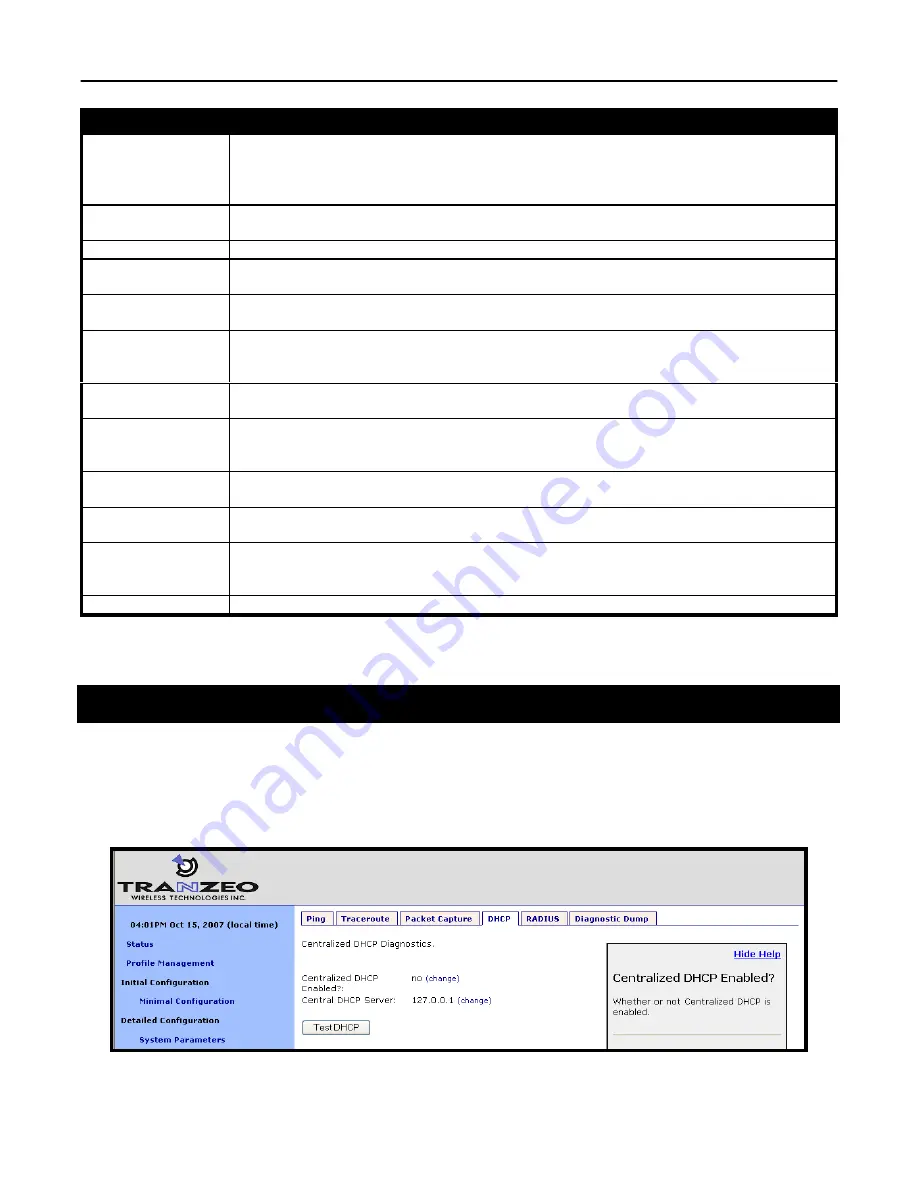
Chapter 20: Diagnostics Tools
TR0190 Rev. B1
132
Option
Description
Interface
Selects the interface from which packets are captured. Note that some packets may be
available on multiple interfaces. For example, data from a client device connected to
wlan1 destined for a device on the Internet will pass through wlan1 and the wired
interface.
Protocol
Data can be captured for the following protocols: TCP, UDP, ICMP, and ARP. Set the
value to “all” if you do not wish to filter out packets based on protocol type.
Packet Count
Sets the number of packets to capture. The provided settings are 20, 50, 100, and 500.
Show Host Names
Captured data will show resolved host names instead of IP addresses when this option is
selected.
Show MAC
addresses
In addition to IP address or hostnames, source and destination MAC addresses will be
displayed for each packet when this option is selected.
Packet Length
Sets the length of each packet that should be captured. If you are only interested in the
header contents of a packet, this value can be lowered to reduce the size of the data
capture file. If it is set to too low of a value, critical data may be not be captured though.
Optional Host
Sets a host name or IP address to use for filtering purposes. All packets with this host as
their source OR destination address will be captured.
Optional Port
Sets a port to use for filtering purposes. All packets with this port as their source OR
destination port will be captured. NOTE: this setting only has an effect on capture of TCP
or UDP packets.
Common Protocols
Click on the protocol names listed to add filtering parameters for them in the “Additional
Parameters” text box. It is possible to select more than one protocol to filter on.
Optional Additional
Parameters
The underlying application used to capture packets is tcpdump. Use this field to specify
additional parameters to tcpdump that are not made available through the GUI.
Output
Select whether to display the data on the webpage or to save it to a file, which can be
downloaded
from
the
device.
The
file
name
format
used
is
“<file
prefix>_MMDDYYY.HHMM.
Output File Prefix
Sets an optional file prefix for saved files.
Table 14. Packet capture options
20.4 Centralized DHCP Testing
The “DHCP” tab on the “Diagnostics” page can be used to test access to an external DHCP
server when the EL-500 is in centralized DHCP server mode (see Figure 65). Click on the
“Test DHCP” button to initiate a test. The results of the test will be displayed at the bottom of
the page.
Figure 65. Testing the connection to an external DHCP server
Summary of Contents for EL-500
Page 20: ...Chapter 3 Using the Web Interface TR0190 Rev B1 20 Figure 8 Rebooting the EL 500...
Page 68: ...Chapter 11 Ethernet Interface Configuration TR0190 Rev B1 68 Figure 38 Wired DHCP settings...
Page 108: ...Chapter 16 Controlling Access to the ER 1000 TR0190 Rev B1 108 Figure 50 VAP ACL configuration...