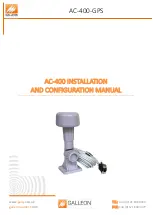©
2011
Tranzeo
Wireless
Technologies.
All
rights
reserved.
TR2063
Rev.
1.0
For
Technical
Support,
please
call
our
Toll
‐
Free
number
1
‐
888
‐
460
‐
6366
in
North
America,
or
+1
‐
604
‐
460
‐
6002
outside
of
North
America.
Our
technical
support
team
is
also
available
via
online
Live
Chat
or
by
at
support@tranzeo.com.
MX55
Series
Quick
Installa on
Guide
3.
Installa on
a.
Unpack
the
box
and
ensure
that
all
items
listed
on
the
previous
page
are
included.
If
any
of
the
items
is
missing
or
damaged,
please
contact
your
local
dealer
for
support.
b.
Snap
in
moun ng
bracket
and
secure
using
the
provided
two
screws
as
shown
in
the
picture
c.
Carefully
remove
the
bo om
cover
by
releasing
both
latches
at
the
bo om
of
the
cover
with
your
index
fi
ngers
simultaneously,
while
sliding
the
cover
down
with
your
thumbs.
IMPORTANT:
Keep
the
3
rubber
plugs
in
a
safe
place,
so
you
could
use
them
later
to
seal
unused
cable
openings
when
comple ng
the
installa on.
d.
Loop
the
2
nylon
zip
es
through
the
top
and
bo om
slots
of
the
moun ng
bracket
as
shown
in
the
picture.
e.
Posi on
the
radio
in
the
upright
posi on
against
the
pole
and
point
it
in
the
proper
direc on,
then
wrap
the
zip
es
around
pole
and
ghten.
NOTE:
Use
the
signal
strength
LED’s
or
RSSI
reading
in
the
web
interface
later
to
fi
ne
tune
antenna
alignment.
f.
Connect
12AWG
wire
from
ground
terminal
to
earth
ground.
IMPORTANT:
Wrap
one
layer
of
self
‐
galvanizing
tape
around
the
ground
wire
to
seal
the
opening
when
using
a
smaller
gauge
wire.
Plugs
Screws
Tape
g.
Connect
one
end
of
the
Ethernet
cable
to
the
radio’s
Ethernet
port,
and
the
other
end
to
the
OUT
port
of
the
PoE
injector.
NOTE:
Ensure
that
the
total
length
of
the
Ethernet
cable
between
the
radio
and
the
PC
or
network
doesn’t
exceed
100
m
(300
).
h.
Connect
the
IN
port
of
the
PoE
injector
to
your
PC
or
network.
i.
Place
the
rubber
plugs
in
unused
openings,
then
gently
slide
the
cover
back
on
un l
it
snaps
into
place.
J.
Connect
the
PoE
injector
to
the
power
supply
using
the
supplied
DC
adapter.
4.
Web
Access
a.
Enter
the
default
IP
address
in
the
address
bar
of
your
web
browser,
then
press
enter.
Default
AP
address:
192.168.168.1
b.
When
prompted,
enter
the
default
username
and
password.
Default
user
name:
admin
Default
password:
password
NOTE:
You
may
need
to
change
the
IP
se ngs
on
your
PC,
so
it’s
on
the
same
subnet
as
the
default
IP
address
of
the
device.
Set
your
PC’s
IP
address
to
any
value
in
the
range
of
192.168.168.1
to
192.168.168.254
(except
192.168.168.1)
and
netmask
to
255.255.255.0.
c.
Please
refer
to
the
User’s
Manual
for
details
on
how
to
con
fi
gure
your
device
using
the
web
interface.