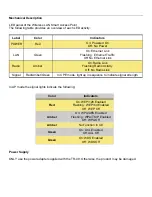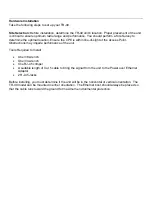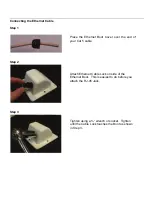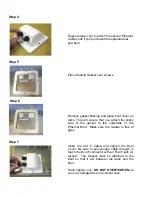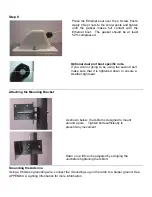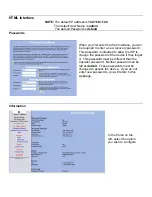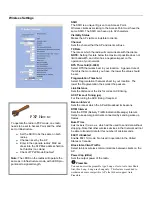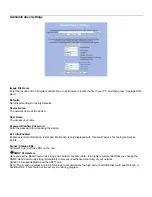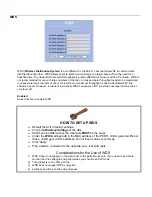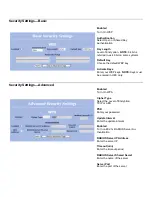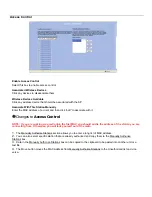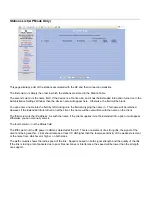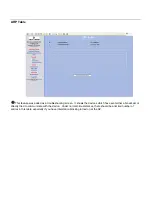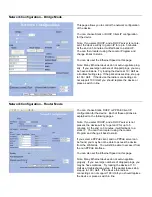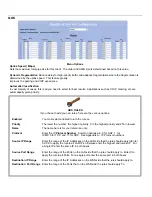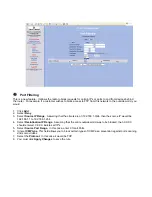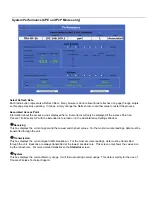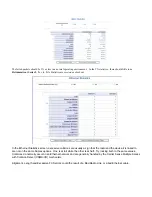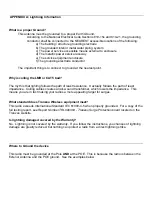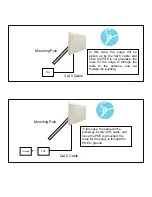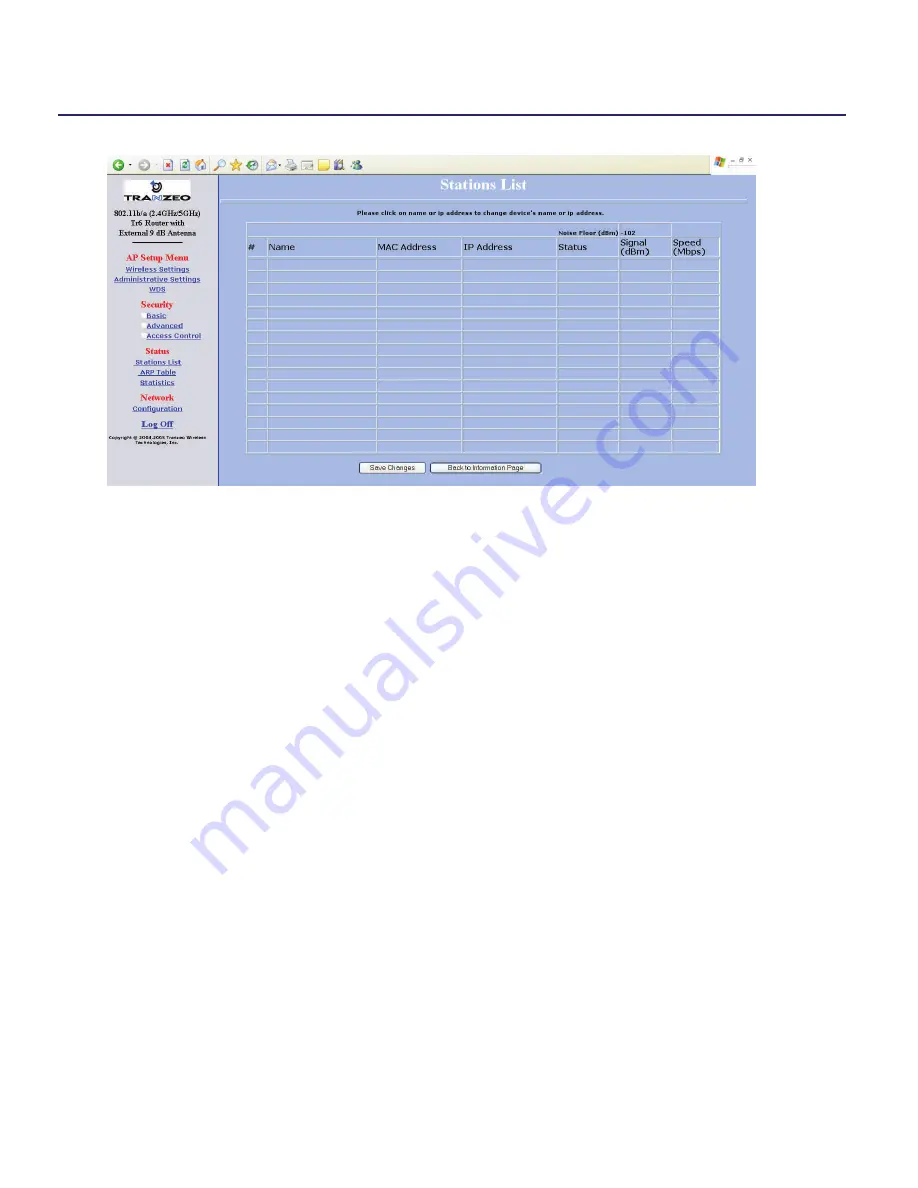
This page displays a list of the stations associated with the AP and their connection statistics.
The first column is simply the order in which the stations are stored in the Station Table.
The second column is the name field. If the device is a Tranzeo 49, and it has the Extended Info option turned on in the
Administrative Settings Window, then the device name will appear here. Otherwise, the field will be blank.
You can enter a name into the field by left clicking onto the field and typing the name in. This name will be retained.
However, if the Extended Info is turned on at the client, the name will be overwritten with the name on the client.
The third column is the IP address. As with the name, if the client supplies it via the Extended Info option, it will appear.
Otherwise you can manually enter it.
The fourth column in is the Status field.
The fifth column is the RF power in dBm as detected at the AP. This is one element of a strong link, the signal of the
client end being another. Links should also be at least 10 dB higher than the receive sensitivity of the weakest element
or the noise floor, whichever is higher, on both sides.
The sixth columns shows the radio speed of the link. Speed is based on both signal strength and the quality of the link.
If the link is losing a lot of packets due to poor Fresnel zones or interference, the speed will be lower than the strength
can support.
Stations List (AP Mode Only)