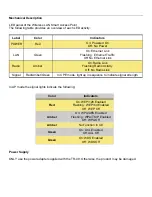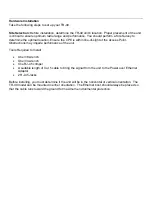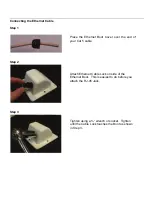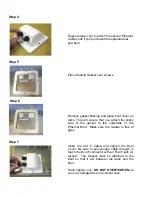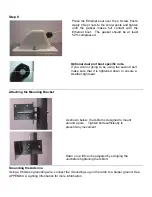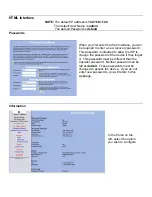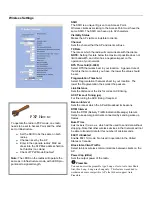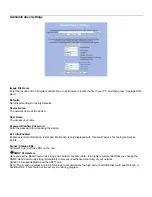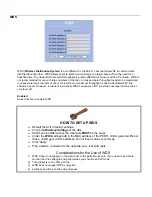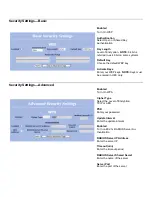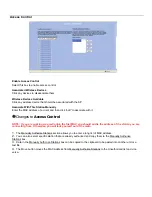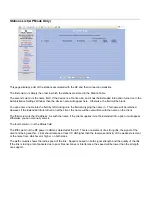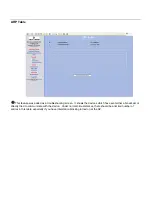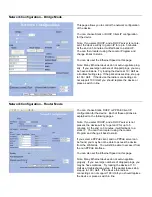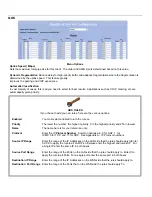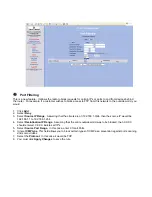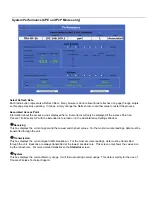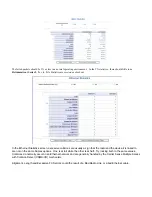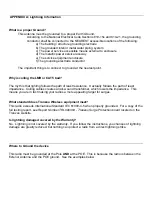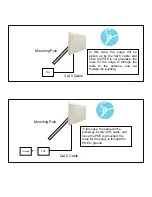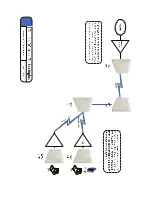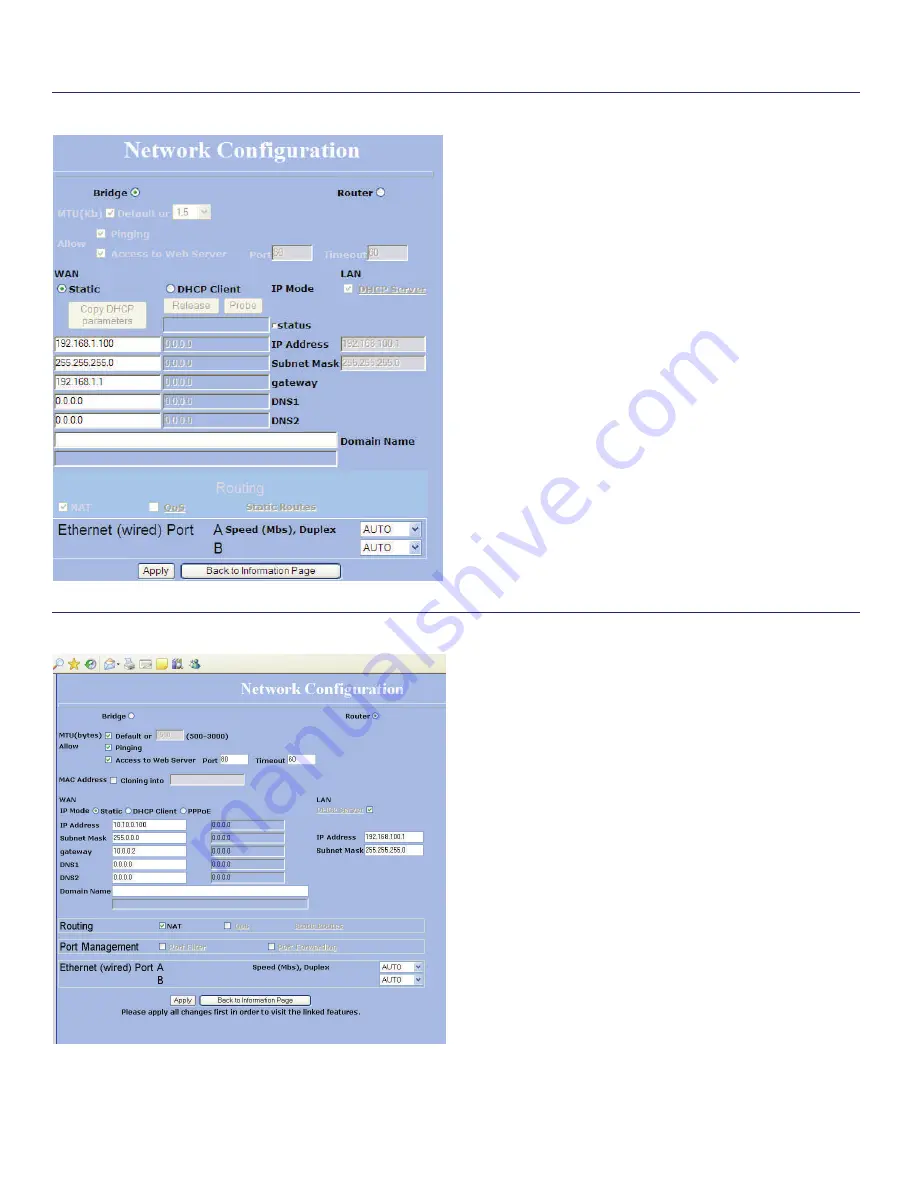
Network Configuration – Bridge Mode
This page allows you to control the network configuration
of the device.
You can choose Static or DHCP Client IP configuration
for the device.
Note: If you select DHCP, and a DHCP server is not pre-
sent, the device will try to get an IP for up to 5 minutes.
At the end on 5 minutes, it will fall back to a static IP.
You can then locate it using the Locator Program and
change it back to static.
You can also set the Ethernet Speed on this page.
Note: Many Ethernet devices do not auto-negotiate prop-
erly. If you see large numbers of dropped pings, you may
be have collisions. Try locking the device at 10 / Half as
a troubleshooting step. If the packet losses stop, step up
to 100 / Half. If the device the radio is connecting can
not support 100 / Half, you should replace the device or
place a switch in line.
Network Configuration – Router Mode
You can choose Static, DHCP or PPPoE Client IP
configuration for the device. Each of these options are
explained on the following pages.
Note: If you select DHCP, and a DHCP server is not
present, the device will try to get an IP for up to 5
minutes. At the end on 5 minutes, it will fall back to a
static IP. You can then locate it using the Locator
Program and change it back to static.
If you select a PPPoE client, and no PPPoE server can
be found, you may be not be able to access the device
from the WAN side. You will still be able to access it from
the non-PPPoE interface.
You can also set the Ethernet Speed on this page.
Note: Many Ethernet devices do not auto-negotiate
properly. If you see large numbers of dropped pings, you
may be have collisions. Try locking the device at 10 /
Half as a troubleshooting step. If the packet losses stop,
step up to 100 / Half. If the device the radio is
connecting can not support 100 / Half, you should replace
the device or place a switch in line.