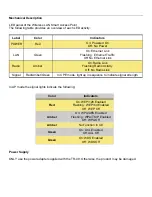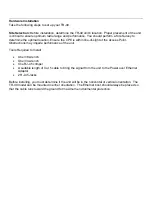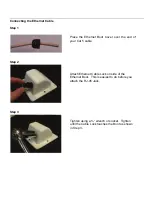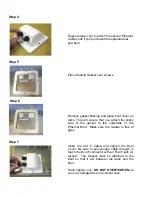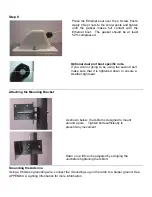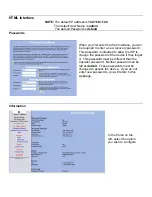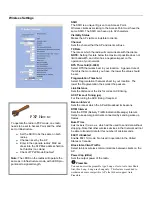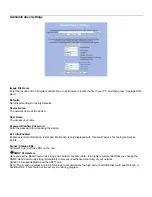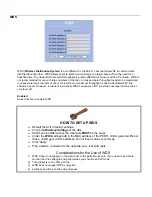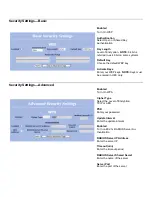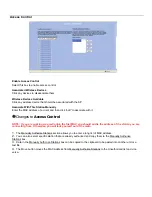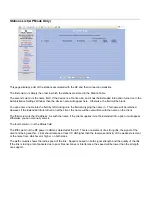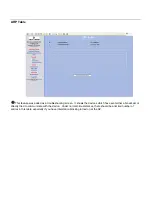FCC Information
This equipment has been tested and found to comply with the limits for a Class B digital device pursuant to
part 15 of the FCC Rules. These limits are designed to provide reasonable protection against harmful
interference when the equipment is operated in a Residential environment. This equipment generates, uses,
and can radiate radio frequency energy and, if not installed and used in accordance with the instruction
manual, may cause harmful interference to radio communication.
Operation in the 4940-4990 MHz band is restricted to the U.S. Operation in this range is restricted to the Public
safety bands. Use of these bands is restricted to entities that meet the requirements listed the FCC Part 90.20
Public Safety Pool and are properly licensed to operate a transmitter in the Public Safety band in accordance
with Part 90Y of the technical rules can operate in the 4940-4990 MHz band. FCC regulations state in Part 90,
operation in the 4.9-GHz band requires frequency coordination before the system can be operated.
Operation of this equipment in residential area is likely to cause harmful interference in which case the user will
be required to correct the interference at his or her own expense.
The user should not modify or change this equipment without written approval from Tranzeo Wireless.
Modification could void authority to use this equipment.
For the safety reasons, people should not work in a situation which RF Exposure limits be exceeded. To
prevent the situation happening, people who work with the antenna should be aware of the following rules
1. Install the antenna in a location where a distance of 65 cm from the antenna may be maintained.
2. While installing the antenna, do not turn on power to the unit.
3. Do not connect the antenna while the device is in operation.
4. The antenna used for this transmitter must not be co-located or operating in conjunction with any other
antenna or transmitter.
Safety Notices
Safety Precautions:
YOU MUST READ AND UNDERSTAND THE FOLLOWING SAFETY INSTRUCTIONS BEFORE
INSTALLING THE DEVICE:
•
This antenna’s grounding system must be installed according to Article 810-15, 810-20, 810-21 of the
National Electric Code, ANSI/NFPA No. 70-1993. If you have any questions or doubts about your
antenna grounding system, contact a local licensed electrician.
•
Never attach the Grounding Wire while the device is powered.
•
If the ground is to be attached to an existing electrical circuit, turn off the circuit before attaching the
wire.
•
Use the Tranzeo POE only with approved Tranzeo models.
•
Never install Radio Equipment, surge suppressors, or lightning protection during a storm.
A BRIEF WORD ON LIGHTNING PROTECTION
The key to a Lightning Protection is providing a harmless route for lightning to reach ground. The system
should not be designed to attract lightning, nor can it repel lightning. National, State and local codes are
designed to protect life, limb and property, and must always be obeyed.
When in doubt, consult contact an electrician or professional trained in the design of
grounding systems
.