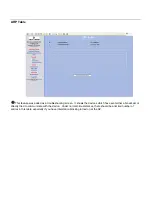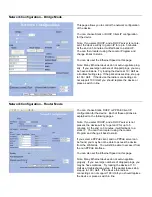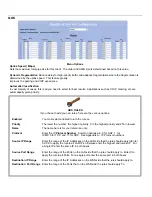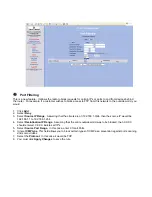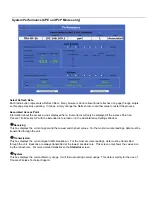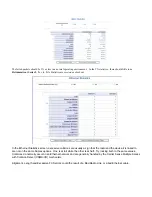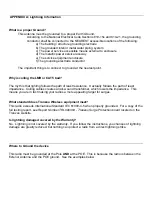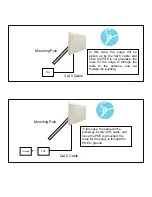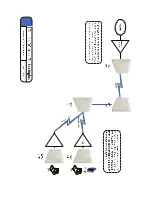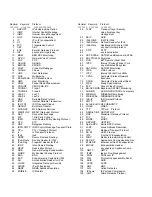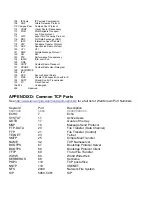APPENDIX B: QoS
QoS
Tranzeo Wireless Technologies’ software takes full advantage of technology to ensure a consistently high quality on-line
experience through the use of powerful Quality of Service (QoS) mechanisms. The key to making this applicable in a
WISP environment is the Intelligent Stream Handling, a patent-pending algorithm which autonomously manages the flow
of traffic going to the Internet, without the need for user configuration. As a result, real-time, interactive traffic, such as
gaming, VoIP and video teleconferencing, are automatically given the appropriate priority when other users and
applications use the connection. In addition, Intelligent Stream Handling minimizes the impact of large packet, lower
priority traffic on latency-sensitive traffic and eliminates delays. Tranzeo Wireless Technologies’ software effectively
eliminates the lag and breakup problem in online gaming and other voice/video applications.
In today's broadband environment the impact of just one data stream running in parallel with a real-time application can
be quite dramatic. Using NetIQ's Chariot VoIP test measurement over a connection, it can be demonstrated that
introducing a single FTP transfer in the upstream direction will reduce the Mean Opinion Score (MOS) for a G.729 VoIP
codec from a very good 4.4 to a completely unacceptable level of 1 immediately. Using the same scenario with Tranzeo
Wireless Technologies’ QOS enabled, the voice quality remains consistently high with an MOS of 4.4, and maintains that
level even with multiple FTP streams.
♦
Automatic Traffic Classification:
Tranzeo Wireless Technologies’ software has the capability of continually
monitoring and classifying traffic on the Internet connection, and dynamically adjusting the way individual streams
are handled at any point in time. This enables latency-sensitive traffic, such as voice, games or even web page
requests, to be given a relatively high priority. As a result, these packets are sent to their destination first, reducing
delay and jitter. Less time-sensitive traffic such as email or file transfers are sent at lower priority. Since Intelligent
Stream Handling operates automatically without the need for user configuration, it is able to effectively make use of
255 priority levels for fine-grained control of the packet streams.
♦
Rate Matching:
A process called "rate matching" determines the bandwidth of the broadband uplink automatically so
that it can shape the traffic to smooth the flow between the router and the Internet. This eliminates the potential
bottlenecks and delays that can be caused by "bursty" data traffic.
♦
Dynamic and Adaptive Link Fragmentation:
Low priority traffic is also fragmented to reduce the latency and jitter
that can be introduced by long packets. Intelligent Stream Handling adjusts the fragment size based on the uplink
speed and also stops fragmenting long packets when no latency-sensitive traffic is waiting to be sent, to improve the
overall efficiency of the broadband link and ensure voice can sustain a high MOS rating.