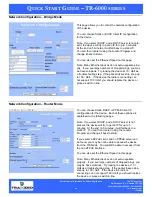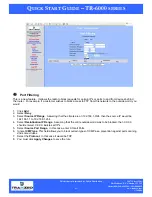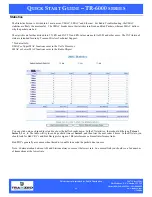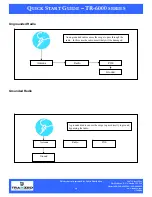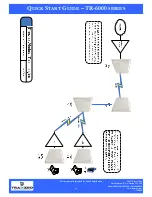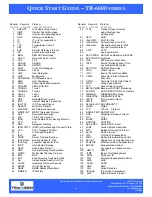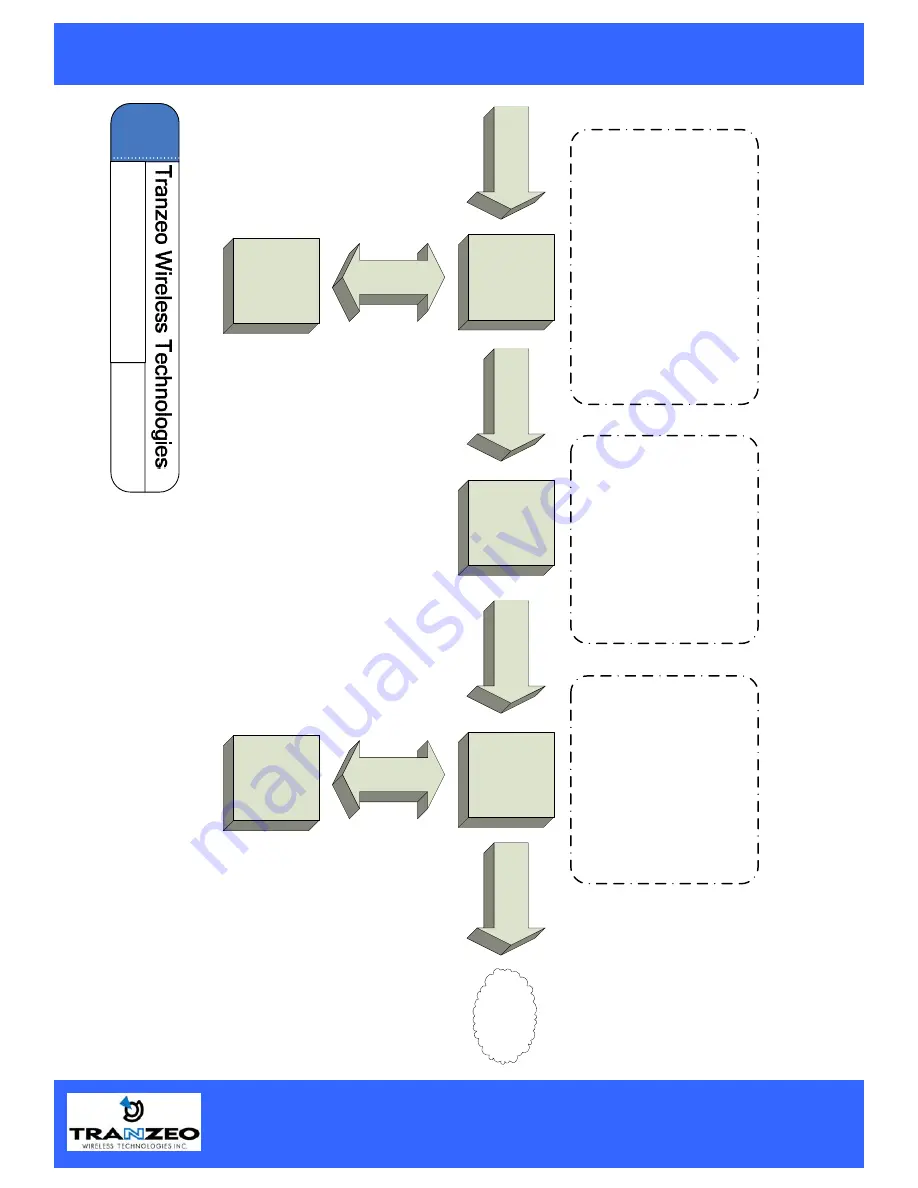
This document is intended for Public Distribution 19473 Fraser Way
Pitt Meadows, B.C. Canada V3Y 2V4
Phone (604) 460-6002 Fax (604) 460-6005
32
www.tranzeo.com
1/10/2006
Q
UICK
S
TART
G
UIDE
– TR-6000
SERIES
Packet In
Auto
ma
tic
Cl
as
si
fica
tion
Non-latency-
sensitive traffic
D
ynami
c
Frag
me
nta
tio
n
Queu
e
Hi
gh
Pr
io
ri
ty
Hi
gh
P
rio
rity
Ra
te Match
in
g
Low – Priority or
excess Traffic
Qu
eue
Hig
h Prio
rit
y
Intelli
gent S
tream
Handli
ng
ad
justs the fragmen
t size
ba
se
d on
the up
link spe
ed a
nd
al
so
stops fra
gmenting lo
ng
pa
ckets when n
o latency-
sensitive tr
affic is
waitin
g
to be
sent, to
impro
ve
th
e overa
ll
efficiency of the br
oadba
nd
link
an
d ensure voice can
sustain a
high MOS
*
ra
ting.
Tr
anzeo
s
soft
ware
has
the
capa
bili
ty
of
con
tin
uall
y moni
tor
ing and classifyi
ng
tra
ffic on th
e Intern
et
conn
ecti
on,
and
dy
na
mically adju
sting
the way
in
dividua
l
streams a
re ha
ndled
at any poi
nt in time.
Th
is ena
bles l
ate
ncy-
se
nsi
tiv
e traffi
c,
such a
s voice, game
s or
even web pa
ge
requests, to
be
given a rela
tivel
y hi
gh
pr
ior
ity.
As a
result, they are
sent to
thei
r d
esti
nation
first, r
educing
de
lay a
nd
jitter
. Less
time-sen
si
tive tr
affic su
ch
as
em
ail or fi
le tra
nsfer
s are
de-
prio
ritized.
A pro
cess cal
led "rate
matching
" determi
nes
the
ban
dwidth of the
br
oadb
and
upl
ink a
uto
mati
ca
lly so
that it
can shape th
e
traffic
to smo
oth
the
flo
w
between
the
router
and
the In
ter
net. This
el
iminates the
potentia
l
bottlene
cks a
nd d
elays that
can be ca
used
by
"bursty"
data
traff
ic
.
In
ternet
QOS
Bl
ock
Diagr
am
1/10/2006
*Mean
Opinio
n S
co
re
(M
O
S
)