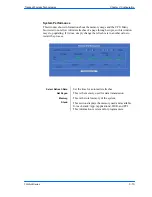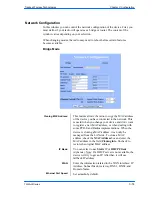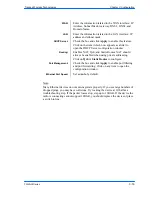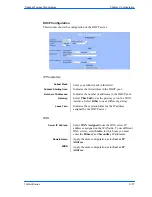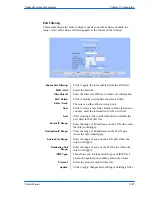222
This document is intended for Public Distribution
19473 Fraser Way,
Pitt Meadows, B.C. Canada V3Y 2V4
Appendix C
C-2
TR-Multi Series
Tranzeo Wireless Technologies
Dec Keyword
Protocol
101 IFMP
Ipsilon Flow Management
102 PNNI
PNNI over IP
103 PIM
Protocol Independent Multicast
104 ARIS
ARIS
105 SCPS
SCPS
106 QNX
QNX
107 A/N
Active
Networks
108 IPComp
IP Payload Compression
109 SNP
Sitara Networks Protocol
110 Compaq-Peer Compaq Peer Protocol
112 VRRP
Virtual Router Redundancy
113 PGM
PGM Reliable Transport
114
any 0-hop protocol
115 L2TP
Layer Two Tunneling Protocol
116 DDX
D-II Data Exchange (DDX)
111 IPX-in-IP
IPX
in
IP
117 IATP
Interactive
Agent
Transfer
118 STP
Schedule Transfer Protocol
119 SRP
SpectraLink Radio Protocol
120 UTI
UTI
Dec
Keyword
Protocol
121
SMP
Simple Message Protocol
122 SM
SM
123 PTP
Performance
Transparency
124
ISSIS
ISIS over IPv4
125 FIRE
126
CRTP
Combat Radio Transport
127
CRUDP
Combat Radio User Datagram
128 SSCOPMCE
129 IPLT
130
SPS
Secure Packet Shield
131
PIPE
Private IP Encapsulation within IP
132
SCTP
Stream Control Transmission
133 FC
Fibre
Channel
134
135
Mobility
header
136 UDPLite
137
MPLS-in-IP
138-252
Unassigned
253
Use for experimentation and testing
254
Use for experimentation and testing
255
Reserved
RSVP-E2E-IGNORE