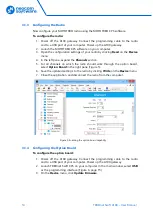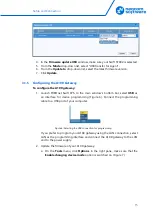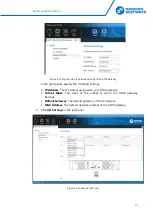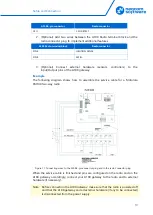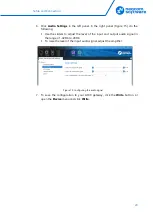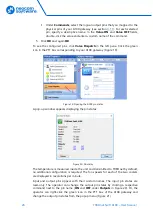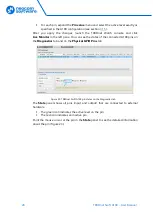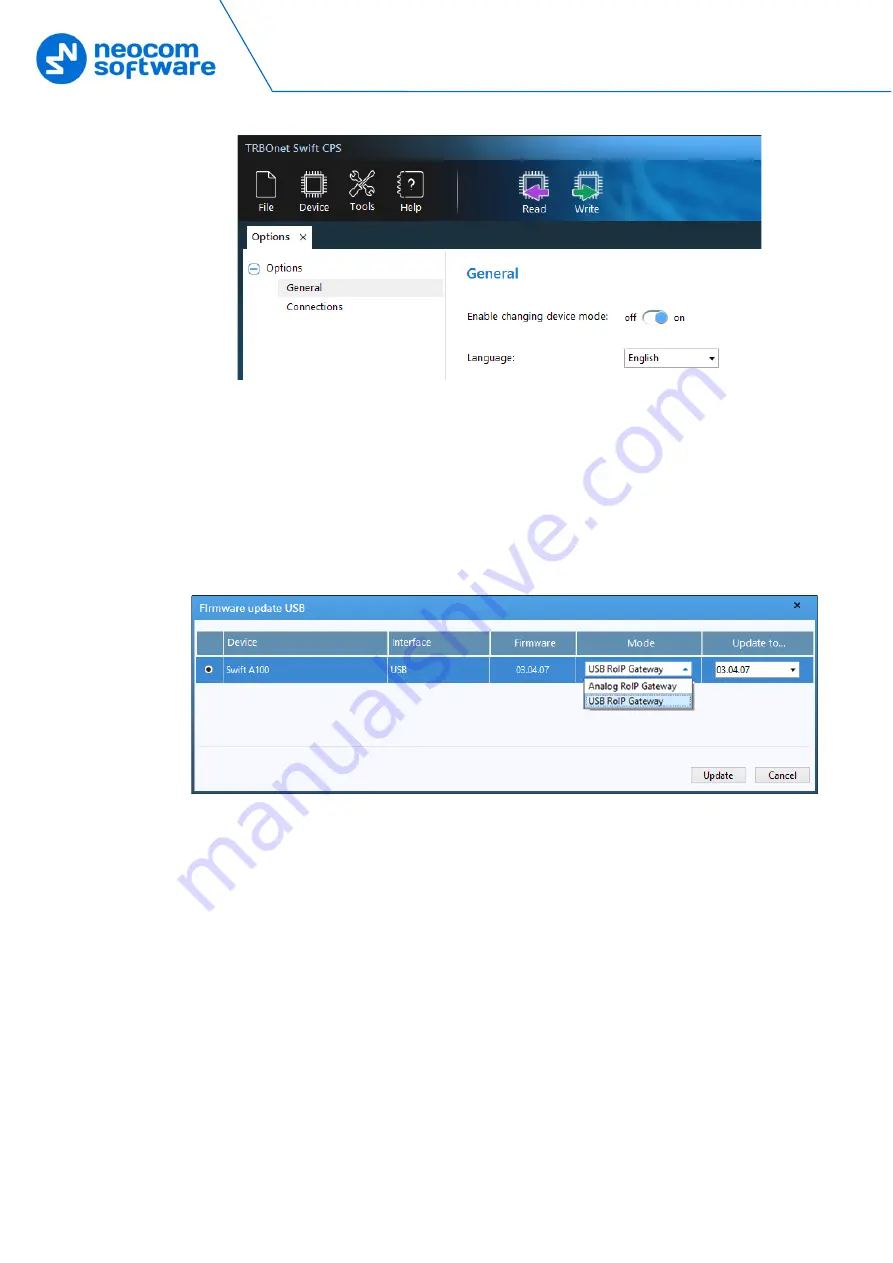
16
TRBOnet Swift A100 – User Manual
Figure 7: The device mode change is enabled
b.
On the
Device
menu, click
Update Firmware
. If you use the LAN
connection for programming, specify the IP address of your A100 gateway
and click
Connect
.
c.
In the
Firmware update
window, make sure your A100 gateway is
selected. From the
Mode
drop-down list, select "USB RoIP Gateway".
d.
From the
Update
to
drop-down list, select the latest firmware version.
Click
Update
.
Figure 8: Updating firmware on the A100 gateway connected through USB
3.
To open the configuration of your A100 gateway, click the
Read
button, or
open the
Device
menu and click
Read
.
If you use the LAN connection, the
Read LAN
window appears. Specify the
IP address of your A100 gateway and click
Read
.
If you use the USB connection and the
Select device
window appears,
point your device.
The configuration settings appear in a separate tab.
4.
Click
Network Settings
in the left panel.