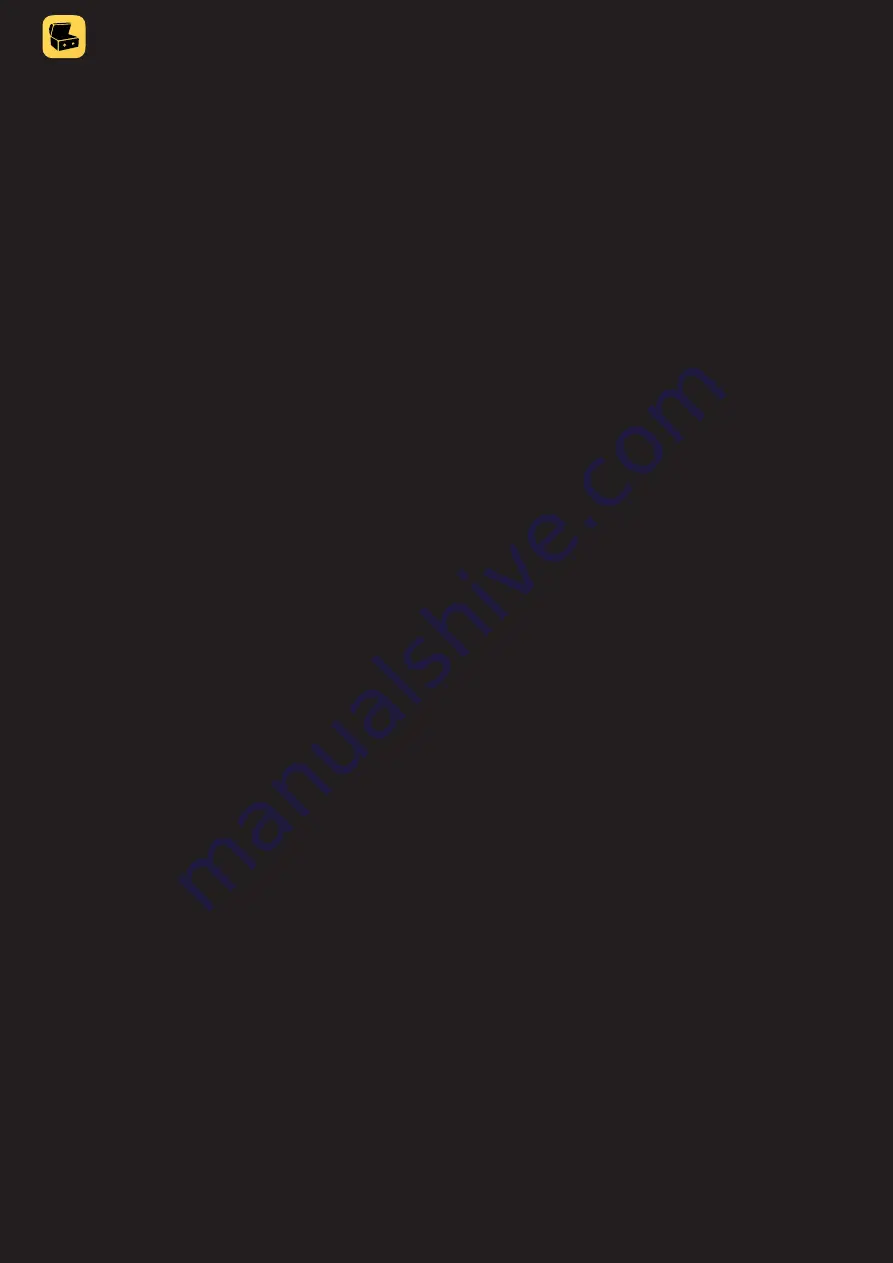
TREASUREHUNTER3D
Makes underground treasures visible
Instruction manual
5
Metal detector safety warnings
Any piece of equipment can be dangerous if not operated properly� It is YOU who is responsible for the safe operation of this
equipment� Any metal detector may discover explosives, underground power lines, sharp objects or other items that could
cause personal injury� The company or the manufacturer of the metal detector device DOES NOT ACCEPT responsibility for
any personal injury or personal property damage!
To make your search more secure, please follow this precautions:
• never treasure hunt in a zone where bombs or other explosives may be buried,
• never treasure hunt in an area where there might be underground electric lines or pipes
buried at a shallow depth,
• never treasure hunt in an area with flammable gas or liquid pipelines,
• always use reasonable caution in digging, especially in areas where you are uncertain of
underground conditions,
• for safety reasons do not use headphones near traffic or other dangers like rattlesnakes.
Treasure hunter’s code of ethics
• Respect the rights and property of others� Do not enter private property without the owner’s permission�
• Always check Federal, State, County and local laws before searching�
• Never destroy historical or archaeological treasures�
• Take care to refill all holes and leave the land and vegetation undamaged.
• Always Appreciate and protect our inheritance of natural resources, wildlife and private property�
• Remove and dispose of any and all trash and litter found� Be extremely careful while probing,
picking up, or discarding trash items�
• Keep in mind that all treasure hunters may be judged by the example you set�
Safety precaution for use
In order to prolong metal detector device life it is important to follow these precautions:
• Do not modify, disassemble, or open this product�
• When device is not used for a longer period of time always remove the battery�
• Do not expose your detector to extreme temperatures, particularly inside a car in full sun�
• Use and store the metal detector only in normal temperature environments� Temperature
extremes can shorten the life of electronic devices and distort or melt plastic parts�
• The metal detector device is not waterproof� Make sure that you protect it in wet weather�
•
Do not use solvents or alcohol to clean the detector. Soapy water is sufficient.
• Handle the metal detector gently and carefully� Dropping it can damage electronic components�
•
Avoid strong magnetic fields generated by large magnets, loudspeakers or motors.
Drone safety warnings / drone code
• Always keep your drone or model aircraft in direct sight�
•
Never fly more than 400ft (120m) above the surface and stay well away from aircraft, airports and airfields.
•
Never fly closer than 50m to people. Even when your drone is more than 50m away from people it is safer to
avoid directly overflying them.
•
Never fly closer than 50m to buildings, cars, trains or boats.
•
Never fly closer than 150m to a crowd of 1,000 people or more. Never fly directly over a crowd.
•
Never fly closer than 150m to built-up areas. Never fly directly over a built-up area.
•
Never fly in an airport’s flight restriction zone. For further info, see: dronesafe.uk/restrictions/
•
It is illegal to fly a drone or model aircraft between 250g-20kg that does not show a valid operator ID.
Read before use -
important notes



































