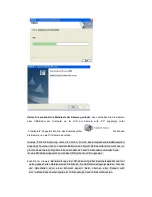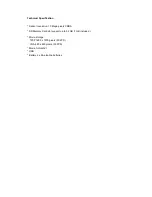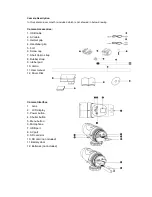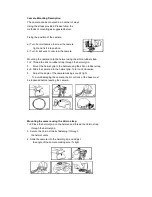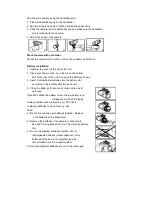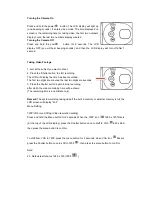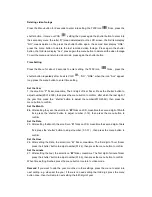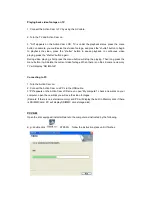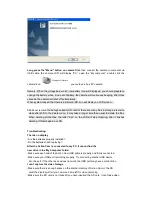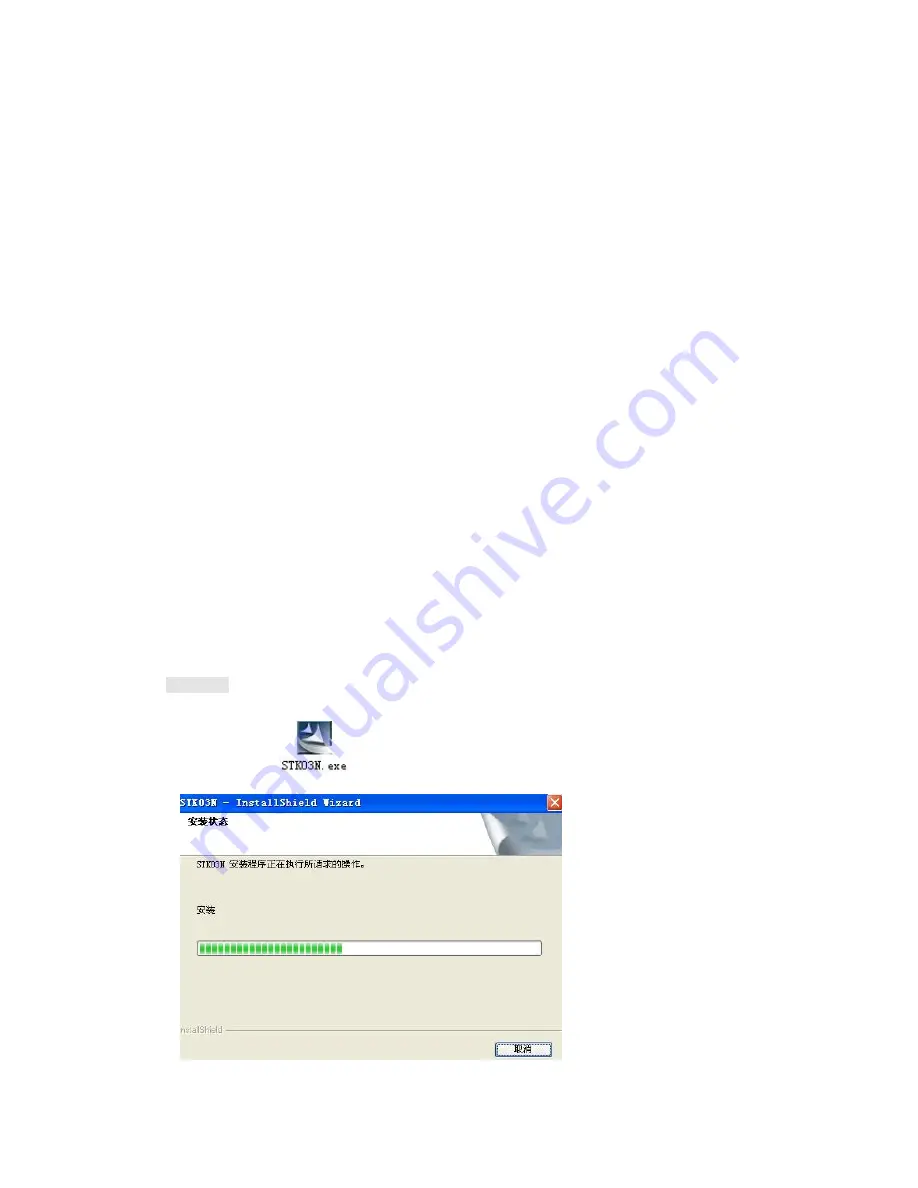
Playing back video footage on TV
1. Connect the Action Cam to TV by using the AV cable.
2. Turn the TV and Action Cam on.
3. "AU" appears on the Action Cam LCD. TV is under the playback status, press the menu
button on camera you could select next video footage, and press the “shutter” button to begin
to playback the video, press the “shutter” button to pause playback, to continuous video
playing press the “shutter” button again.
During video playing, short press the menu button will stop the playing. Then long press the
menu button it will delete the current video footage. When there is no files in camera memory,
TV will display “NO IMAGE”
Connecting to PC
1. Turn the Action Cam on.
2. Connect the Action Cam to a PC via the USB cable.
3.“PC”appears on the Action Cam LCD screen, open “My computer”, check a new disk on your
computer, open the new disk you will see the video footages.
(Remark: If there is no external memory card, PC will display the built in Memory disk, if there
is SD/MMC card, PC will display SD/MMC card storage disk).
PC CAM
Open the disc equipped; install software to the computer as instructed by the following.
E.g.: double click
STK03N
,
follow the instruction steps until it finishes.