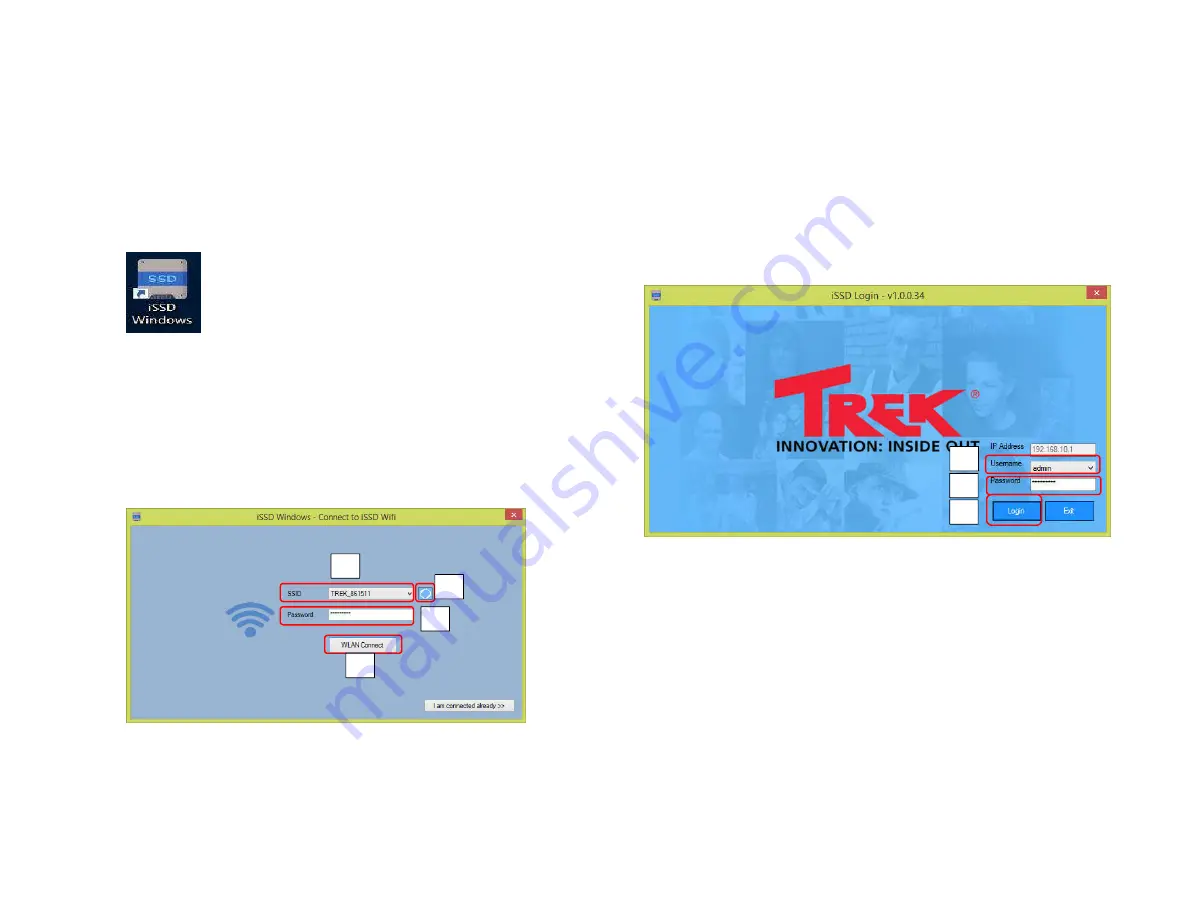
User Manual
4
Windows APP Introduction
4.1
Launch APP
Before launch app, please turn on device into wireless mode.
Click iSSD Windows icon to launch the app.
4.2
WiFi Connection
Click refresh button.
Click SSID top down list to select device’s SSID.
Key in password. Default password: 123456789
Click WLAN Connect button to connect.
4.3
Login Page
Login to device using administrator access.
Note: Windows APP not support guest access.
Key in password. Default password: 123456789
Click Login to access into device.
Click Exit to exit APP.
1
2
3
4
1
2
3


































