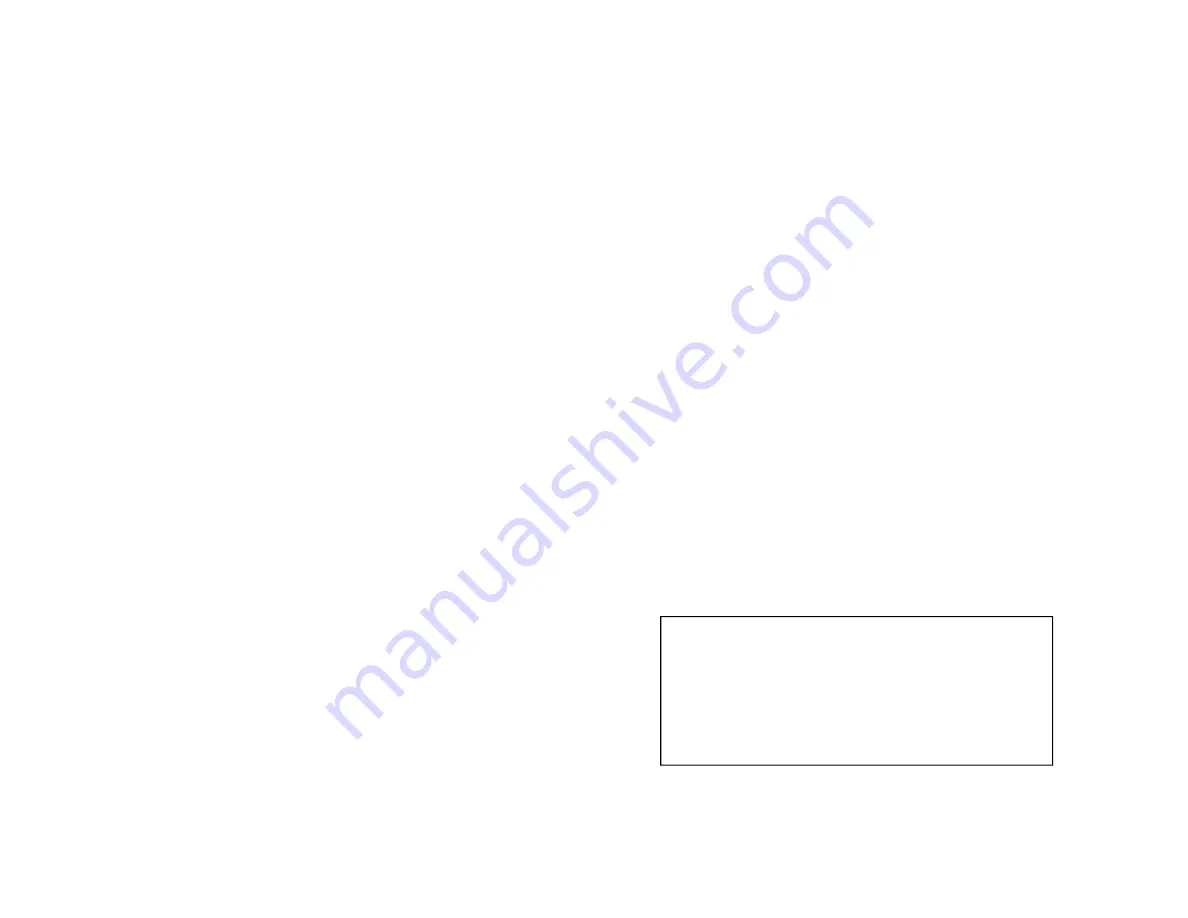
User Manual
6
Safety Information
1.
Trek Portable Wireless iSSD contains Li-ion batteries. Do not open
casing to avoid battery damage or other dangers.
2.
Please do not dismantle , press, puncture, and short circuit Trek
Portable Wireless iSSD , or expose the product to liquids, fire, or
environments where temperature is higher than 70
0
C.
3.
During charging, it is advisable not to perform playback at the
same time.
4.
The wireless charging function can only be realized when
charging with an adapter.
7
Warranty Card
Maintenance & Warranty Statement
Trek guarantee all products have full function verification to avoid
any defect from materials and processing out of specification. If any
defect or damage occurred base on normal use, please contact with
your dealer at first.
Warranty void if no stamp from authorized dealer.
Limited Warranty Statement
1.
Trek offers one-year warranty period of product device without
additional charge. It is a must to provide your proof of the date of
purchase (Receipt or Warranty Card). Otherwise, the warranty
period will be started from serial number of product device.
2.
Trek will provide new product if any hardware damage base on
normal operation within 7 days of purchasing.
3.
All accessories (USB cable, SD to TF Card Adapter) have three-
month warranty period without any charge after your purchasing
date.
Purchase Date (DD/MM/YY):
/
/
Stamp by dealer:


































