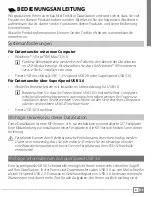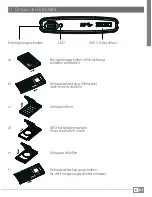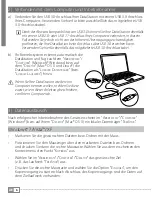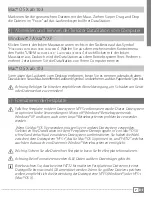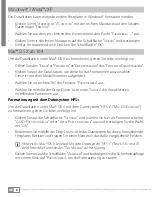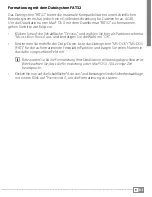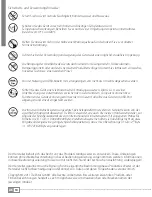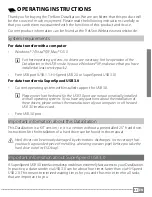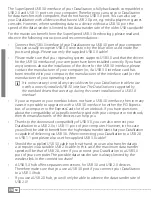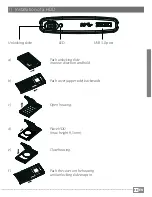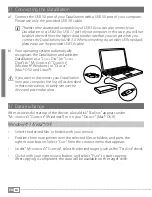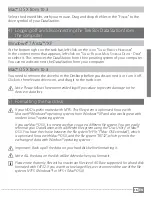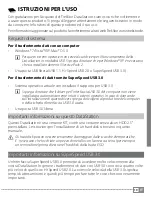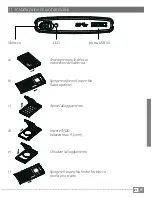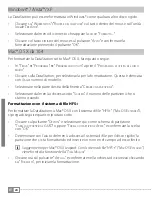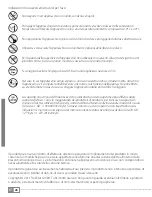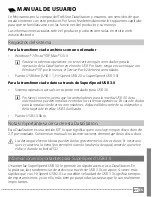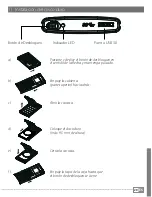EN
15
Mac® OS X from 10.3
Select the desired files with your mouse. Drag and drop the files in the "
f
inDer
" to the
drive symbol of your DataStation.
4) Logging off and disconnecting the TrekStor DataStation from
the computer
Windows® 7/Vista™/XP
At the bottom right on the task bar, left-click on the icon "
s
Afely
r
emove
H
ArDwAre
".
In the context menu that appears, left-click on "
s
Afely
r
emove
m
Ass
s
torAge
D
eviCe
- D
rive
"
to select it. This removes the DataStation from the operating system of your computer.
You can now disconnect the DataStation from your computer.
Mac® OS X from 10.3
You need to remove the drive from the Desktop before you disconnect it or turn it off.
Click on the relevant drive icon, and drag it to the trash icon.
a
Note: Please follow the recommended logoff procedure to prevent damage to the
device or data loss.
5) Formatting the hard disk
a
If your HDD is preformatted with NTFS: This file system is optimized for use with
Microsoft® Windows® operating systems from Windows® XP and also works great with
modern Linux® operating systems.
If you use Mac® OS X, it is necessary that you use a different file system. You can easily
reformat your DataStation with a different file system using the "Disc Utility" of Mac®
OS X. You have the choice between the file system "HFS+" ("Mac OS Extended"), which
is optimized for use with Mac® OS X, and the file system "FAT32", which permits the
exchange of data with Window® operating systems.
a
Important: Back up all the data on your hard disk before formatting it.
a
Note: ALL the data on the disk will be deleted when you format it.
i
Please note that only files with a maximum file size of 4 GB are supported for a hard disk
formated with FAT32. If you want to store larger files, we recommend the use of the file
systems NTFS (Windows®) or HFS+ (Mac® OS X).