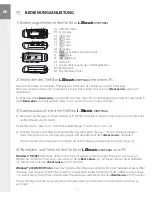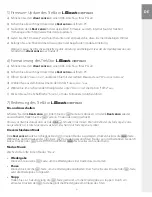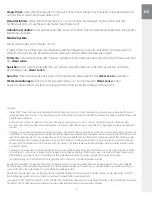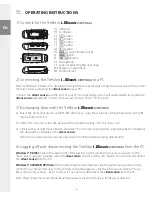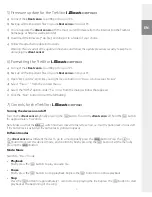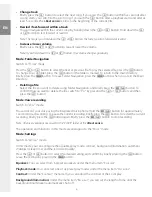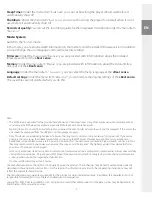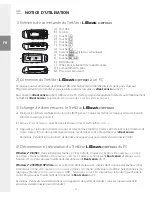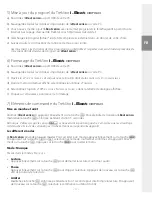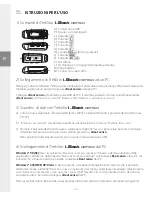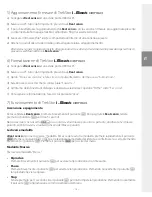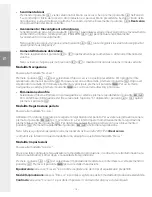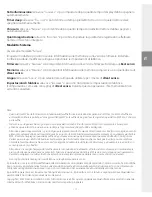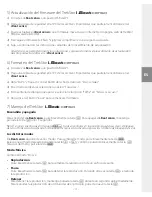– 6 –
– 7 –
EN
5) Firmware update for the TrekStor
i.Beat
censo
a) Connect the
i.Beat censo
to a USB port on your PC.
b) Back up all the important files on your
i.Beat censo
onto your PC.
c) You can update the
i.Beat censo
with the most current firmware from the Internet (on the TrekStor
homepage at http://www.trekstor.de).
d) Download the firmware (*.zip-file), and unzip it to a folder of your choice.
e) Follow the attached update instructions.
Warning: Please read all of the update instructions, and follow the update procedures exactly to keep from
damaging the
i.Beat censo
!
6) Formatting the TrekStor
i.Beat
censo
a) Connect the
i.Beat censo
to a USB port on your PC.
b) Back up all the important files on your
i.Beat censo
onto your PC.
c) Open "
M
y
c
oMpUter
", and click your right mouse button on "
d
evices
With
r
eMovAble
s
torAge
".
d) Select "
f
orMAt
…
" from the context menu.
e) Select the "
fAt32
" option under "
f
ile
systeM
" from the dialog window that appears.
f ) Click the "
s
tArt
" button to start the formatting.
7) Controls for the TrekStor
i.Beat
censo
Turning the device on and off
Turn on the
i.Beat censo
by briefly pressing the
A
button. To turn the
i.Beat censo
off, hold the
A
button
for approximately seconds.
Note: Make sure that the
s
switch has been moved to the left position, i.e., that the button lock is turned off.
If the button lock is activated, the button lock symbol will appear.
Different modes
The
i.Beat censo
has different modes. To go to a mode, briefly press the
i
button. Press the
G
or
H
button to select the desired mode, and confirm by briefly pressing the
A
button. Exit the menu by
pressing the
i
button.
Mode: Music
Switch to "
M
Usic
" mode.
Playback
Briefly press the
A
button to play an audio file.
Pause
Briefly press the
A
button to stop playback. Repress the
A
button to continue playback.
Stop
Press the
A
button for approximately 1 second to stop playing the file. Repress the
A
button to start
playback at the beginning of the song.
•
•
•