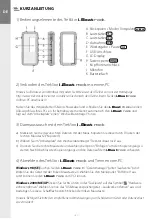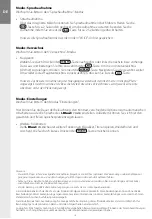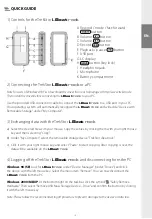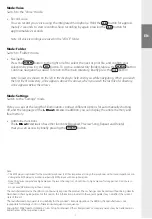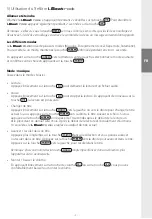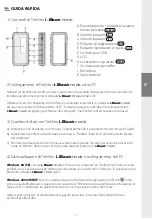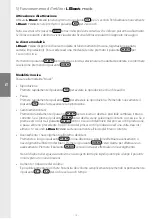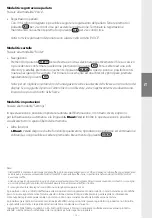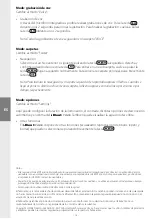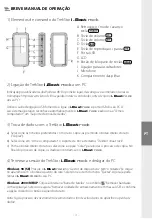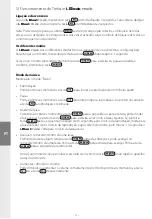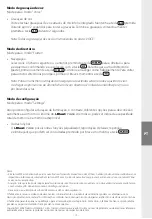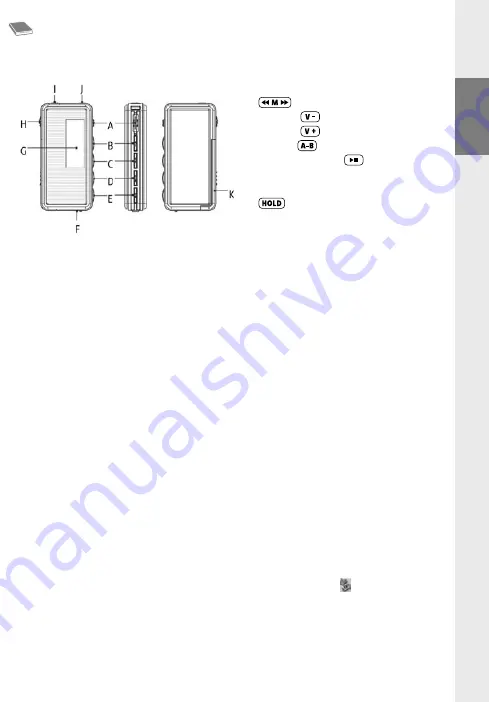
DE
– 4 –
– 5 –
EN
QUICK GUIDE
1) Controls for the TrekStor
i.Beat
rock
2) Connecting the TrekStor
i.Beat
rock
to a PC
Note for users of Windows 98: First download the driver from our homepage at http://www.trekstor.de.
Then install the driver before connecting the
i.Beat
rock
to your PC.
Use the provided USB connection cable to connect the
i.Beat
rock
to a USB port in your PC.
Your operating system will automatically recognize the
i.Beat
rock
and will add a "Device with
Removable Storage" under "My Computer".
3) Exchanging data with the TrekStor
i.Beat
rock
a) Select the desired files with your mouse. Copy these files by clicking them with your right mouse
key and then selecting "Copy".
b) Under "My Computer", select the removable storage device "TrekStor i.Beat rock".
c) Click it with your right mouse key, and select "Paste" to start copying. After copying is over, the
data will be available on the
i.Beat
rock
.
4) Logging off the TrekStor
i.Beat
rock
and disconnecting from the PC
Windows 98 (SE)
Look for
i.Beat
rock
under "Device Manager" (under "Drives"), and click
the device with the left mouse key. Select the menu item "Remove". You can now disconnect the
i.Beat
rock
from the PC.
Windows 2000/ME/XP
At the bottom right on the task bar, click the symbol "Safely Remove
Hardware". Then select "Remove USB Mass Storage Device – Drive" and confirm the button by clicking
it with the left mouse key.
Note: Please follow the recommended logoff procedure to prevent damage to the device or data loss.
A Rewind / mode / fast-forward
button
B Volume:
button
C Volume:
button
D Record:
button
E Playback / pause:
button
F USB port
G LC display
H
button (key lock)
I Headphone jack
J Microphone
K Battery compartment
Summary of Contents for i.Beat rock
Page 1: ...i Beat rock DE EN FR IT ES PT NL PL HU ...
Page 29: ......
Page 30: ......
Page 31: ......