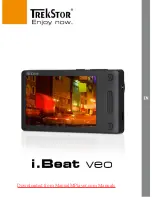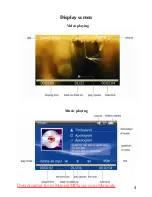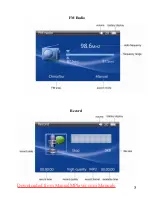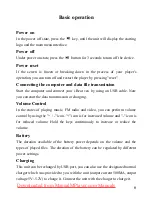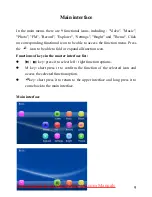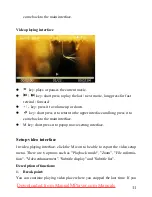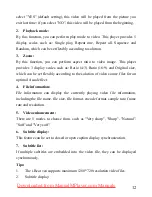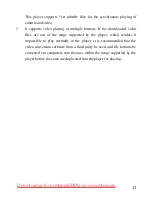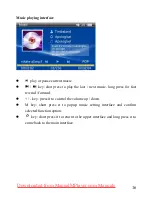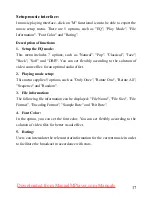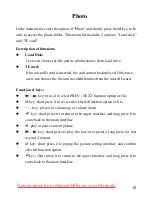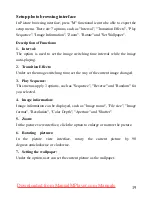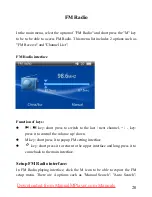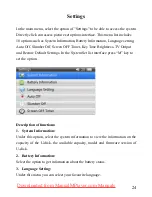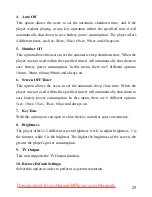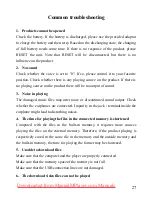12
select "YES" (default setting), this video will be played from the picture you
exit last time; if you select "NO", this video will be played from the beginning.
2.
Playback mode:
By this function, you can perform play mode to video. This player provides 5
display scales such as: Single play, Repeat one, Repeat all, Sequence and
Random, which can be set flexibly according to solution.
3.
Zoom:
By this function, you can perform aspect ratio to video image. This player
provides 3 display scales such as: Ratio (4:3) Ratio (16:9) and Original size,
which can be set flexibly according to the solution of video source files for an
optimal visual effect.
4.
File information:
File information can display the currently playing video file information,
including the file name, file size, file format, encode format, sample rate, frame
rate and resolution.
5.
Video enhancement:
There are 5 modes to choose from, such as "Very sharp", "Sharp", "Natural",
"Soft" and "Very soft".
6.
Subtitle display:
This feature can be set to closed or open caption display synchronization.
7.
Subtitle list:
If multiple subtitles are embedded into the video file, they can be displayed
synchronously.
Tips:
1.
The i.Beat veo supports maximum 1280*720 resolution video files.
2.
Subtitle display:
Downloaded from ManualMPlayer.com Manuals
Summary of Contents for i.Beat veo
Page 1: ...1 Downloaded from ManualMPlayer com Manuals...
Page 4: ...4 Display screen Video playing Music playing Downloaded from ManualMPlayer com Manuals...
Page 5: ...5 FM Radio Record Downloaded from ManualMPlayer com Manuals...
Page 30: ...30 Downloaded from ManualMPlayer com Manuals...