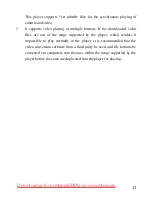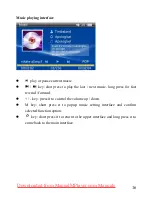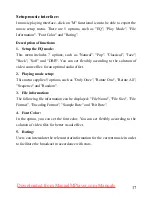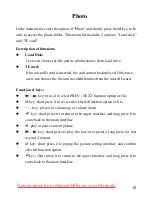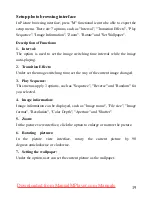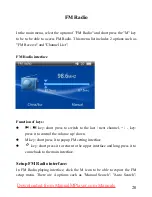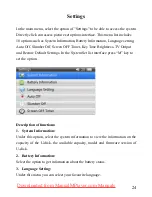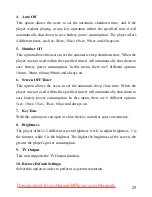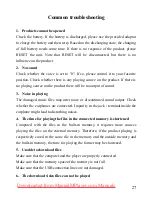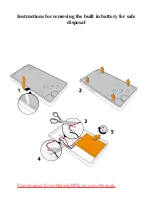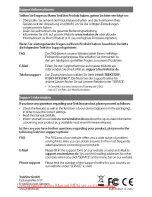27
Common troubleshooting
1. Products cannot be opened
Check the battery. If the battery is discharged, please use the provided adaptor
to charge the battery and then retry. Based on the discharging state, the charging
of full battery needs some time. If there is no response of the product, please
RESET the unit. Note that RESET will be disconnected, but there is no
influence on the product.
2. No sound
Check whether the voice is set to "0". If so, please control it to your favorite
position. Check whether there is any playing source on the product. If there is
no playing source on the product there will be no output of sound.
3. Noise in playing
The damaged music files may utter noise or discontinued sound output. Check
whether the earphones are connected. Impurity in the jack / terminal inside the
earphone might lead to disturbing noises.
4. The time for playing the files in the connected memory is shortened
Compared with the files in the built-in memory, it requires more sources
playing the files on the external memory. Therefore, if the product playing is
respectively saved in the same file in the memory and the outside memory and
the built-in memory, the time for playing the former may be shortened.
5. Unable to download files
Make sure that the computer and the player are properly connected.
Make sure that the memory space of the memory is not full.
Make sure that the USB connection lines are not damaged.
6. The download video files can not be played
Downloaded from ManualMPlayer.com Manuals
Summary of Contents for i.Beat veo
Page 1: ...1 Downloaded from ManualMPlayer com Manuals...
Page 4: ...4 Display screen Video playing Music playing Downloaded from ManualMPlayer com Manuals...
Page 5: ...5 FM Radio Record Downloaded from ManualMPlayer com Manuals...
Page 30: ...30 Downloaded from ManualMPlayer com Manuals...