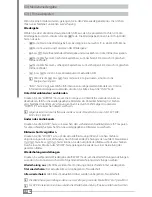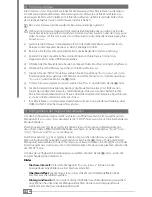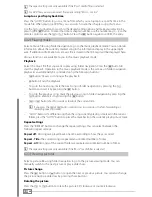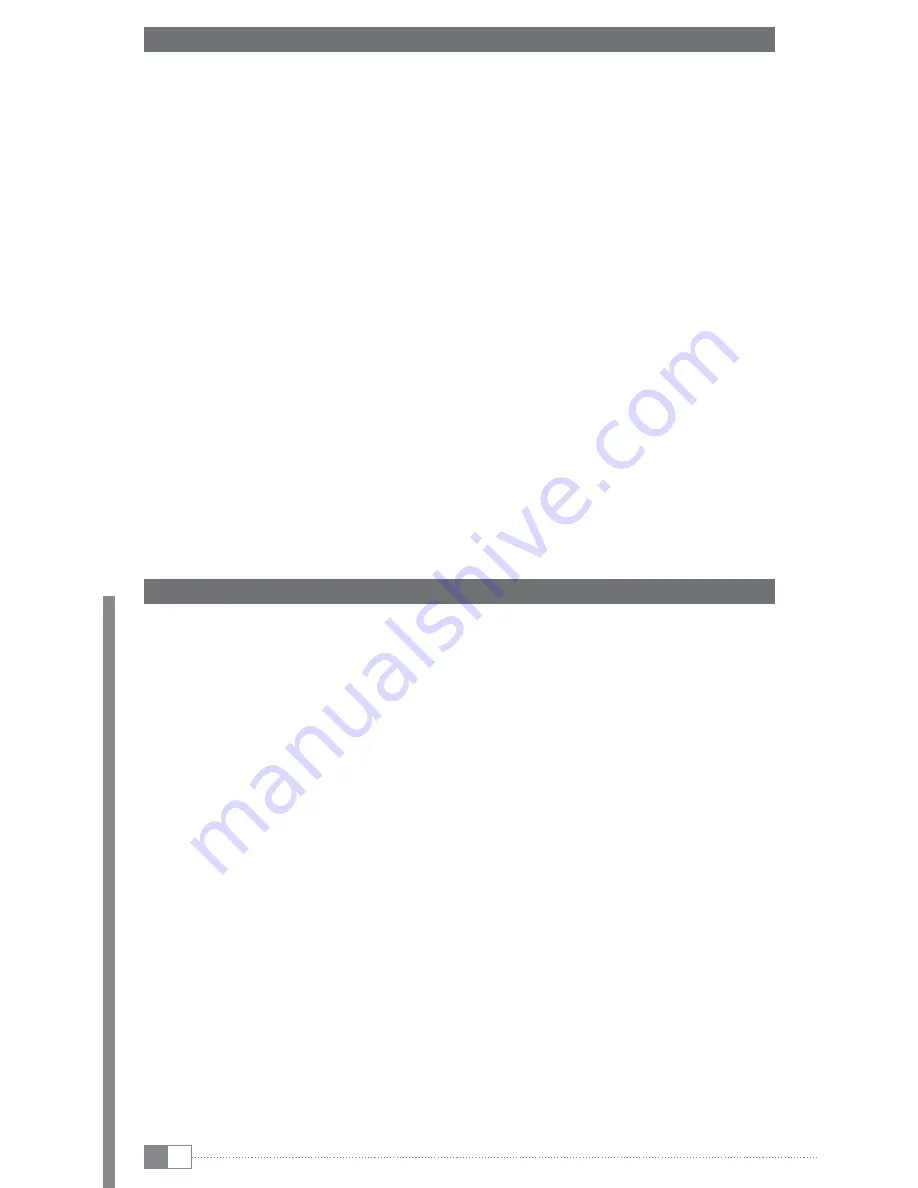
En
30
2) Initial start-up of the MovieStation
From the welcome screen, which appears during the initial start-up of the MovieStation, you
can select the menu language and make the default settings for a wired network. If you want
to connect your MovieStation to your network via WLAN, configure the network connection
as described in the chapter
"Setting up a network connection via WLAN"
.
i
The welcome screen also appears after loading the default settings in the settings for the
MovieStation.
a) Connect your MovieStation to your television set and the power supply. To do so, follow
the instructions in the chapter
"Connecting the TrekStor MovieStation to the Home
Entertainment System"
.
b) If you want to connect your MovieStation to your network via Ethernet cable, use the
"
LAN
" port on the back side of the MovieStation, to connect this to your network. You
can obtain more information about this in the section
"Setting up the MovieStation
for connection to the home network"
in the chapter
"Connecting the TrekStor
MovieStation to the network"
.
i
The MovieStation automatically turns on when it is connected to the mains. If you want to turn
off the MovieStation, press the
/
button.
c) A welcome screen appears. First, select the "
M
ENU
LANGUAGE
" that you wish to use and
confirm the selection with the
z
button.
d) If you have connected your MovieStation to your network via Ethernet cable in step b),
next set the IP address in the "
LAN
SETUP
", as described in the chapter
"Connecting the
TrekStor MovieStation to the network"
. Otherwise, select "
C
ANCEL
" to cancel the process
and confirm the selection with the
z
button.
e) Your MovieStation is now ready for use. You can connect USB data storage devices or
memory cards to the MovieStation and play back the media files saved on them.
3) Connecting the TrekStor MovieStation to the Home Entertainment System
a
Place your MovieStation on a level and stable base. To prevent any damage to the device,
please do not place any objects on the MovieStation.
a
Make sure there is always adequate ventilation. Do not in any way block the lateral vent holes
and be sure to allow adequate distance from other devices.
a) First connect the MovieStation to your television set and your HiFi system using one of
the connection options described below.
b) Next, connect the power supply included in delivery to the "
DC IN
" port of the
MovieStation. Then plug the power supply into a socket. The MovieStation will turn on
automatically when it is connected to the mains supply.
c) If you want to turn off your MovieStation, you can do so as described in these operating
instructions.
connecting to a composite input of your television
•
Use the provided AV cable to connect the audio/video outputs of the MovieStation with
the audio/video input of your television set to transmit the sound and picture signal.
To do so, first connect the audio cinch outputs of the MovieStation to the audio cinch
inputs of your television set using the red and white cinch plugs of the included AV cable.
Then connect the composite video output to the yellow composite video input of your
television set using the yellow cinch plug.
i
You can also use the provided SCART adapter to connect your MovieStation to a SCART
port on your television.