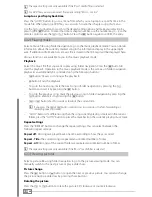En
39
c) Using the text input function, you can enter a "
U
SErNAME
", the "
P
ASSwOrD
" for this user
and the IP address of the computer you wish to connect to. You can also assign an
individual name to the new entry, under which it appears in "
M
Y
_S
HOrTCUTS
" ("
L
ABEL
").
d) Select the "
Y
ES
" button and press the
z
button to complete the entry. A security
prompt appears. Select "
Y
ES
" or "
C
ANCEL
" and confirm your selection with
z
. The
entry is now saved in "
M
Y
_S
HOrTCUTS
".
6.3) Media playback
6.3.1) Playing movies
When you start a movie file, you go to the video playback mode. Here, various functions are
available to you:
Playback
Select the movie that you want to play using folder navigation. Press the
z
button to start
the playback. You can control the playback with the following buttons:
•
z
button: Starts the playback or confirms a selection, e.g. in a DVD menu.
•
A
button: Pauses and continues the playback.
•
µ
or
M
button: Ends the playback and returns to folder navigation.
•
F
button: Switch to the next section or to the next movie located in the same folder.
•
E
button: Switch to the previous section or to the previous movie located in the same
folder.
•
H
or
G
button: Fast-forwards or rewinds the current movie.
i
If you press the
H
or
G
button several times in succession, the fast-forwarding or
rewinding speed increases.
"
•
INFO
" button: Displays additional information on the played movie file. To hide this, press
the "
INFO
" button again.
activating/deactivating subtitles
Press the "
SUBTITLE
" button to activate or deactivate the display of subtitles, provided a
sub-title is stored for the played movie file. If different subtitles are available, you can browse
through them by pressing the "
SUBTITLE
" button repeatedly.
i
The following external subtitle formats are supported by the MovieStation: SRT (partially), SUB,
SSA, SMI, IDX.
changing the audio channel
Press the "
AUDIO
" button to switch between the existing audio channels (e.g. sound tracks for
different languages) for the movie file being played.
Magnifying a part of the movie
Press the "
ZOOM
" button in order to enlarge the displayed picture. Several magnification
stages are available. Press the navigation keys (
L
/
K
button or
d
/
J
button) to move the
enlarged image section. Press the "
ZOOM
" button again to go back to a display of the entire
picture.
repeat settings
Press the "
rEPEAT
" button during playback to change the repeat settings. You can select
between the following repeat settings:
Repeat off
: All movies are played back one time according to how they are sorted.
Repeat - Title:
The current movie is repeated an unlimited number of times.
Repeat - All:
All movies in the current folder are repeated an unlimited number of times.