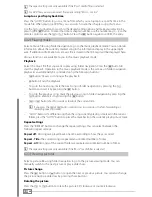En
44
network
•
LAN setup:
Under this menu item, you can configure the network connection for a
wired connection to your network. You can obtain more information in the
"Setting up a
network connection via Ethernet (LAN)"
section of these instructions.
•
WLAN setup:
Under this menu item, you can configure the network connection for a
wireless connection to your network. You can obtain more information in the
"Setting up
a network connection via WLAN"
section of these instructions.
system
•
Menu language:
Under the menu item "
M
ENU
LANGUAGE
", you can select the language of
the MovieStation user interface
•
Text coding:
Here you can select the text coding. The "
U
NICODE
(UTF8)
" setting is
recommended in most instances here.
•
Preview:
Here you can select whether a preview of a picture, a video, and the ID3 tag of
an MP3 file should be displayed in folder navigation ("
O
N
") or not ("
O
FF
").
•
System Info:
Under the "
S
YSTEM
I
NFO
" menu item, you can obtain information about the
firmware version and you can update the firmware as described in these instructions.
•
Load defaults :
Under the menu item "
L
OAD
DEFAULTS
", you can reset the MovieStation to
its factory defaults. The user settings are deleted, while the network connections set up
under "
M
Y
_S
HOrTCUTS
" remain intact.
10) FAQ
This chapter gives you information on how to solve some problems that may occur with
your MovieStation.
My Moviestation is connected correctly to my television. I can no longer see my
media files in the browser or they are only partially listed in the "
B
rowSer
".
i
A special media filter is active.
Only media files that correspond to the active media filter are displayed on your television.
If you select e.g. the media filter "
M
USIC
", no picture files are shown in the browser. Press the
"
M
EDIA
T
YPE
" button on your remote control to change the media filter. If you want to see all
supported media files, please choose the media filter "
A
LL
".
i
Unsupported format.
Your MovieStation supports a great variety of media file formats, a detailed list can be found
at the end of these instructions. If you try to play a file that uses an unsupported file format,
a message will be displayed. If you want to check the utilized audio and video format for a
media file, you can use the free software MediaInfo (http://mediainfo.sourceforge.net/).
i
The chosen media source is not connected to the MovieStation.
If you select a media source that is not currently connected to the MovieStation, such as a
USB stick, this source will be displayed as empty. As soon as a device is connected, the content
appears in the respective path.
If no folders or files are displayed for a resource connected via the network, check the settings
for your network and your network shares. Please check the user name and password, if they
are required for access, and also the firewall settings of your computers.
I want to perform a firmware update for my Moviestation but my television goes blank.
i
In some cases, the display via HDMI is not correct during a firmware update.
Please make sure that your MovieStation is also connected to your television via the
composite video connection during the firmware update, not only via HDMI, and select
the composite video input as the active input of your television.