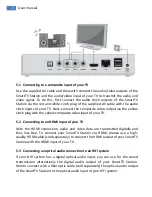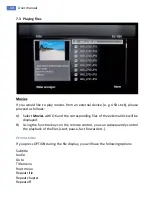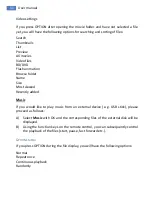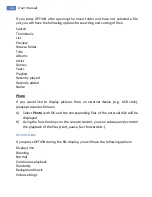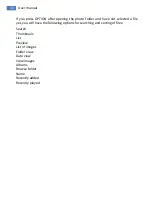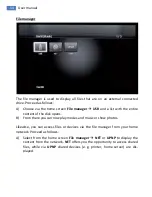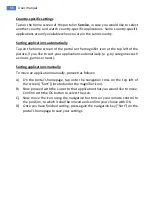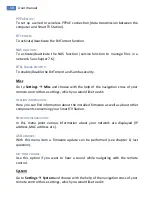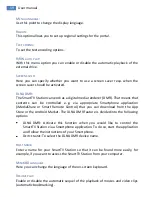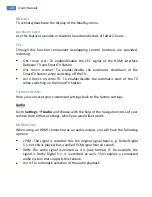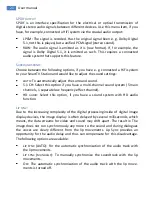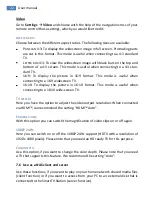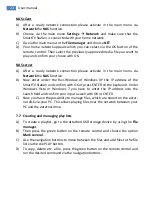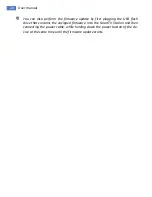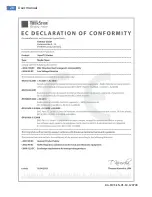20
User manual
BD
MENU
:
To activate/deactivate the display of the BlueRay menu.
A
UTOMATIC SLEEP
:
Use this feature to enable or disable the automatic shut-off after 2 hours.
CEC:
Through this function component overlapping control functions are provided,
including:
O
NE TOUCH PLAY
:
To enable/disable the CEC signal of the HDMI interface
between TV and SmartTV Station.
O
NE TOUCH STANDBY
: To enable/disable the automatic shutdown of the
SmartTV Station when switching off the TV.
A
UTO POWER ON FROM
TV: To enable/disable the automatic start of the TV
when switching on the SmartTV Station.
F
ACTORY SETTINGS
:
Here you can reset your customized settings back to the factory settings.
Audio
Go to
Settings
Audio
and choose with the help of the navigation cross of your
remote control those settings, which you would like to edit:
HDMI
OUTPUT
:
When using an HDMI connection as an audio output, you will have the following
options:
LPCM: The signal is recoded. Has the original signal been e. g. Dolby Digital
5.1, not this is played, but a unified PCM signal (stereo sound).
RAW: The audio signal is emitted as it is (raw format). If, for example, the
signal is Dolby Digital 5.1, it is emitted as such. This requires a connected
audio system that supports this feature.
A
UTO
:
For automatic selection of the audio playback.
Summary of Contents for SmartTV Station
Page 1: ......