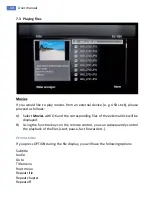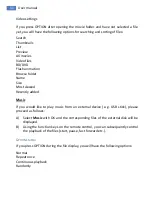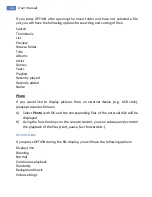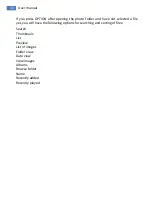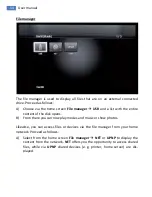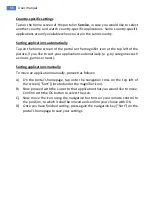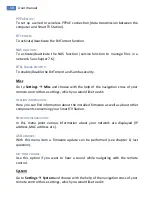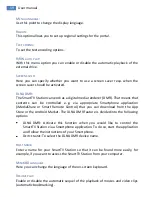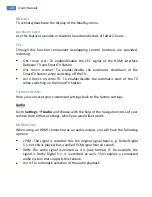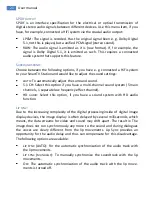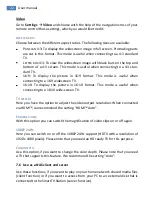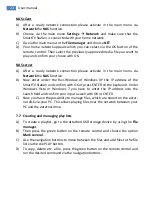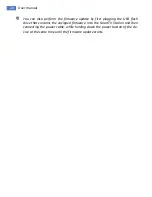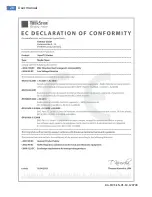22
User manual
Video
Go to
Settings
Video
and choose with the help of the navigation cross of your
remote control those settings, which you would like to edit:
A
SPECT RATIO
:
Choose between the different aspect ratios. The following sizes are available:
P
AN SCAN
4:3:
To display the widescreen image in full screen. Protruding parts
are cut in this format. This mode is useful when connecting to a 4:3 standard
TV.
L
ETTER BOX
4:3:
To view the widescreen image with black bars on the top and
bottom of a 4:3 screen. This mode is useful when connecting to a 4:3 stan-
dard TV.
16:9: To display the picture in 16:9 format. This mode is useful when
connecting to a 16:9 widescreen TV.
16:10:
To display the picture in 16:10 format. This mode is useful when
connecting to a 16:10 wide-screen TV.
TV
SYSTEM
:
Here you have the option to adjust the video output resolution. When connected
via HDMI™, we recommend the setting "HDMI™ Auto".
E
NLARGE VIDEO
:
With this option you can switch the magnification of video clips on or off again.
1080P
24H
Z
:
Here you can switch on or off the 1080P 24Hz support (HDTV with a resolution of
1920 x 1080 pixels). Please note that you need an HD ready TV for this purpose.
C
OLOR DEPTH
:
Use this option, if you want to change the color depth. Please note that you need
a TV that supports this feature. We recommend the setting "Auto".
7.6
Use as a NAS client and server
Use these functions, if you want to play on your home network shared media files
(client function) or if you want to access from your PC to an external disk that is
connected to the SmartTV Station (server function).
Summary of Contents for SmartTV Station
Page 1: ......