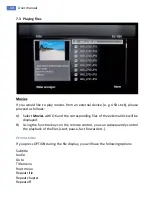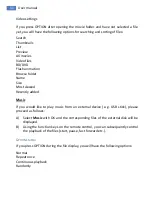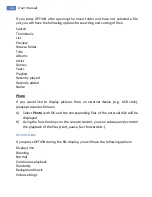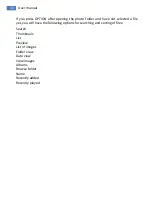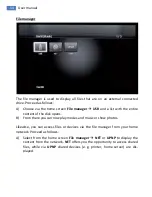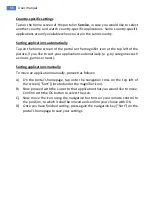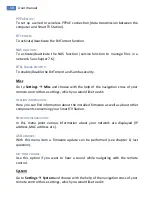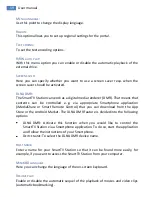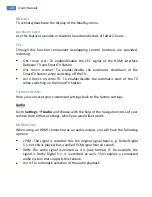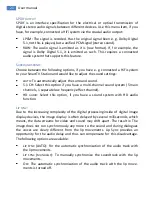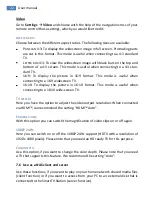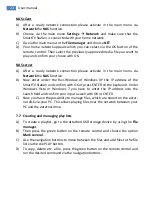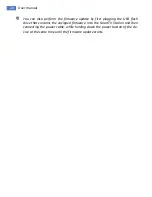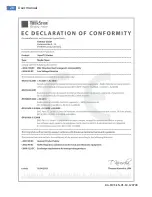23
User manual
NAS client
A)
After a ready network connection please activate in the main menu via
Network
the
NAS
function.
B)
Choose via the main menu
Settings
Network
and make sure that the
SmartTV Station is connected with your home network.
C)
Go via the main menu to the
File manager
and choose
NET
.
D)
Your home network appears which you can select via the OK button of the
remote control. Then select the previously approved media file you want to
play and confirm your choice with OK.
NAS server
A)
After a ready network connection please activate in the main menu via
Network
the
NAS
function.
B)
Now enter under the Run-Window of Windows XP the IP address of the
SmartTV Station and confirm with OK or press ENTER on the keyboard. Under
Windows Vista or Windows 7 you have to enter the IP address into the
search field and confirm your input as well with OK or ENTER.
C)
Now you have the possibility to manage files, which are stored on the exter-
nal disk via your PC. This allows playing files over the network between your
PC and the external drive.
7.7
Creating and managing play lists
A)
To create a playlist, go to the attached USB storage device by using the
File
manager
.
B)
Then press the green button on the remote control and choose the option
Mark several
.
C)
Use the navigation buttons to move between the files and add files to the file
list via the die PLAY button.
D)
To copy, delete etc. a file, press the green button on the remote control and
run the desired command via the navigation buttons.
Summary of Contents for SmartTV Station
Page 1: ......