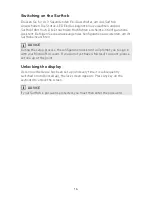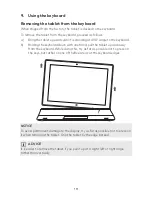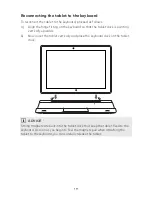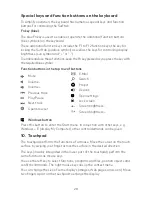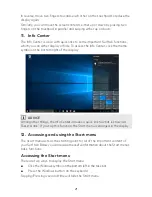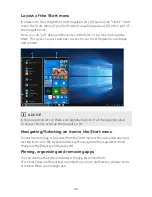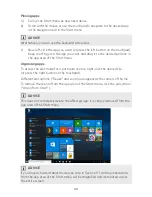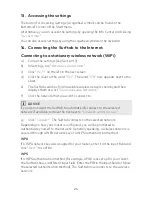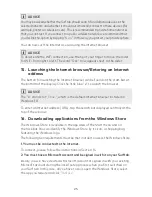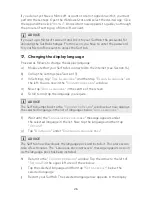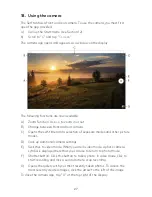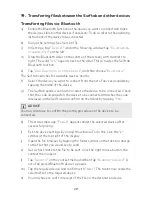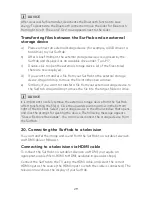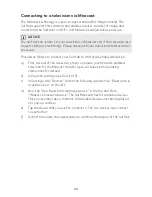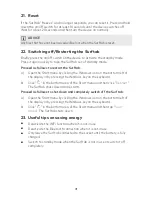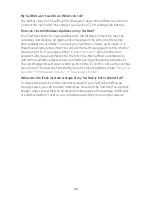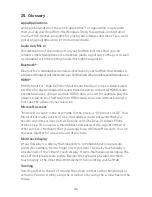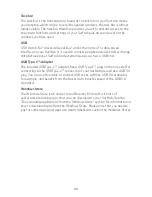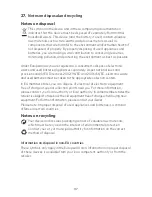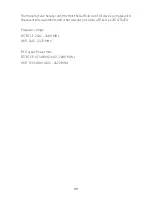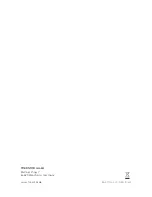30
Connecting to a television via Miracast
The Miracast technology is a peer-to-peer standard for image transfer. The
Surftab supports this standard and enables wireless transfer of image and
sound from the Surftab to a WiFi- and Miracast-enabled television device.
ADVICE
The Surftab can connect to your television via Miracast only if the television also
supports Miracast technology. Please check with your television manufacturer if
necessary.
Proceed as follows to connect your Surftab to a Miracast-enabled television:
a) First, take all of the necessary steps to prepare your Miracast-enabled
television for the Miracast transfer (see your television’s operating
instructions for details).
b) Call up the settings (see Section 13).
c) In Settings, tap "Devices" and in the following window tap "Bluetooth &
other devices" on the left.
d) Now tap "Add Bluetooth or other device" in the top and than
"Wireless display or dock". The Surftab searches for available devices.
This process may take a moment. All available devices are then displayed
in a pop-up window.
e) Tap the device that you wish to connect to. The two devices now connect
to each other.
f)
A short time later, the selected device will show the display of the Surftab.