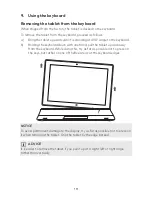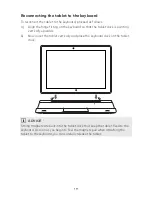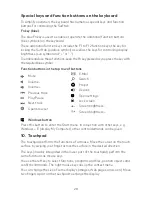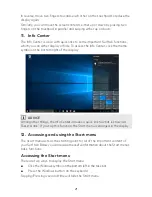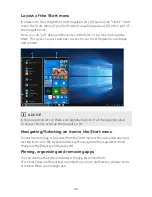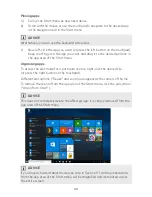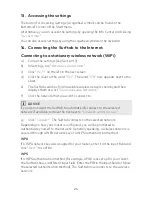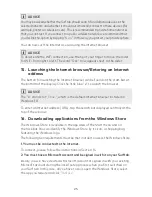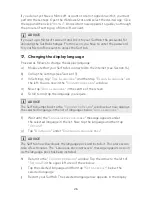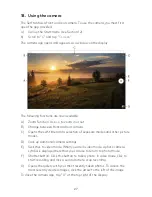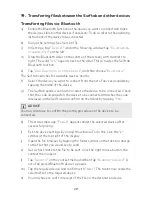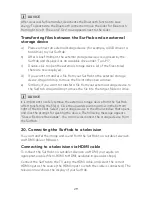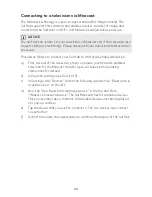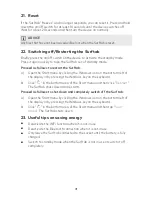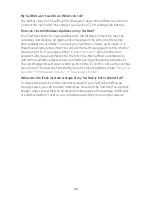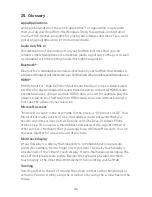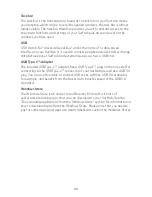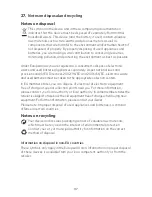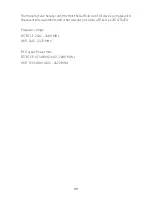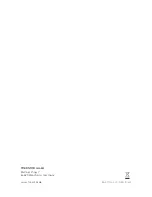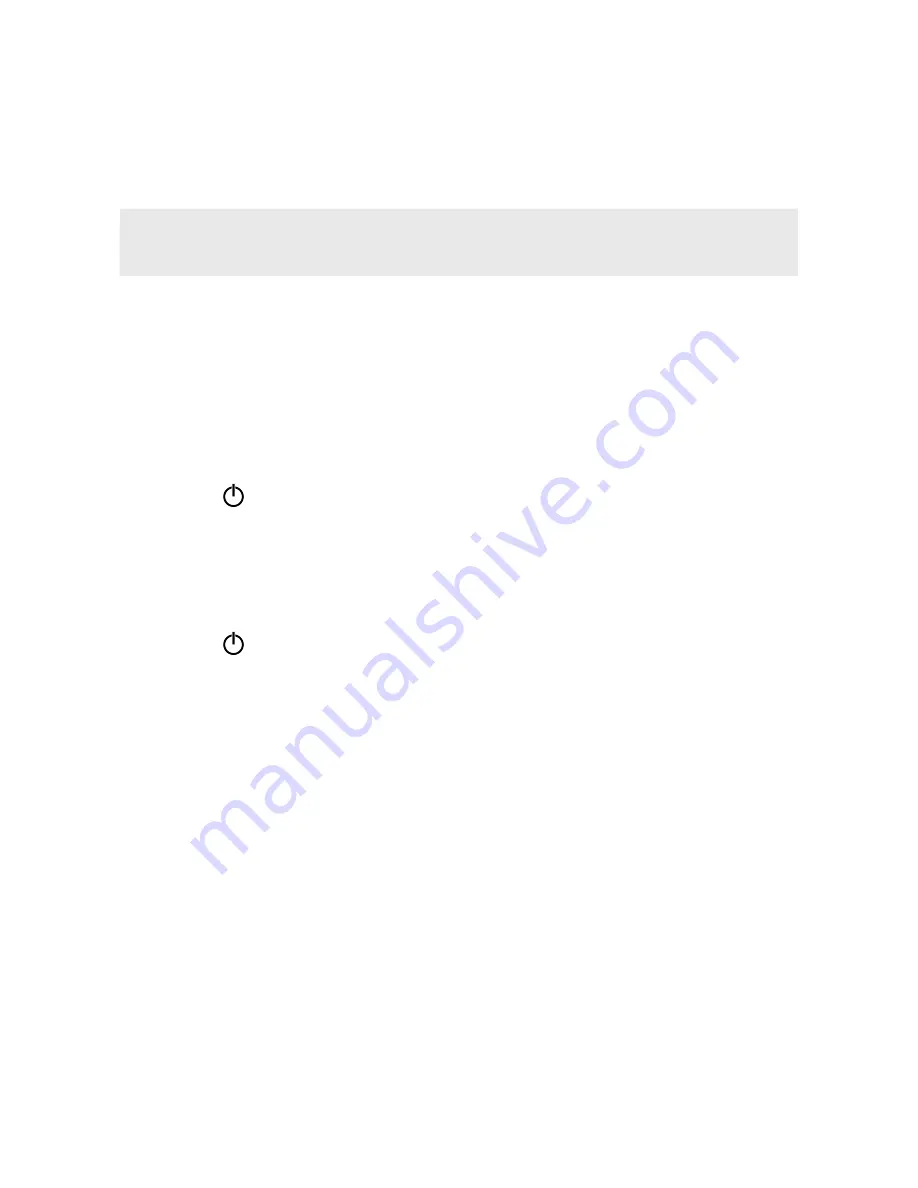
31
21. Reset
If the Surftab "freezes" and no longer responds, you can reset it. Press and hold
down the on/off switch for at least 10 seconds until the device switches off.
Wait for about 20 seconds and then turn the device on normally.
ADVICE
Any files that have not been saved will be lost when the Surftab is reset.
22. Switching off/Restarting the Surftab
Briefly press the on/off switch on the device to activate the standby mode.
Press it again quickly to take the Surftab out of standby mode.
Proceed as follows to restart the Surftab:
a) Open the Start menu by clicking the Windows icon on the bottom left of
the display or by pressing the Windows key on the keyboard.
b) Click " " in the bottom area of the Start menu and then click "
Restart
".
The Surftab shuts down and restarts.
Proceed as follows to shut down and completely switch off the Surftab:
a) Open the Start menu by clicking the Windows icon on the bottom left of
the display or by pressing the Windows key on the keyboard.
b) Click " " in the bottom area of the Start menu and then tap "
Shut
down
". The Surftab shuts down.
23. Useful tips on saving energy
■
Deactivate the WiFi function when it is not in use.
■
Deactivate the Bluetooth connection when it is not in use.
■
Only leave the Surftab connected to the socket until the battery is fully
charged.
■
Switch to standby mode when the Surftab is not in use or switch it off
completely.