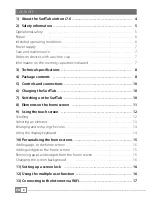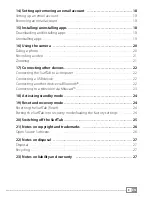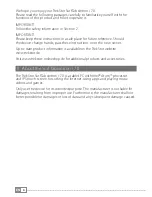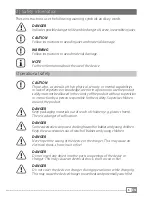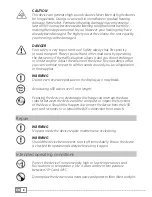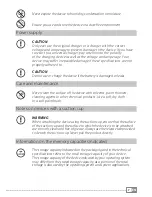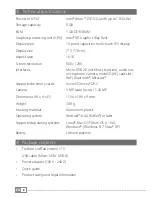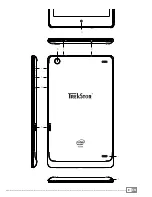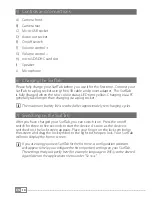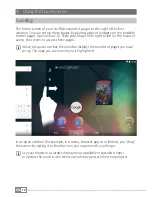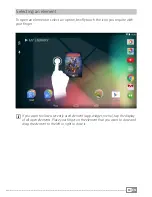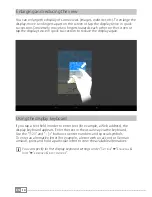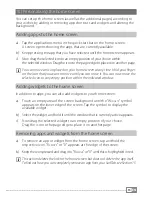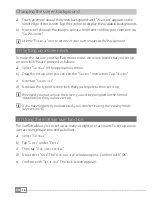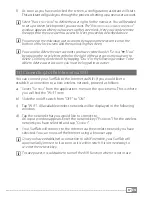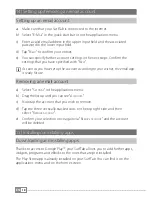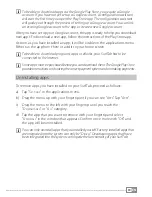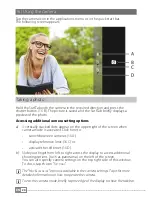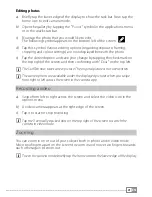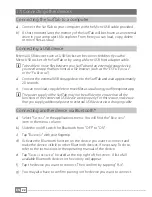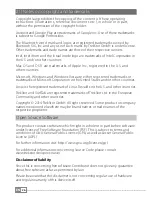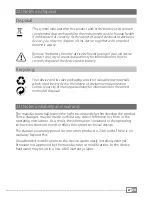EN
15
10) Personalising the home screen
You can set up the home screen (as well as the additional pages) according to
your wishes by adding or removing app shortcuts and widgets and altering the
background.
Adding apps to the home screen
a) Tap the applications menu in the quick start bar on the home screen.
A screen opens showing the apps that are currently available.
b) Keep pressing the app that you have selected until the home screen appears.
c) Now drag the selected icon to an empty position of your choice within
the selected window. Drag the icon to the page edge to place it on another page.
i
You can move an icon placed on your home screen at any time. Hold your finger
on the icon that you want to move until you can move it. You can now move the
selected icon to any empty position within the indicated window.
Adding widgets to the home screen
In addition to apps, you can also add widgets to your home screen.
a) Touch an empty area of the screen background until the "
W
idgets
" symbol
appears on the lower edge of the screen. Tap the symbol to display the
available widget.
b) Select the widget and hold it until the window that is currently active appears.
c) Now drag the selected widget to an empty position of your choice.
Drag the icon to the page edge to place it on another page.
Removing apps and widgets from the home screen
a) To remove an app or widget from the home screen, tap and hold the
respective icon. "
R
emove
" or "
X
" appears at the edge of the screen.
b) Keep the icon pressed and drag it to "
R
emove
" or "
X
" until this is highlighted in red.
i
This action deletes the link to the home screen but does not delete the app itself.
To find out how you can completely remove an app from your SurfTab, see Section 15.