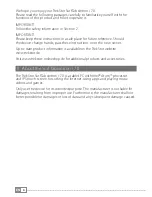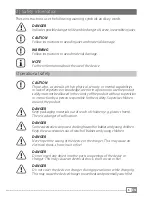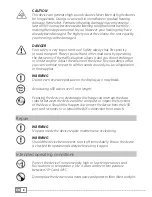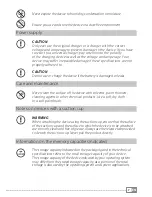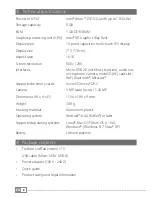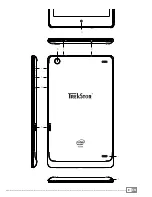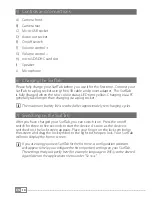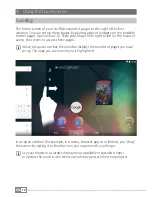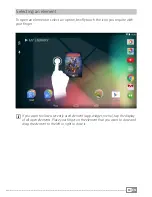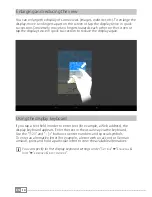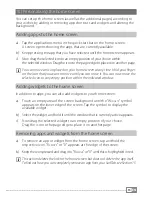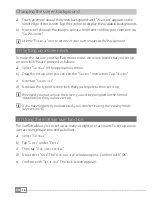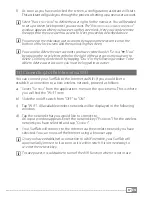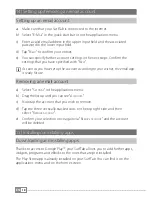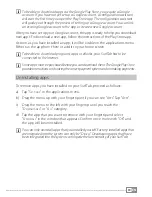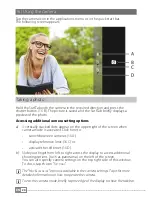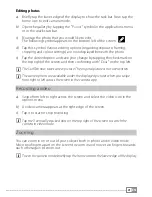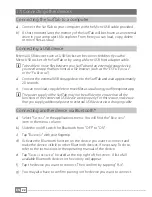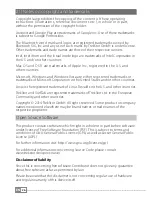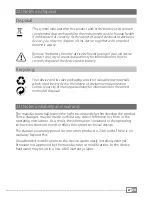EN
18
14) Setting up/removing an email account
Setting up an email account
a) Make sure that your SurfTab is connected to the Internet.
b) Select "
e-m
ail
" in the quick start bar or on the applications menu.
c) Enter a valid email address in the upper input field and the associated
password in the lower input field.
d) Tap "
n
eXt
" to confirm your entries.
e) You can specify further account settings in the next steps. Confirm the
settings that you have specified with "
n
eXt
".
i
As soon as you have set up the account according to your wishes, the email app
is ready for use.
Removing an email account
a) Select "
s
ettings
" in the applications menu.
b) Drag the list up until you can see "
a
ccounts
".
c) Now tap the account that you wish to remove.
d) Tap the three vertically stacked dots on the top right side and then
select "
R
emove
account
".
e) Confirm your selection once again via "
R
emove
account
" and the account
will be deleted.
15) Installing/uninstalling apps
Downloading and installing apps
Thanks to access to Google Play™, your SurfTab allows you to add further apps,
widgets, programs and eBooks to the ones that are pre-installed.
The Play Store app is already installed on your SurfTab. You can find it on the
applications menu and on the home screen.