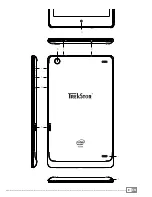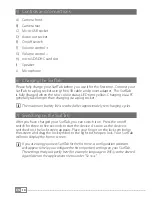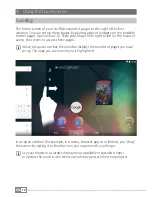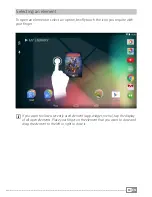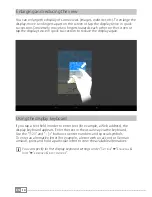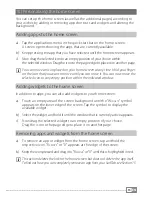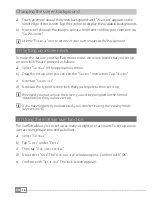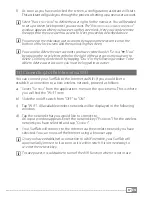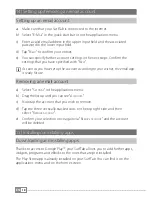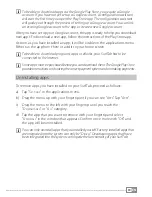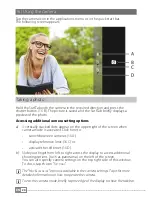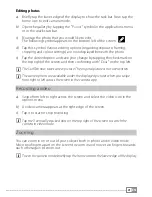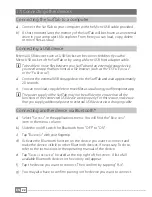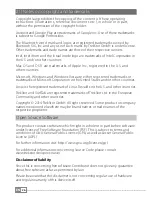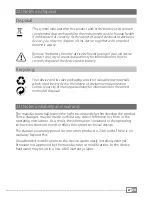EN
23
Connecting to a television via Miracast™
Miracast technology is a peer-to-peer standard for image transfer. The SurfTab
supports this standard and enables wireless transfer of image and sound from
the SurfTab to a WiFi and Miracast-enabled television device.
i
The SurfTab can connect to your television via Miracast only if the television also
supports Miracast technology. Please check with your television manufacturer
if necessary.
Proceed as follows to connect your SurfTab to a Miracast-enabled television:
a) First, take all of the necessary steps to prepare your Miracast-enabled
television for the Miracast transfer (consult your television’s operating
instructions for details).
b) Select "
s
ettings
" in the applications menu on the SurfTab.
c) Activate the WiFi function on the SurfTab. To do so, select "
W
i
-f
i
" and drag
the on/off switch for WiFi from "
off
" to "
on
".
d) Further down in the menu column you will find the "
d
isplay
" menu item.
Tap "
d
isplay
".
e) Tap "
c
ast
s
cReen
"
.
f ) At the top right of the display you will find 3 vertically stacked dots. Tap here.
g) Tap "
e
naBle
WiReless
display
" in this window.
h) A list of all available Miracast devices will appear. Tap the device that you
wish to connect to.
i) A short time later, the selected device will show the display of the SurfTab.
i
If your television device does not support Miracast technology, a "Miracast dongle"
can be used to connect the SurfTab via Miracast. In this case, you must ensure
that the selected dongle is compatible with both the SurfTab and your television.