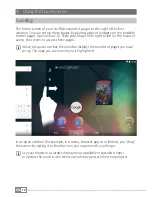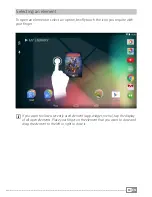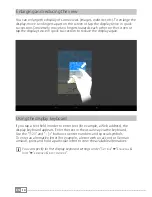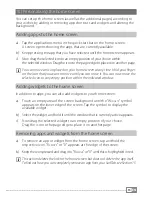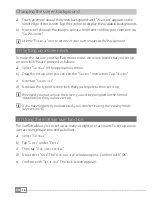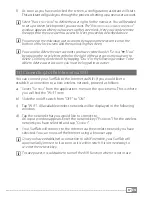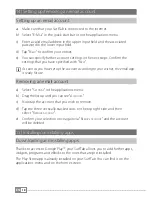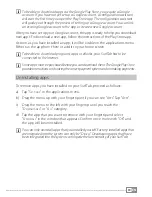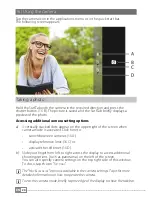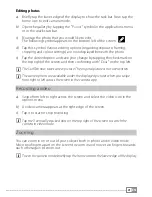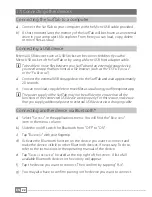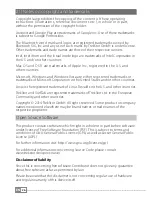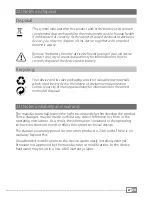EN
25
g) Briefly press both volume buttons simultaneously when the Android logo
appears on the display.
h) Use the volume control buttons to navigate through the menu and use the
on/off switch to select an option.
i
To restore the SurfTab to its factory settings, select the option "
wipe
data
/
factory
reSet
".
Confirm your selection in the following menu by selecting "
y
eS
--
deLete
aLL
uSer
data
".
WARNING: All the files that you have stored (photos, text files, bookmarks and so on)
and the settings that you have specified (background, passwords and so on) will
be deleted.
g) To exit the recovery mode, use the volume button to select the "
ReBoot
system
noW
"
option and confirm by pressing the on/off switch. Your SurfTab now exits
the recovery mode and restarts.
20) Switching off the SurfTab
a) Press the on/off switch for approximately two to four seconds to switch off
the device.
b) Tap "
p
oWeR
off
".
c) The following message appears: "
p
oWeR
off
/y
ouR
taBlet
Will
Be
shut
doWn
".
Tap "OK" to confirm and switch off the SurfTab.