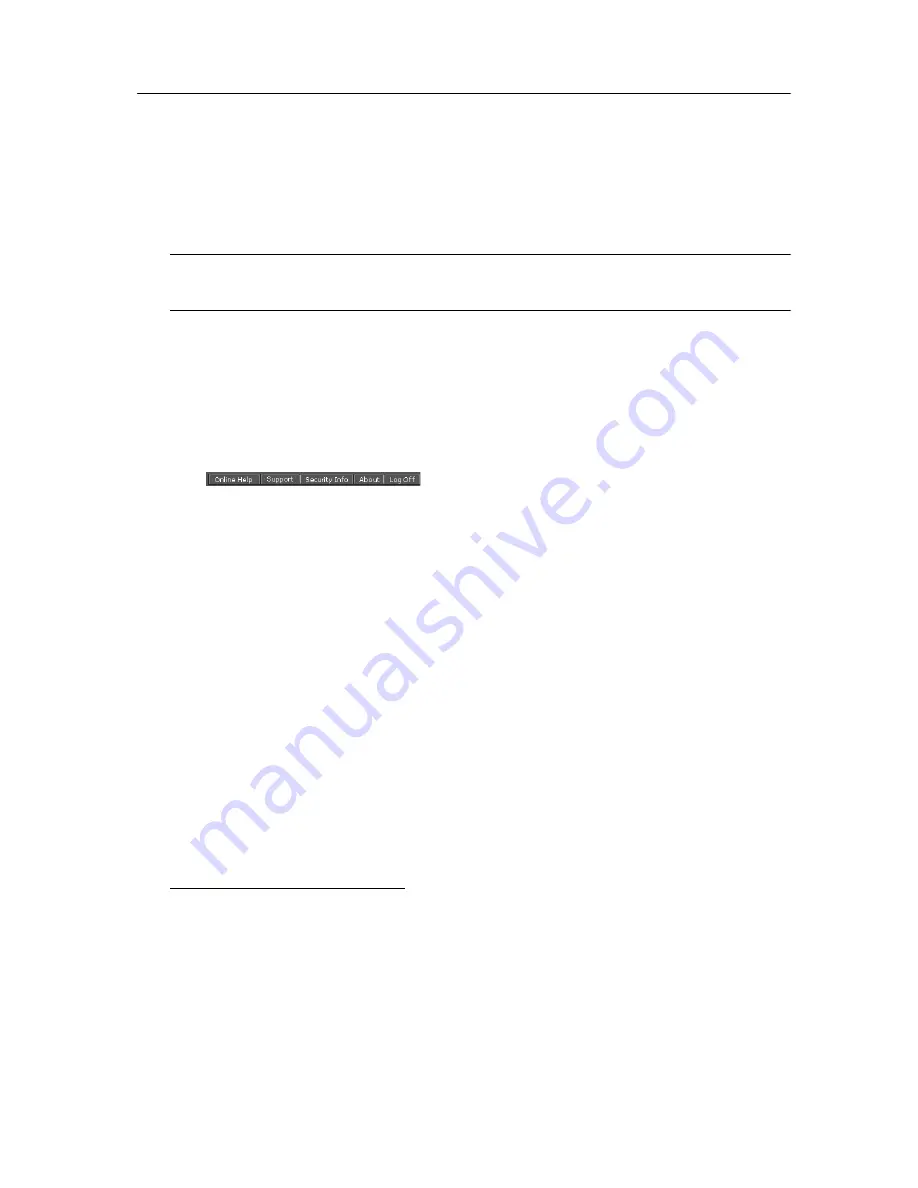
Configuring GateLock
3
-
35
4. The screen shown in Figure 3-35 appears after you click Submit. After a few
seconds, the "Online Registration successful" appears onscreen, indicating that
you have finished registering your GateLock.
Note:
You must register your GateLock online to avail of software updates and service
maintenance.
The Button Bar
Near the top of the GateLock setup screen is a button bar, illustrated in Figure 3-36.,
which contains 5 buttons. This section briefly explains the usage of these buttons.
F
IGURE
3-36.
The Button Bar
Online Help
When you click the Online Help button, a new Web browser window opens. It
contains a link that allows you to access HTML-based help files about all of
GateLock’s main functions.
Support
When you click the Support button, a new Web browser window will open,
displaying Trend Micro’s “Technical Support” home page.
Security Info
When you click the Security Info button, a new Web browser window will open
displaying Trend Micro’s “Virus Information Center” home page at
http://www.antivirus.com/vinfo/. This site is a very comprehensive reference offering
an abundance of useful information concerning known viruses as well as alerts
concerning the newest threats. Several free services are also available.
Summary of Contents for Gatelock X200
Page 1: ......
Page 2: ......
Page 8: ...Trend Micro GateLock User s Guide iv...
Page 18: ...Trend Micro GateLock User s Guide 1 10...
Page 76: ...Trend Micro GateLock User s Guide 4 12...
Page 90: ...Trend Micro GateLock User s Guide A 14...





































