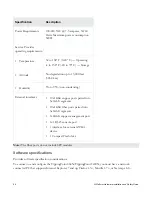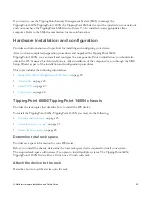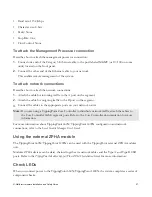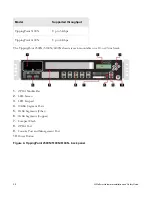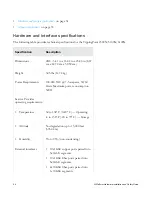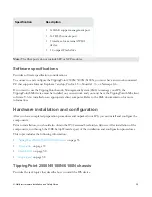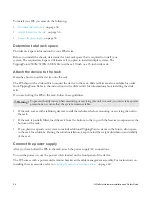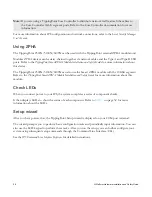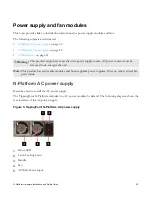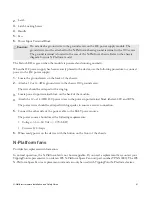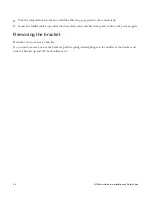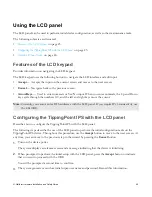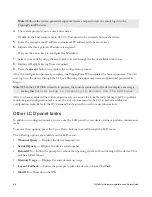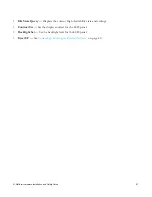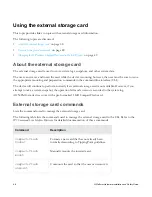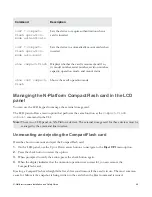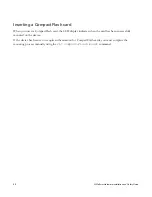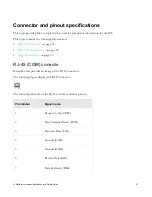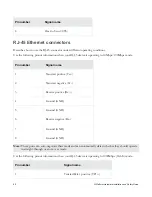N-Platform Hardware Installation and Safety Guide
37
Attach cables
Describes which connections to use to access the OBE setup wizard.
The TippingPoint 2500N can aggregate and redirect up to 3 Gbps of traffic. The TippingPoint 5100N can
aggregate and redirect up to 5 Gbps of traffic. The TippingPoint 6100N can aggregate and redirect up to 8
Gbps of traffic. All three devices can distribute this traffic across 1GbE copper or fiber segments. During
setup, use the management processor connection or the console port to access the OBE setup wizard.
To attach the Console port connection
Describes how to attach the console port connection.
1.
Connect the RJ-45 null modem cable to the Console port on the unit.
2.
Connect the other end of your cable (standard-sized female DB-9 connector) to your VT100-compatible
terminal or your computer.
Use the following terminal settings for the Console port:
• Baud rate: 115.2 Kbps
• Character size: 8 bits
• Parity: None
• Stop Bits: One
• Flow Control: None
To attach the Management Processor connection
Describes how to attach the management processor connection.
1.
Connect one end of the Category 5 Ethernet cable to the port labeled MGMT (or 10/100 on some
units) located on the front panel.
2.
Connect the other end of the Ethernet cable to your network.
This enables remote management.
To attach network connections
Describes how to attach the network connections.
1.
Attach the cable for incoming traffic to the A port on the segment.
2.
Attach the cable for outgoing traffic to the B port on the segment.
3.
Connect the cables to the appropriate ports on your network router.