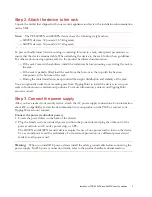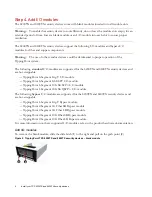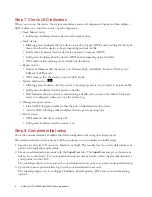Publication Part Number DOCMT-1001
Edition: August 2017, Rev A1
DOCMT-1001
*DOCMT-1001*
Install your TPS 8200TX and 8400TX
security devices
This information provides detailed installation instructions for your Threat Protection System (TPS)
8200TX and 8400TX security devices.
Before you begin
Before you begin, go to the TMC at
, and see the documentation for your
product to:
— Review the product release notes for information about product updates.
— Review the detailed installation and safety documentation for your product.
Important:
The 8200TX and 8400TX security devices may require a license update to ensure
sufficient inspection throughput when you connect to your network. For more information, see
“
Step 9. Install your license package
— Make sure the power capacity for your installation meets the documented requirements:
• 8200TX device: AC Voltage 100 to 240; Current 12 to 6A; Frequency 47 to 63 Hz
• 8400TX device: AC Voltage 100 to 240; Current 12 to 6A; Frequency 47 to 63 Hz
• 8200TX and 8400TX devices: DC Voltage -40 to -60; Current 24 to 16A
Warning:
Before you turn on power for your product or connect to your network, ensure your
installation meets all power capacity, ventilation, and other safety guidelines. To avoid injury and
damage, you should always review and adhere to all guidelines described in the safety, specification, and
installation documentation. For more information, see the
Read Me First
document that was included in
your product shipment.