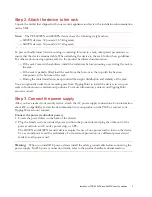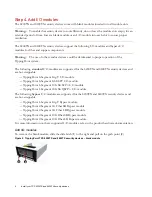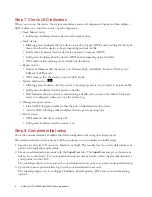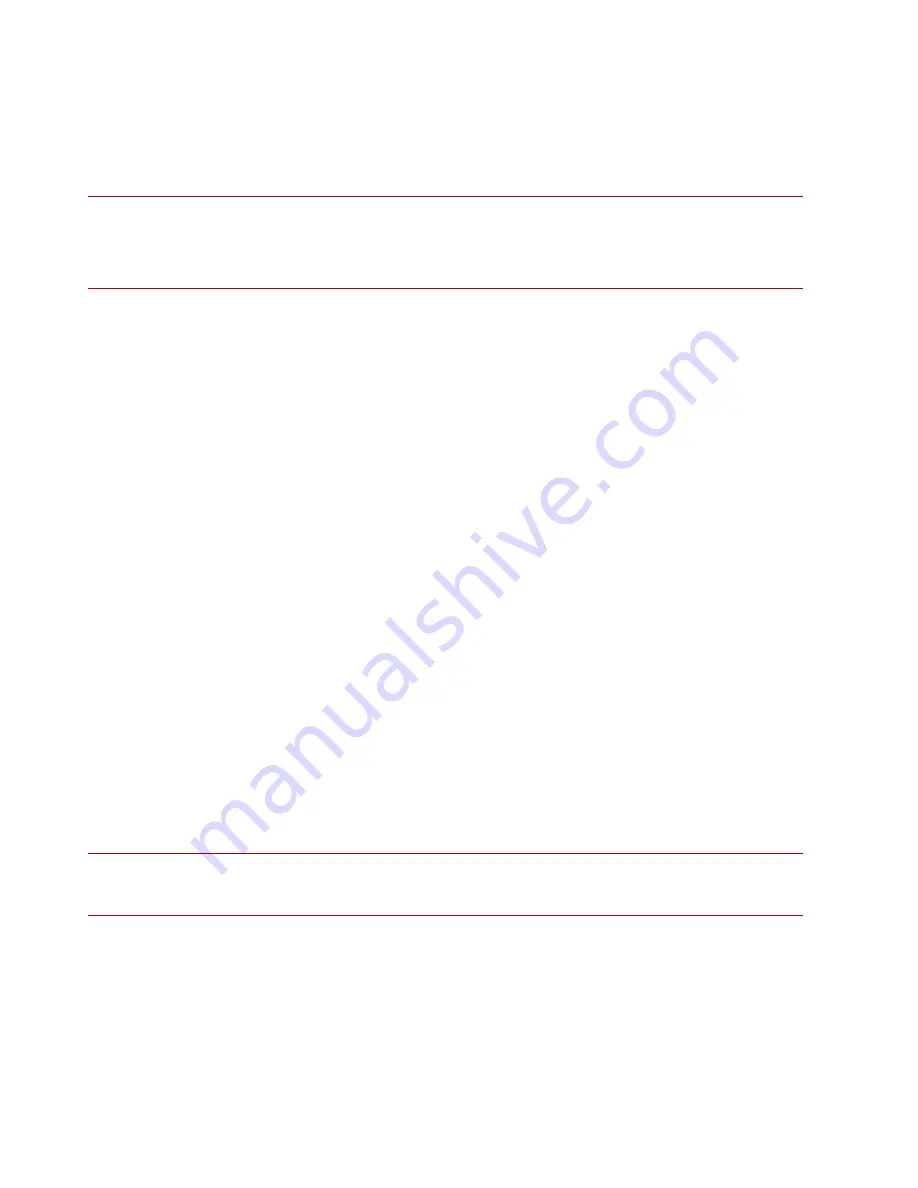
Install your TPS 8200TX and 8400TX security devices
3
Step 2. Attach the device to the rack
Unpack the rail kit that shipped with your security appliance and review the installation documentation
on the TMC.
Note:
The TPS 8200TX and 8400TX devices have the following weight values:
— 8200TX devices: 32 pounds (14.5 kilograms)
— 8400TX devices: 50 pounds (22.7 kilograms)
To prevent bodily injury when mounting or servicing this unit in a rack, take special precautions to
ensure that the device remains stable. When attaching the device to the rack, follow these guidelines.
For other rack-mounting options, refer to the product hardware documentation.
— If the rack comes with stabilizers, install the stabilizers before mounting or servicing the unit in
the rack.
— If the rack is partially filled, load the rack from the bottom to the top with the heaviest
component at the bottom of the rack.
— During the initial installation, keep in mind the weight distribution and stability of the rack.
You can optionally order front mounting ears from TippingPoint to install the devices in two-post
racks in front-mount or mid-mount positions. For more information, contact your TippingPoint
account contact.
Step 3. Connect the power supply
After you have racked your security device, attach the AC power supply connections. For information
about DC compatibility, review the documentation for your product on the TMC or contact your
TippingPoint account contact.
Connect the power (redundant power)
1. Locate the power inlets on the back of the chassis.
2. Plug the female end of a standard power cord into the power inlet and plug the other end of the
power cord into an AC outlet, power strip, or UPS.
The 8200TX and 8400TX security devices require the use of one power cord to turn on the device.
Use a second power cord for redundancy. For maximum protection, use different power circuit
feeds for each power cord.
Warning:
When you install DC power, always install the safety ground cable before connecting the
power supply. For DC power connection details, refer to the product hardware documentation.