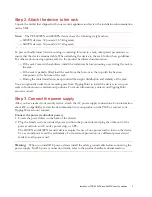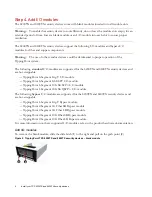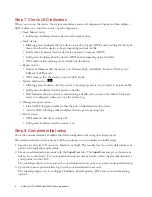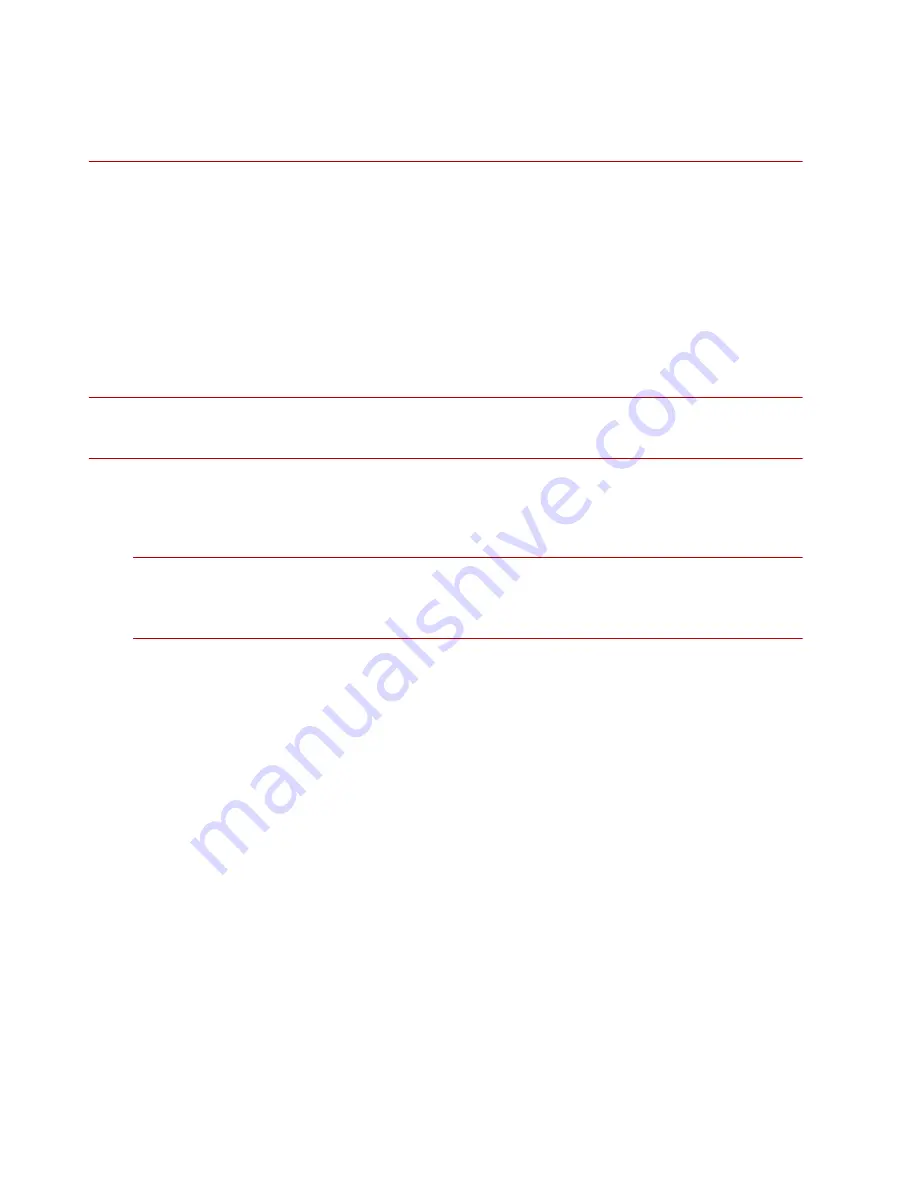
8
Install your TPS 8200TX and 8400TX security devices
When you complete initial setup, you can configure network interface types appropriate to the
surrounding network by using the ports you connected. See “
Where to go next
After you attach network connections, network traffic passes through the device using the default filter
configuration. The default configuration automatically recognizes and blocks traffic that is known to be
malicious at all times, under all conditions, in all network environments.
On a TX Series device, any bypass I/O modules remain in bypass mode until you remove them from
bypass mode through the CLI, LSM, or SMS. Rebooting the TPS does not change the bypass mode of
the bypass I/O module. For information about how to disable bypass mode, see your product
documentation on the TMC.
Important:
To complete your installation, see the
Release Notes
for your product on the TMC at
. The
Release Notes
provide the latest post-installation information for your product.
You can perform additional configuration, administrative, and management tasks, by using:
— The LSM or the device command line interface (CLI). The LSM and CLI enable straightforward
management of a particular device.
Tip:
From the CLI, you can repeat the setup wizard by using the
setup
command. When
you use the CLI, configure the terminal emulation package to transmit a Ctrl-H character when
the Backspace key is pressed.
— The SMS. The TippingPoint SMS provides a scalable, policy-based operational model, and
enables straightforward management of large-scale IPS and TPS deployments.
TMC account registration
The TMC provides online access to additional product documentation, updates, and support.
To register for an account, go to
Product support
Information for you to contact product support is available on the TMC at