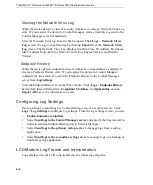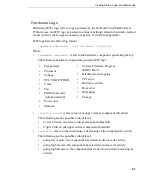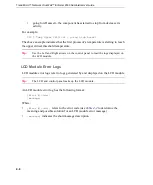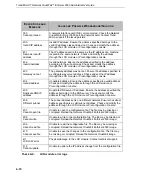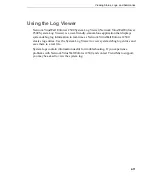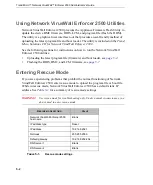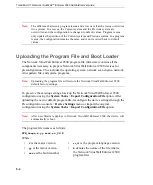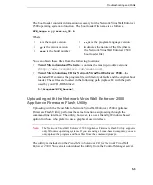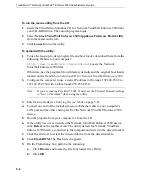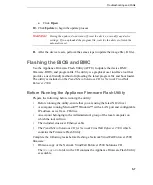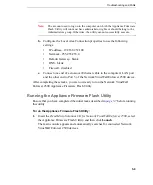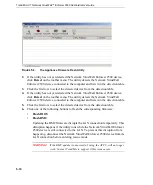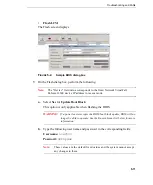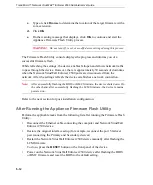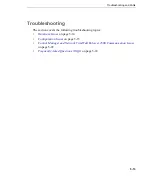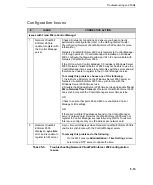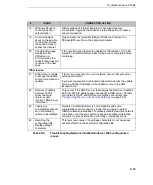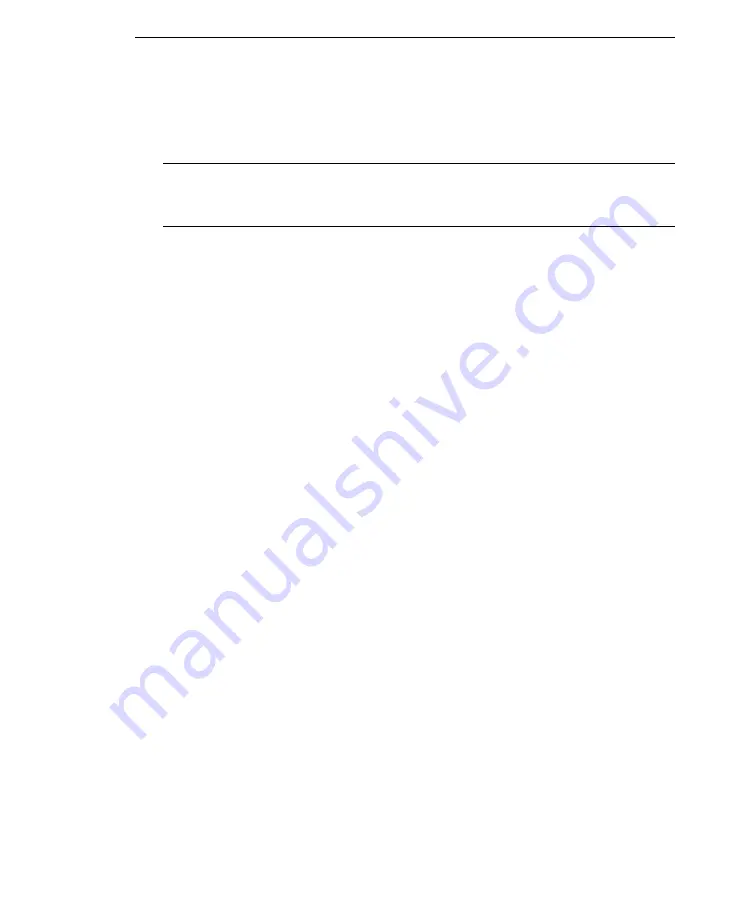
Troubleshooting and FAQs
5
-
7
c.
Click
Open
.
10.
Click
Update
to begin the update process.
WARNING!
During the update, do not turn off, reset the device, or modify any device
settings. If you uploaded the program file, wait for the device to finish the
automatic reset.
11.
After the device resets, perform the same steps to update the image file (.R file).
Flashing the BIOS and BMC
Use the Appliance Firmware Flash Utility (AFFU) to update the device BMC
firmware, BIOS, and program file. The utility is a graphical user interface tool that
provides a user-friendly method of uploading the latest program file and boot loader.
The utility is included on the
Trend Micro Solutions CD for Network VirusWall
Enforcer 2500
.
Before Running the Appliance Firmware Flash Utility
Prepare the following before running the utility:
•
Before running the utility, ensure that you are using the latest NIC driver.
•
A computer running Microsoft™ Windows™ with a LAN port and configurable
IP address, as well as a CD drive
•
An account belonging to the Administrator's group of the local computer on
which the tool will run
•
The included crossover Ethernet cable
•
The
Trend Micro Solutions CD for Network VirusWall Enforcer 2500
, which
contains the Firmware Flash Utility
Complete the following tasks before flashing a Network VirusWall Enforcer 2500
firmware:
•
Obtain a copy of the Network VirusWall Enforcer 2500 Solutions CD
The \
Programs
folder in the CD contains the Appliance Firmware Flash Utility
executable.