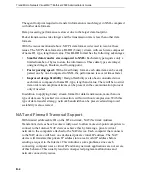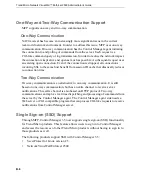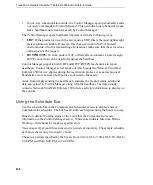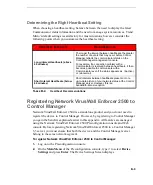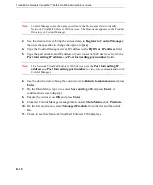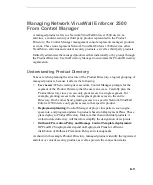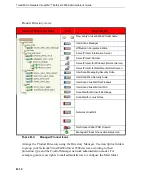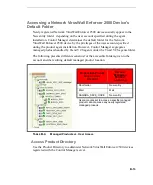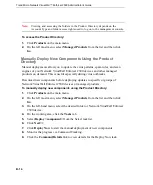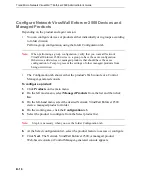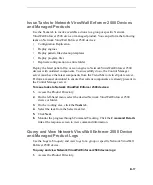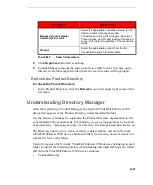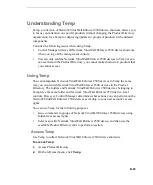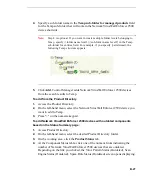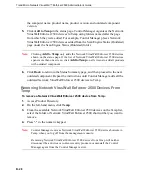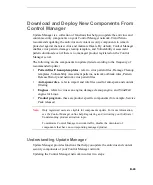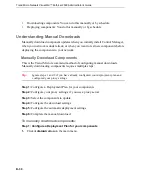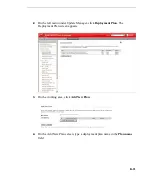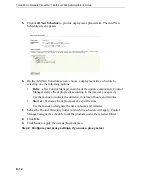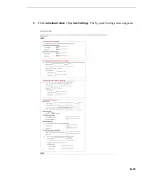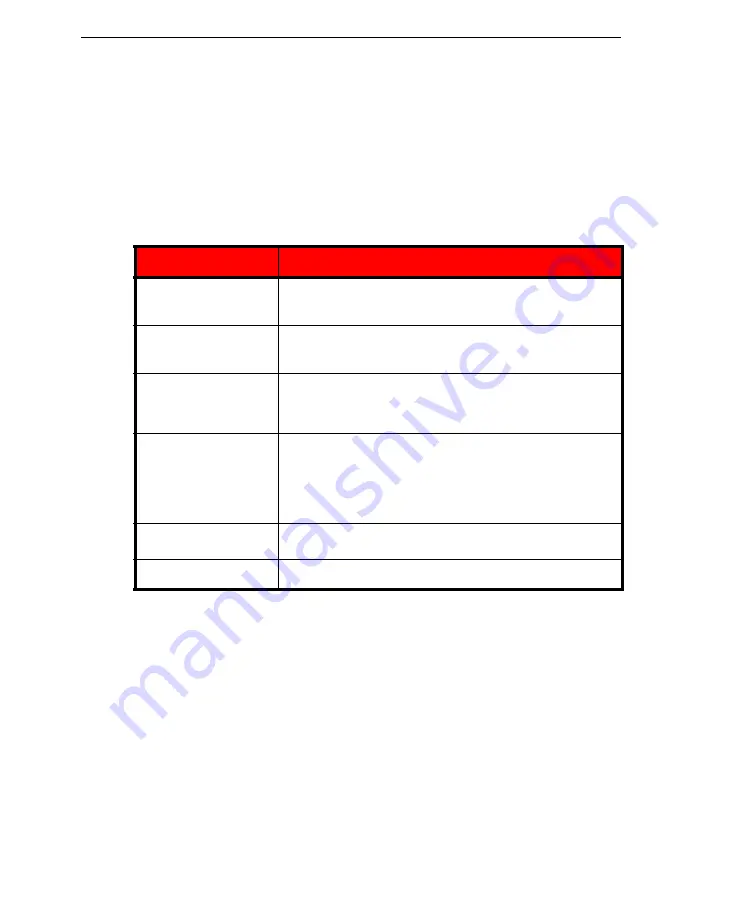
Trend Micro Network VirusWall™ Enforcer 2500 Administrator’s Guide
B
-
18
2.
On the left-hand menu, select the desired Network VirusWall Enforcer 2500
device or folder.
3.
On the working area, click the
Logs
tab.
4.
Select the client log type:
Event Logs:
a.
Provide the following search parameters:
b.
Click
Display Logs
to begin the query and display the query results.
Security Logs:
a.
Select All virus log incidents or a specific security logs type and then click
Query
.
P
ARAMETER
D
ESCRIPTION
Severity
Refers to the degree of information available. The options
are: Critical, Warning, Information, Error, Unknown. Select the
check box of your chosen parameter
Incident
Refers to events. The options are: All events, Virus outbreak,
Module update, Service On, Service Off, Security violation,
Unusual network virus behavior
Product
If you select a folder, this list shows the managed products
belonging to the folder. To view information on all products,
select All. Otherwise, query logs of a specific managed
product
Logs for
View all logs, or only those that the managed product
generated within a specific interval. For the latter option, you
can specify logs for the last 24 hours, day, week, month, or
custom range
If you chose Specified range, select the appropriate month,
day, and year for the Start date and End date
Sort logs by
Sort results according to the date/time, computer name,
product, event, or severity
Sort order
Sort results in ascending and descending order
T
ABLE
B-5.
Search Parameters for Event Logs