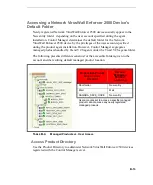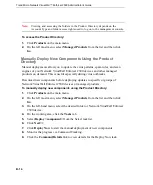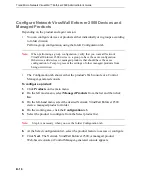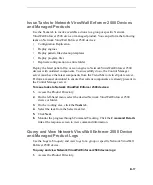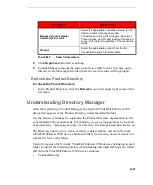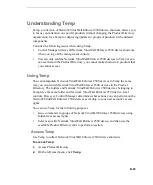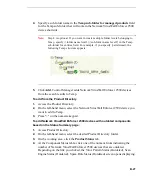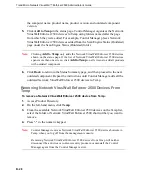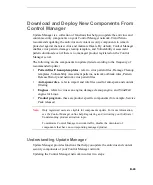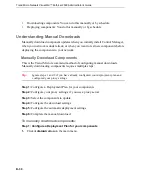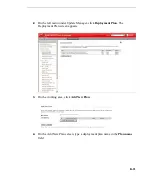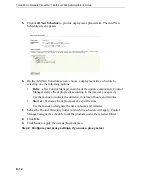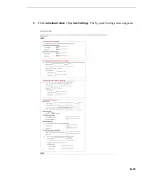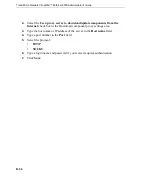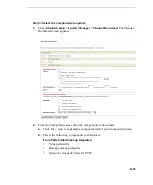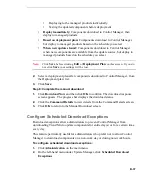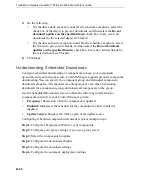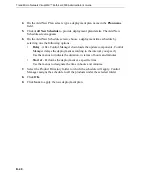B
-
27
4.
Specify a sub-folder name in the
Temp sub-folder for managed products
field
for the Temp sub-folder that will contain the Network VirusWall Enforcer 2500
device shortcuts.
Note:
Step 4 is optional. If you want to create multiple folder levels belonging to
Temp, specify \{folder name level1}\{sub-folder name level2} in the Temp
sub-folder for entities field. For example, if you specify \pattern\mail, the
following Temp structure appears:
5.
Click
Add
. Control Manager adds Network VirusWall Enforcer 2500 devices
from the search results to Temp.
To add from the Product Directory
1.
Access the Product Directory.
2.
On the left-hand menu, select the Network VirusWall Enforcer 2500 device you
want to add to Temp.
3.
Press "+" on the numeric keypad.
To add Network VirusWall Enforcer 2500 devices with outdated components
based on the Status Summary page:
1.
Access Product Directory.
2.
On the left-hand menu, select the desired Product Directory folder.
3.
On the working area, click the
Product Status
tab.
4.
At the Component Status table, click one of the numeric links indicating the
number of Network VirusWall Enforcer 2500 devices that are outdated.
Depending on the link you clicked, the Virus Pattern Status (Outdated), Scan
Engine Status (Outdated), Spam Rule Status (Outdated) screen opens displaying